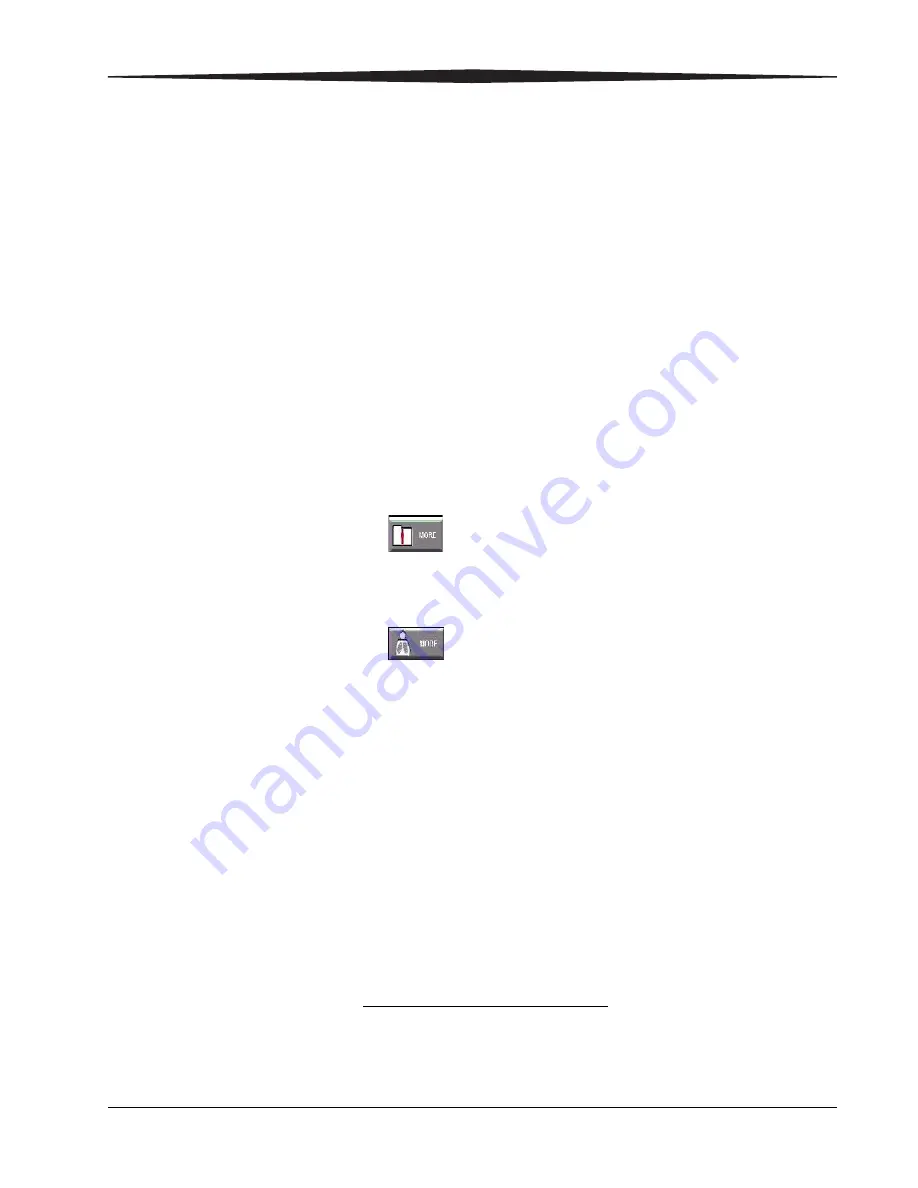
Entering Exam Data
August 1, 2003
1F1976
4-9
Optional Exam
Information
•
Body Part:
If the Body Part field is incomplete, the default is used as
defined by the Key Operator.
•
Projection:
If the Projection field is incomplete, the default is used as
defined by the Key Operator.
•
Position:
How the patient is positioned for the exam.
•
Orientation:
Whether the cassette is used in portrait or landscape
orientation. The default orientation is portrait.
•
Priority:
If the printer supports STAT images, the image moves ahead of
other images in the print queue. Routine and Urgent have the same
priority
1
.
•
Tech ID:
Use the bar code reader to scan the code. If the Tech ID bar
code is not available, use the keyboard to enter the Tech ID.
•
Date of Birth:
Enter the patient’s date of birth.
•
Gender:
Select the appropriate gender button.
•
Procedure Name and Code:
These fields can be completed manually
or via the HIS/RIS system data selected from the procedure list.
•
– Referring Physician
– Patient Comments
– Contrast/Bolus
•
– kVp
– mAS
– Distance
– Comments
– Laterality
•
Patient Location:
Enter the patient location.
For more information see
“Procedure Mapping (Option)” on page 9-23
Saving the Patient
and
Exam Information
After you have entered the patient and exam information, click
Submit
. The
information is stored in preparation for the exam.
NOTE: After you scan the cassette, the image thumbnail replaces the cassette
icon to display the image.
1. Printers such as the
Kodak DirectView
8100 Laser Imager or the
Kodak DirectView
8700
Laser Imager may print images in the order they were scanned rather than by priority
when the CR System is configured to Pass-through Mode.
Summary of Contents for DirectView CR 500 System
Page 1: ...Kodak DirectView CR 500 System User s Guide H195 0016AC...
Page 10: ...viii August 1 2003 Table of Contents...
Page 14: ...1 4 1F1976 August 1 2003 Safety and Related Information Labels H195_0001DC...
Page 15: ...Safety and Related Information August 1 2003 1F1976 1 5 H195_0002DC...
Page 16: ...1 6 1F1976 August 1 2003 Safety and Related Information H195_0003DC...
Page 28: ...2 6 1F1976 August 1 2003 Overview...
Page 36: ...3 8 1F1976 August 1 2003 Operation and Workflow...
Page 46: ...4 10 1F1976 August 1 2003 Entering Exam Data...
Page 52: ...5 6 1F1976 August 1 2003 Scanning Viewing and Managing Images Reject Images...
Page 80: ...5 34 1F1976 August 1 2003 Scanning Viewing and Managing Images...
Page 92: ...6 12 1F1976 August 1 2003 Maintaining Image Quality...
Page 97: ...Troubleshooting August 1 2003 1F1976 7 5 Clear Pending Images...
Page 108: ...8 10 1F1976 August 1 2003 Maintaining Equipment and Cassettes...
Page 189: ...Key Operator Functions August 1 2003 1F1976 9 81 Number 2 Number 3 Number 4 Number 5...
Page 190: ...9 82 1F1976 August 1 2003 Key Operator Functions Number 6 Number 7 Number 8 Number 9...
Page 191: ...Key Operator Functions August 1 2003 1F1976 9 83 Number A Number B Number C Number D...
Page 194: ...9 86 1F1976 August 1 2003 Key Operator Functions Clear All Suffix Clear All Prefix Test...
Page 202: ...9 94 1F1976 August 1 2003 Key Operator Functions...
Page 218: ...10 16 1F1976 August 1 2003 Remote Operations Panel...
Page 226: ...B 4 1F1976 August 1 2003 Printing Exceptions...
Page 235: ......






























