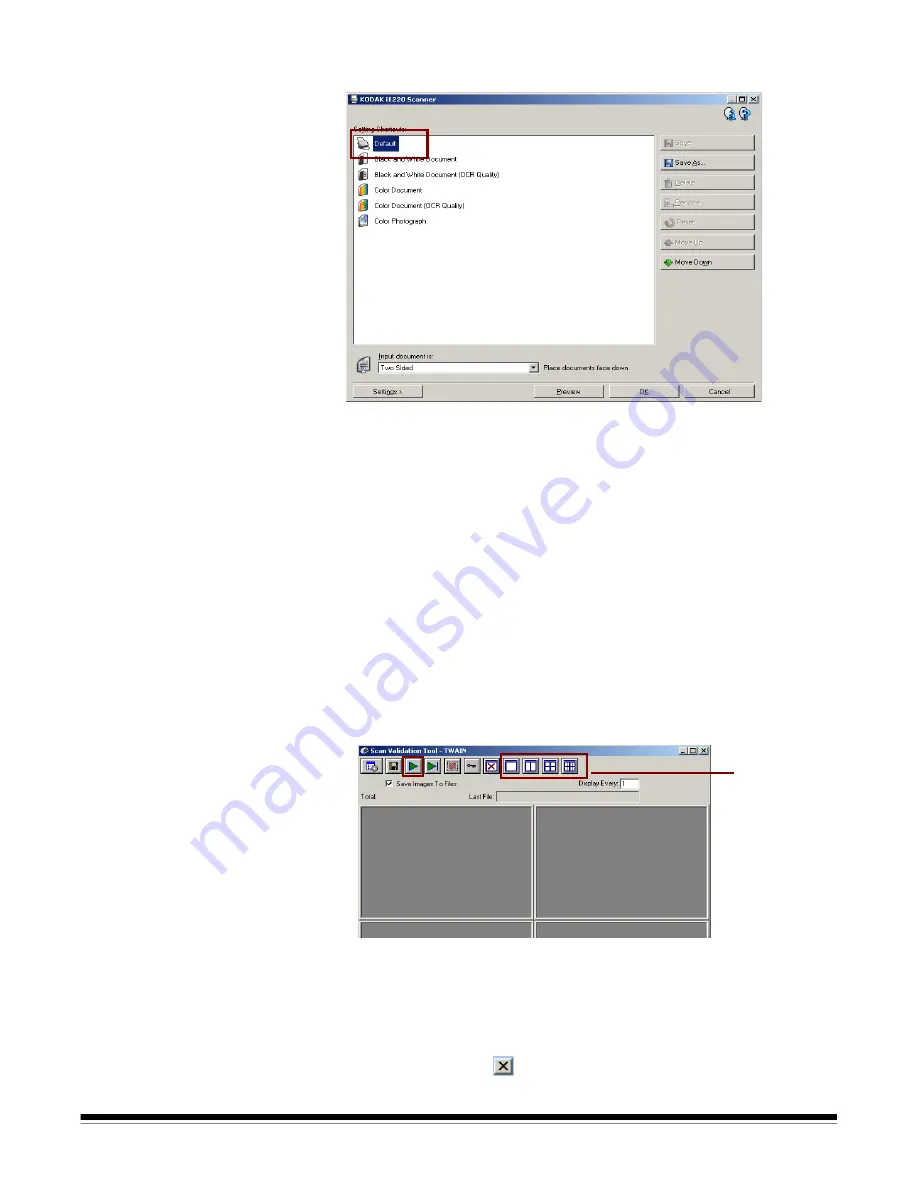
A-61560 January 2007
25
The main
Kodak
Scanner window will be displayed.
NOTE: When you access the main
Kodak
Scanner window, refer to
Chapter 4,
Image Processing
for more information on how to get
started using the TWAIN datasource or ISIS driver
.
4. Select the
Default
Setting Shortcut.
5. Click
OK
.
This resets the software to the factory-installed default
settings. The factory default settings are set to capture black and
white images. For an i1210/i1310 Scanner one side of the
document will be scanned. For an i1220 or i1320 Scanner both
sides of the document will be scanned. The Scan Validation Tool
screen will be displayed.
6. Place some test documents into the input tray of the scanner.
7. Click the
Start
Scanning
icon on the Scan Validation Tool dialog
box. The documents will be scanned and displayed in the Scan
Validation Tool window. Be sure that one of the window display
icons is selected, otherwise the scanned images will not be visible.
NOTE: If the scanner is in lamp saver mode, a message will be
displayed that the lamps need sufficient time to warm up.
After the images have been displayed, your scanner installation
verification is completed.
8. Click the Close box
to exit the Scan Validation Tool.
Window
display icons
















































