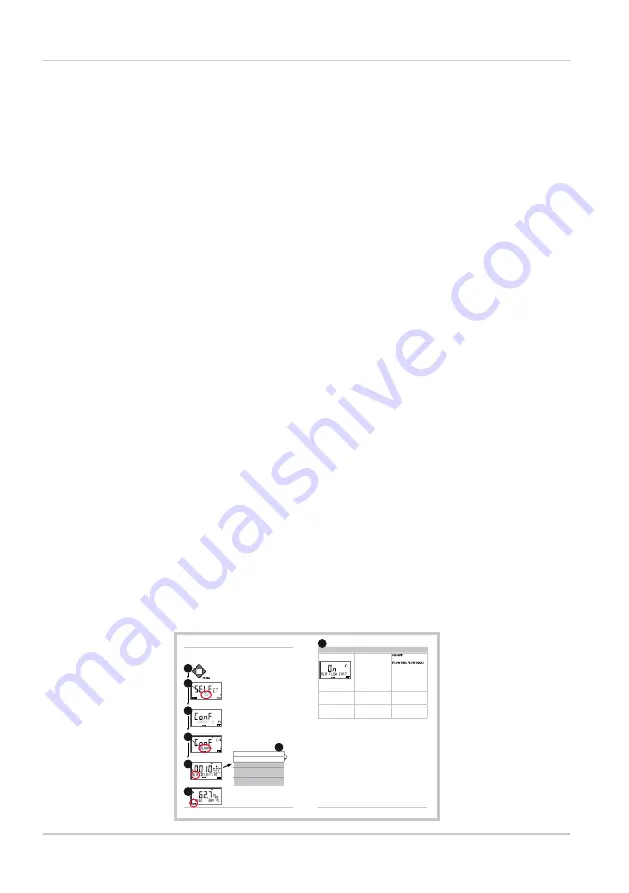
2
Basics
Copyright 2018 · Subject to change without notice.
Return of products under warranty
Please contact our Service Team before returning a defective device.
Ship the cleaned device to the address you have been given.
If the device has been in contact with process fluids, it must be de-
contaminated/disinfected before shipment. In that case, please attach
a corresponding certificate, for the health and safety of our service
personnel.
Disposal
Please observe the applicable local or national regulations concerning
the disposal of “waste electrical and electronic equipment”.
About this manual:
This manual is intended as a reference guide to your device –
You don't have to read the book from front to back.
Take a look at the Table of Contents or the Index to find the function
you are interested in. Each topic is explained on a double-page spread
with step-by-step instructions on how to configure the desired func-
tion. Clearly legible page numbers and headlines help you to quickly
find the information:
68
69
Configuration
Alarm Settings
CONTROL input (FLOW MIN, FLOW MAX)
1
1) Press menu key.
2) Select CONF using
keys, press enter.
3) Select parameter set using
keys, press
enter.
4) Select ALARM menu using
keys, press
enter.
5) All items of this menu group are indicated by
the “ALA:” code.
Press enter to select menu,
edit using arrow keys (see next page).
Confirm (and proceed) using enter.
6) End: Press meas key until the [meas] mode
indicator is displayed.
2
4
enter
6
enter
5
enter
meas
3
ALARM: Delay
Alarm: Sensocheck
Alarm: CONTROL input
For flow monitoring:
Max. flow alarm
For flow monitoring:
Min. flow alarm
Configuration
Menu item
Action
Choices
CONTROL input
The CONTROL input can
generate an alarm when
assigned to FLOW (flow
monitoring) in the CONF
menu:
FLOW CNTR
Flow measurement:
allows monitoring the
minimum and maximum
flow (pulse counter)
Alarm
Minimum flow
FLOW MIN
Specify value
Default: 05.00 liters/h
Alarm
Maximum flow
FLOW MAX
Specify value
Default: 25.00 liters/h
5
enter
5
Left page:
How do I get to
the function
Right page:
Which settings
are provided for
this function
Summary of Contents for Stratos Pro A401B CONDI
Page 1: ...Stratos Pro A401B CONDI User Manual www knick de Latest Product Information 094711 ...
Page 11: ...11 Typical Application of Stratos Pro A401B CONDI ...
Page 90: ...90 ...
Page 102: ...102 ...
Page 113: ...113 ...
Page 123: ...123 ...
Page 143: ...143 ...

















