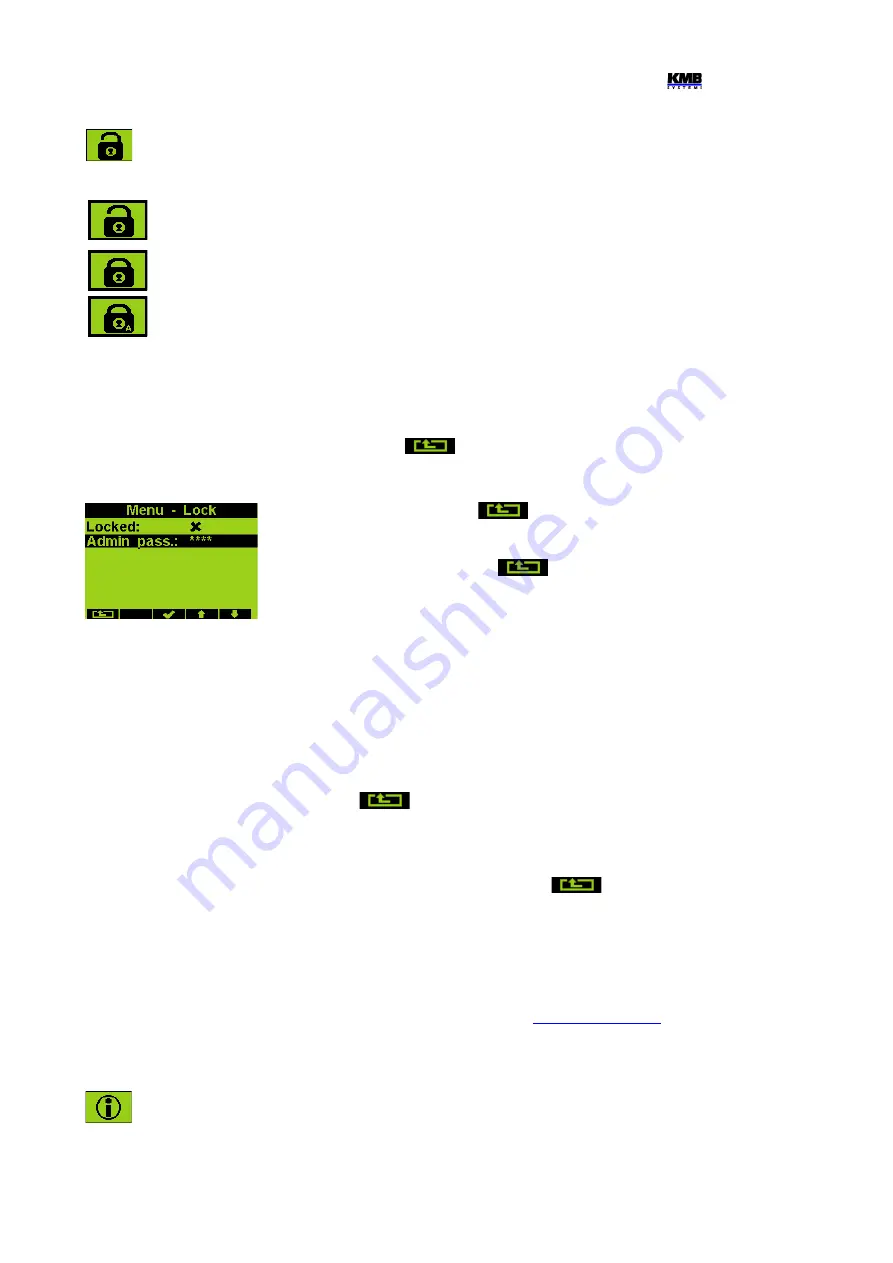
NOVAR 2600 Operating Manual
5.2.2.5 Instrument Lock
Three levels of locking to allow protection against unauthorized access are implemented.
The active protection level is symbolized in
the main
menu by three different states of the
Lock
icon :
●
Unlocked
– anyone with physical access to the instrument can freely set-up and
configure all parameters in the instrument, clear archives and other persistent data
or reset counters. In this state anyone can also lock the instrument.
●
User Locked
– fixed
user password
(PIN) is required if the instrument
configuration is changed or there is a request to clear any of the data.
●
Admin Locked
– user defined
admin password
(PIN) is required if the instrument
configuration is changed or there is a request to clear any of the data.
5.2.2.5.1 Locking
If the instrument is unlocked, you can lock it to either user or admin mode.
To lock the instrument into the user locked mode, simply switch in the
Menu-Lock
window the lock
from
to
. Then escape from the window with the
button and confirm saving of changed
state.
To lock the instrument into the admin locked state, in the
Menu -> Lock
window press the button
▼
,
keep it pressed and then press the
. Then normally hidden
admin password option appears. Choose it and type the new admin
password code – the value must be different from 0000. Then escape
from the
Menu-Lock
window with the
button and confirm
saving of changed state. The admin locked state is indicated with the
“A”-character inside the lock icon.
Warning !
Store the admin password code at the secure place to be able to unlock the instrument
later in case the code is forgotten !
5.2.2.5.2 Unlocking from the User Locked State
To unlock the instrument, switch in
Menu -> Lock
the lock state back from
to
by entering user
password. The value of this password is fixed and equal to the last four digits of the serial number of
the instrument. This serial number can be found in device display under
Menu -> Info -> Serial
number
.
Then escape from the
Lock
window with the
button and confirm saving of changed state.
5.2.2.5.3 Unlocking from the Admin Locked State
To unlock the instrument, switch in
Menu -> Lock
the lock state back from
to
by entering
correct admin password. Then escape from the
Menu-Lock
window with the
button and
confirm saving of changed state.
Note, that such unlocking is temporary and the instrument will switch to the admin locked state
automatically approx. 15 minutes after last pressing of any button. To avoid this you need to set the
admin password code to value 0000 ( in the same way as the locking as described above ). Only after
that the instrument state changes to permanently unlocked state.
Note : In case the admin password is lost, visits manufacturer's website at
follow instructions to obtain the alternate unlock code.
5.2.2.6 Instrument Information
The instrument identification and actual status are listed in this group. The information are
split up to three windows that can be browsed through with the ►button.
66
Summary of Contents for NOVAR 2600
Page 82: ...NOVAR 2600 Operating Manual NOVAR 2600 T18 Typical Installation 82...
Page 83: ...NOVAR 2600 Operating Manual NOVAR 2600 T7 Typical Installation 83...
Page 87: ...NOVAR 2600 Operating Manual NOVAR 2600 T External Temperature Sensor Connection 87...
Page 88: ...NOVAR 2600 Operating Manual NOVAR 2600 4 RS485 Remote Communication Connection 88...
Page 89: ...NOVAR 2600 Operating Manual 8 Manufactured Models and Marking 89...






























