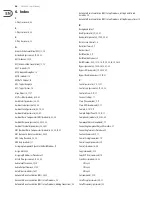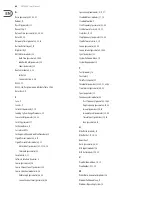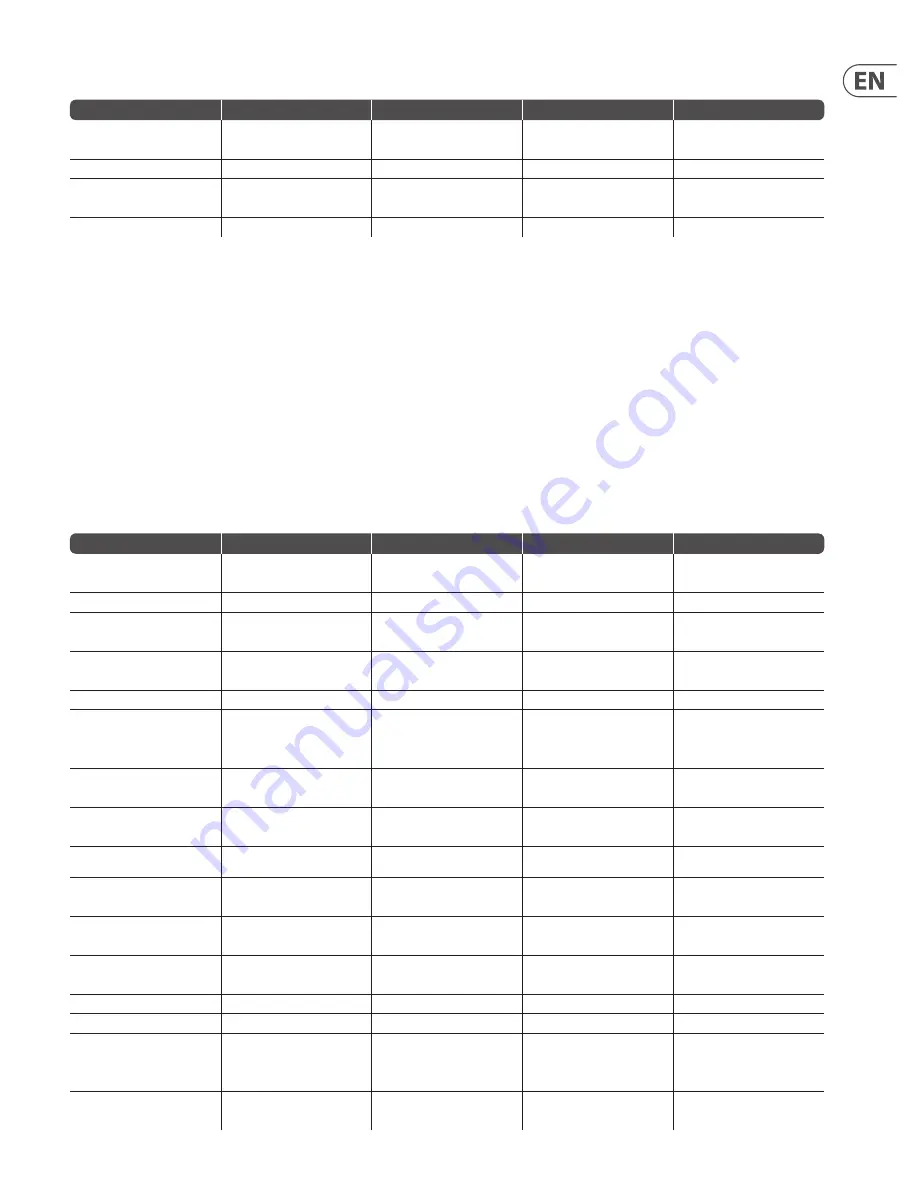
47
DM8000 User Manual
USB Output Modules
Description
Attribute
Commands
Param
Value Range
Output mute
Output_Mute
set, get, toggle
channel
(value: 1, 2)
0 = unmuted
1 = muted
Output level
Output_Level
set, get, inc, dec
channel
(value: 1, 2)
-100 ~ 0 dB
Output invert
Invert
set, get, toggle
channel
(value: 1, 2)
0 = no
1 = yes
USB output status
USB_Input_Status
subscribe, unsubscribe
—
—
Examples
:
set UsbOutput1 Output_Level 2 -31;
Command format:
command InstanceTag Attribute channel_ID value;
get UsbOutput1 Output_Level 1;
Command format:
command InstanceTag Attribute channel_ID;
NOTE
:
This command does not require
value.
toggle UsbOutput1 Output_Mute 1;
Command format:
command InstanceTag Attribute channel_ID;
NOTE
:
This command does not require
value.
5.3.9.2 Mixers
Auto Mixer
Description
Attribute
Commands
Param
Value Range
Input mute
Input_Mute
set, get, toggle
channel
(value: 1 ~ input_count (max: 32))
0 = unmuted
1 = muted
Input level
Input_Level
set, get, inc, dec
channel
(value: 1 ~ input_count (max: 32))
-100 ~ 12 dB
Input level state
Level_State
set, get, toggle
channel
(value: 1 ~ input_count (max: 32))
0 = off
1 = on
Mix output mute
Mix_Output
set, get, toggle
—
0 = unmuted
1 = muted
Mix output level
Mix_Level
set, get, inc, dec
—
-100 ~ 12 dB
Mic logic
Mic_Logic
set, get
—
0 = none
1 = last mic hold
2 = input 1
Logic outputs follow mic logic
Logic_Outs_Follow
set, get, toggle
—
0 = no
1 = yes
Open mic limits enabled
OML_Enabled
set, get, toggle
—
0 = no
1 = yes
Open mic limits open
microphone number
OML_Max_Open_Mics
set, get, inc, dec
—
0 ~ channel_number-1
Channel direct output
Channel_1_Direct_Output
set, get, toggle
channel
(value: 1 ~ input_count (max: 32))
0 = post-gate / pre-nom
1 = post-gate / post-nom
Channel manual
Channel_1_Manual
set, get, toggle
channel
(value: 1 ~ input_count (max: 32))
0 = off
1 = on
Channel NOM gain enable
Channel_1_NOM_Gain_Enable
set, get, toggle
channel
(value: 1 ~ input_count (max: 32))
0 = off
1 = on
Channel off attenuation
Channel_1_Off_Attenuation_dB
set, get, inc, dec
channel
(value: 1 ~ input_count (max: 32))
-80 ~ -10
Channel gate hold time
Channel_1_Gate_Hold_Time_ms
set, get, inc, dec
channel
(value: 1 ~ input_count (max: 32))
1 ~ 6000
Output logic
Logic_1
set, get
channel
(value: 1 ~ logicout_count
(max: 32))
0 = follow gate
1 = on
2 = off
Output invert
Inverted
set, get, toggle
channel
(value: 1 ~logicout_count
(max: 32))
0 = no
1 = yes
Summary of Contents for DM8000
Page 65: ......