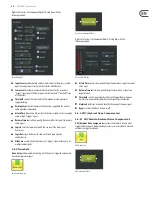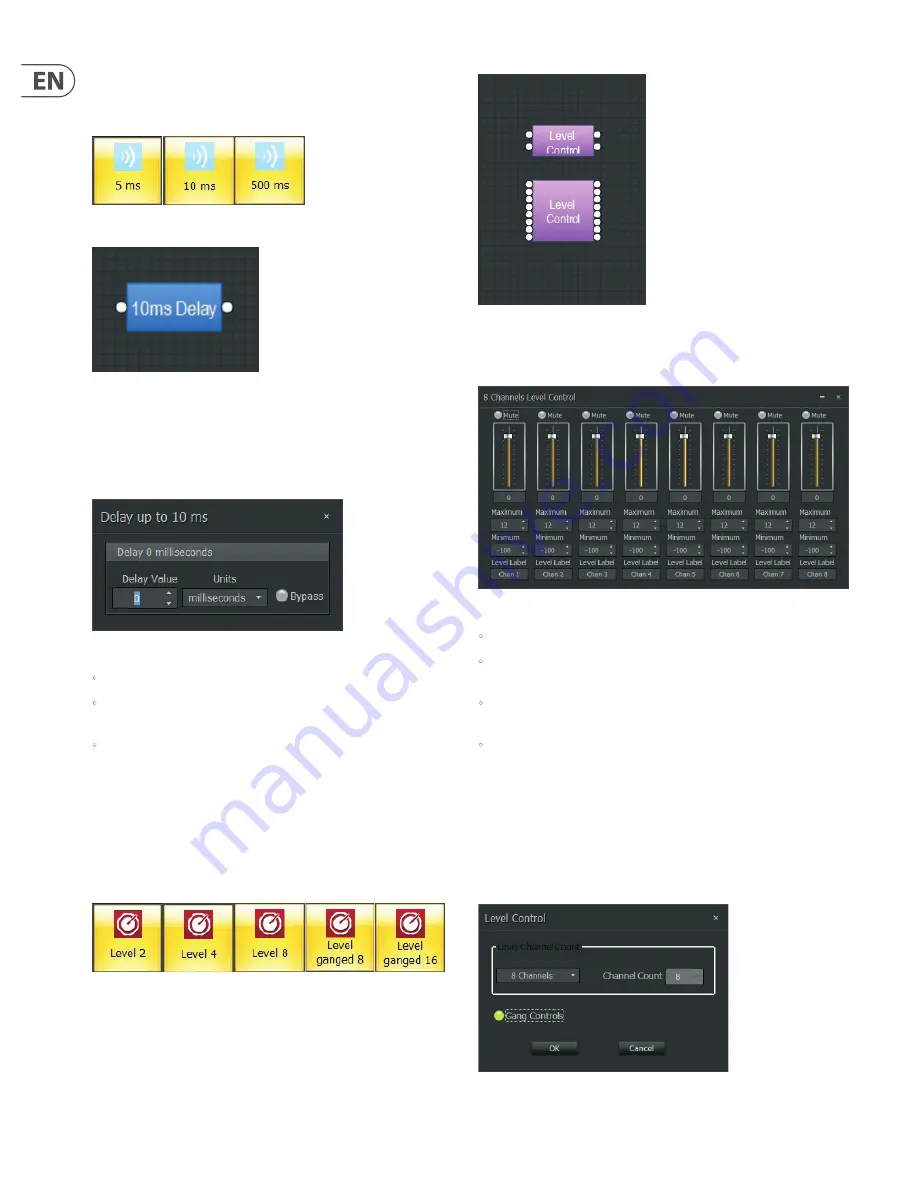
28
DM8000 User Manual
3.8 delays
Delay
modules provide audio time delay functions for applications such as time
alignment of loudspeakers over distance.
Delay Module Icons
Delay Component Object
Delay
modules may be placed between any components within the
Build Window.
Right-click to access the Component Object’s Dialog Box, with the
following controls:
Delay Dialog Box
•
Delay Value
sets the amount of time delay.
•
Units
selects the type of unit used by Delay Value, either time (milliseconds)
or distance (meters, centimeters, feet, or
inches
).
•
Bypass
switches the Delay module on or off.
3.9 Controls
Controls
modules offer more detailed channel strip functions than the Router
and Source Selection modules. These functions include more flexible level
control, phase inversion, muting, logic-controlled switching and “ganging” of
multiple inputs to a single fader.
3.9.1 Level Control
Level Control Module Icons
Level Control Component Objects
Right-click to access the Component Object’s Dialog Box, with the
following controls:
Level Control Dialog Box
•
Mute
turns individual channels on or off.
•
Channel
level controls may be manually adjusted by dragging the fader,
or the level value may be entered in as a numerical value.
•
Maximum
and
Minimum
level values can be used to restrict a channel
fader’s range of level adjustment.
•
Level Label
lets you create a custom label for channel.
Channel level controls can also be grouped or “ganged” onto a single fader.
Ganged Level Control modules are available in the Module Library, but
regular Level Control modules can also be ganged after being placed in the
Build Window.
To activate ganging in an already-placed Level Control module, right-click over
the Level Control Component Object in the Build Window, and then choose
Parameters from the pop-up menu to access the
Gang Controls
setting:
Level Control Parameters Dialog Box with Gang Controls selected
Summary of Contents for DM8000
Page 65: ......