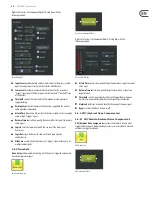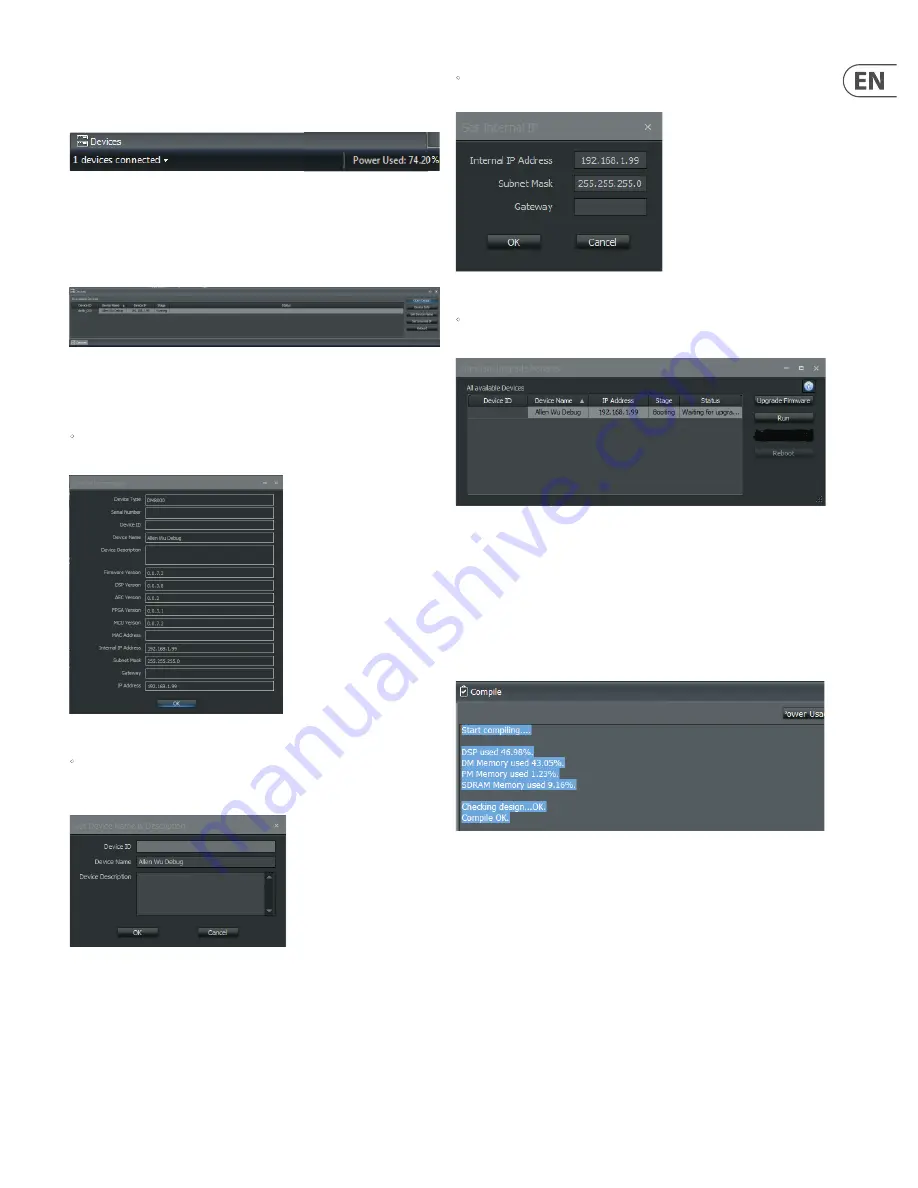
11
DM8000 User Manual
2.1.15 Status Bar
The
Status Bar
displays connected devices and the amount of available DSP
power in use.
Status Bar
2.1.16 device Panel
The Device Panel gives a complete list of devices available via
Ethernet networking.
DM8000 Devices Panel
The Device Panel can be launched from either the View Toolbar (click on the
Device Panel Icon) or from the View Pulldown Menu.
•
Device Info
button will launch the Device Information Display for quick
reference of each device’s network confi guration.
Device Information Display
•
Set Device Name
button launches the Set Device Name & Description
dialog box so you may assign customized name to each device and write up a
brief description of the device’s role and function in your network.
Set Device Name & Description Dialog Box
•
Set Internal IP
button launches a dialog box where you may assign IP
addresses for each device in your network.
Set Internal IP Dialog Box
•
Reboot
button launches the Firmware Upgrade Manager Control Dialog so
you may update fi rmware for selected devices.
Firmware Upgrade Manager Dialog Box
2.1.17 network Panel
The
Network Panel
shows a map of the entire network system and the flow of
audio through the system.
2.1.18 Compile Output Panel
The
Compile Output Panel
displays the results of the Compile command.
Compile Output Panel
When the Compile process encounters problems with the signal processing
design, the system will open a Compile Output Panel listing the various errors in
the design:
Summary of Contents for DM8000
Page 65: ......