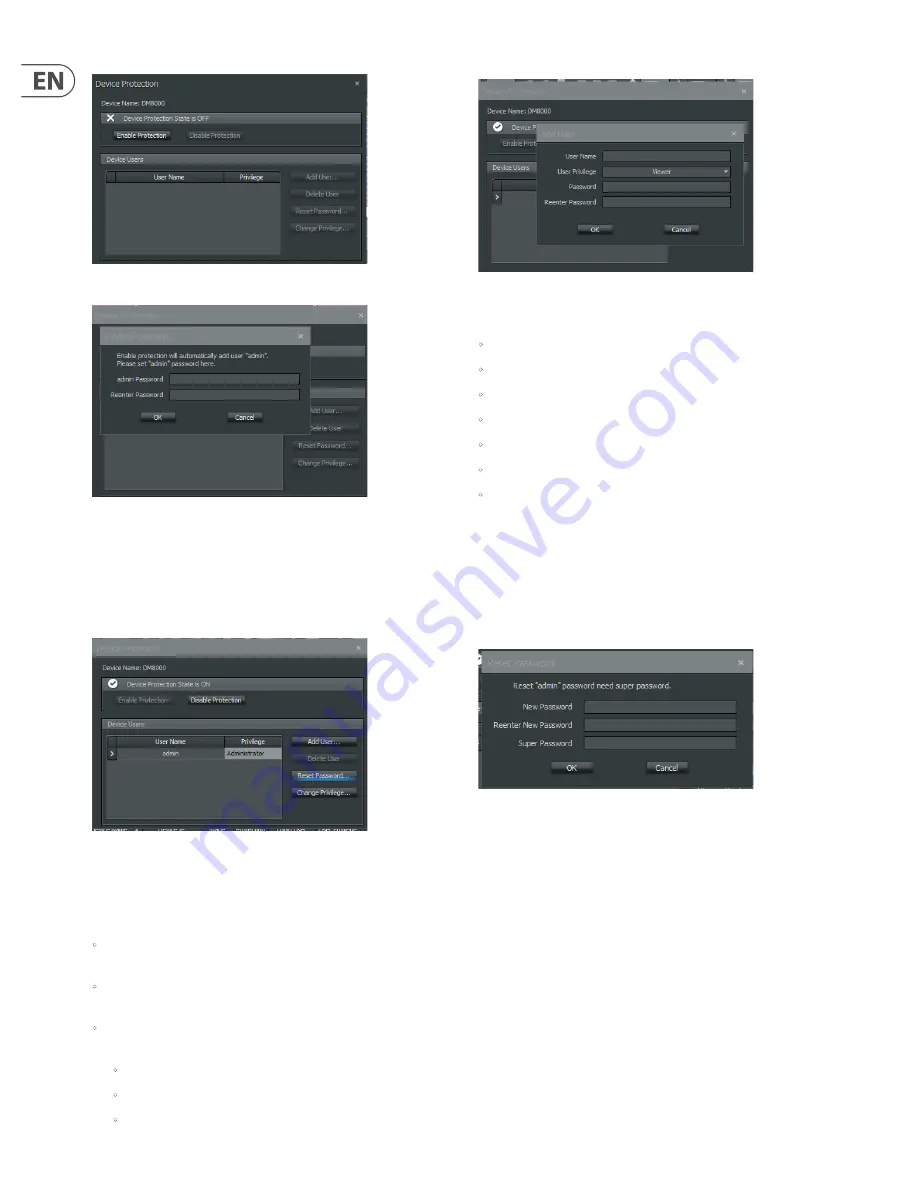
42
DM8000 User Manual
Device Protection Dialog
Devices Protection Dialog with Password Creation
Set the Admin Password as required.
Add/edit User
Subsequent logins to the system at the administrator level will use the password
with “admin” as the user name.
Device Protection Dialog with Admin Account under Device Users
By clicking on
Add User
, other users can be created with one of a few system
access (privilege) levels:
There are three levels of access privilege:
•
Viewer –
Viewers can only read system parameters in real time, i.e., meters,
mixer controls dialogs, etc.
•
Controller
– Controllers can read and write system parameters in real time,
i.e., set matrix crosspoints, set levels, etc.
•
Designer
– Designers have the same privileges as above, including these
additional functions:
•
Change and download the design
•
Set the Device IP address
•
Change, create and delete presets
Device Protection Dialog with User Privilege Option Shown
One must be logged on as administrator to:
•
Create or edit users
•
Set the device name
•
Reboot the device
•
Update the device’s fi rmware
•
Disable protection for a protected system
•
Reset password
•
Change the access level for an account
Additional administrator functions:
Delete User
– deletes user accounts.
Change Privilege
– changes the privilege for the users.
reset Password
To reset a password, click on
Device Protection
–>
Reset Password
.
Reset Password Dialog
To reset the Admin password, you will need a “super password” to access
the password reset function. Please contact your manufacturer to get the
super password.
disable Protection
To disable Device Protection, you will again need to log in as Admin and click on
the
Disable Protection
button in the Device Protection dialog.
Summary of Contents for DM8000
Page 65: ......






























