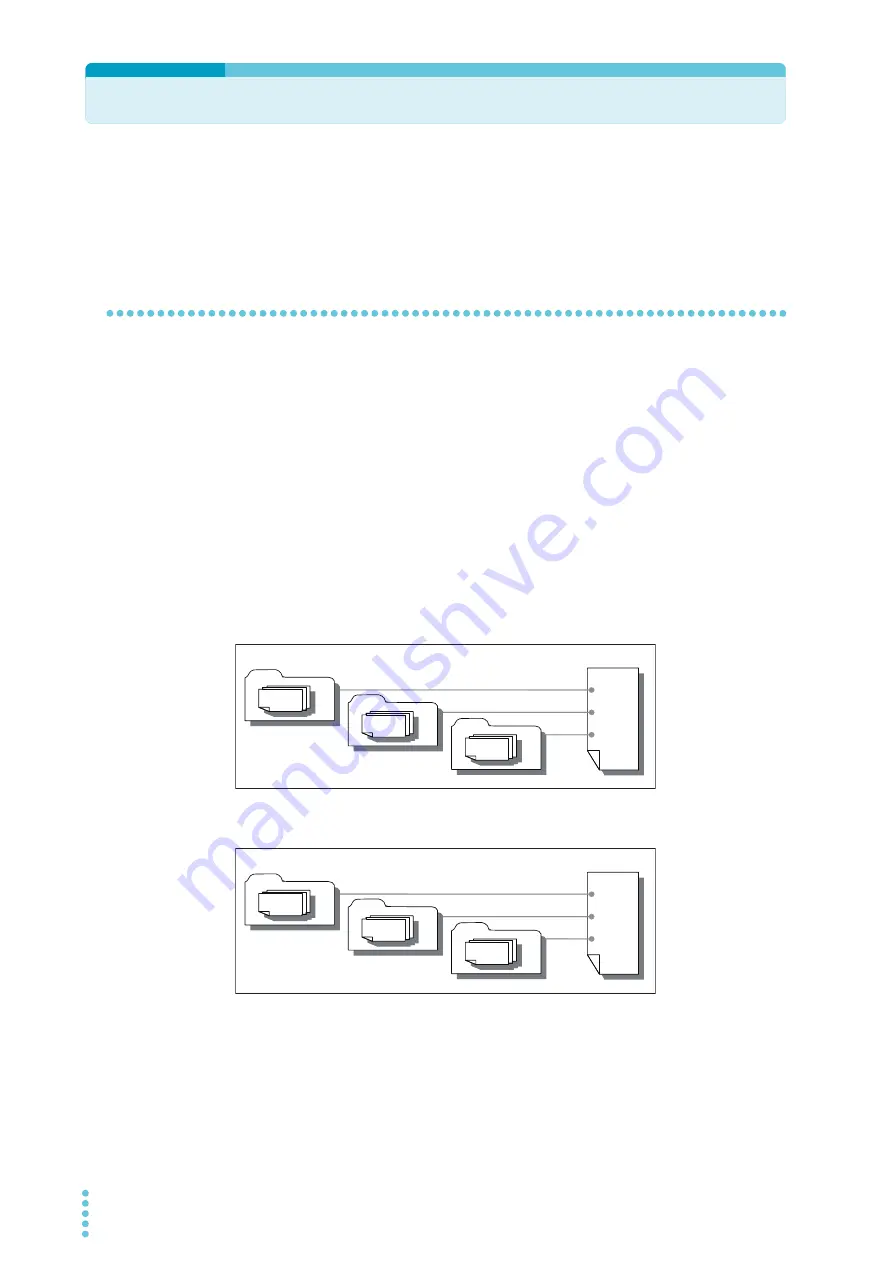
96
PBZ
Sequence Feature
You can use the sequence feature to automatically execute the steps that you have set in
advance. You can sequentially update the internal signal source settings, so you can perform
a variety of waveform simulations. The sequences that you create are saved to non-volatile
memory, so they are not lost when you turn the PBZ off.
Creating Sequences (Scripts, Programs, and Steps)
Sequences are created from the elements that are listed below. Scripts are created from
programs, and programs are created from steps.
●
Scripts (SCRIPT)
Scripts are made of program execution sequences. There is one script in CV mode and
one script in CC mode.
●
Programs (PROGRAM)
Programs are made of output patterns that are created from multiple steps. There are a
total of 16 programs. Programs can be used in both CV mode and CC mode.
●
Steps (STEP)
You can specify one output pattern with one step. There are a total of 1024 steps. Steps
can be used in both CV mode and CC mode.
Sample programs are available as part of the factory default settings. You can change the
sample programs.
Step 1
PRG 6
Step 1
PRG 5
Step 1
PRG 4
CC SCRIPT
Program 4
Program 5
Program 6
Step 1
PRG 3
Step 1
PRG 2
Step 1
PRG 1
CV SCRIPT
Program 1
Program 2
Program 3
CV mode
CC mode
Summary of Contents for PBZ20-20
Page 11: ...PBZ 11 ...
Page 18: ...18 PBZ ...
Page 95: ...Sequences This chapter explains sequences ...
Page 153: ...Maintenance This chapter describes how to clean and inspect the PBZ ...
Page 156: ...156 PBZ Maintenance ...
















































