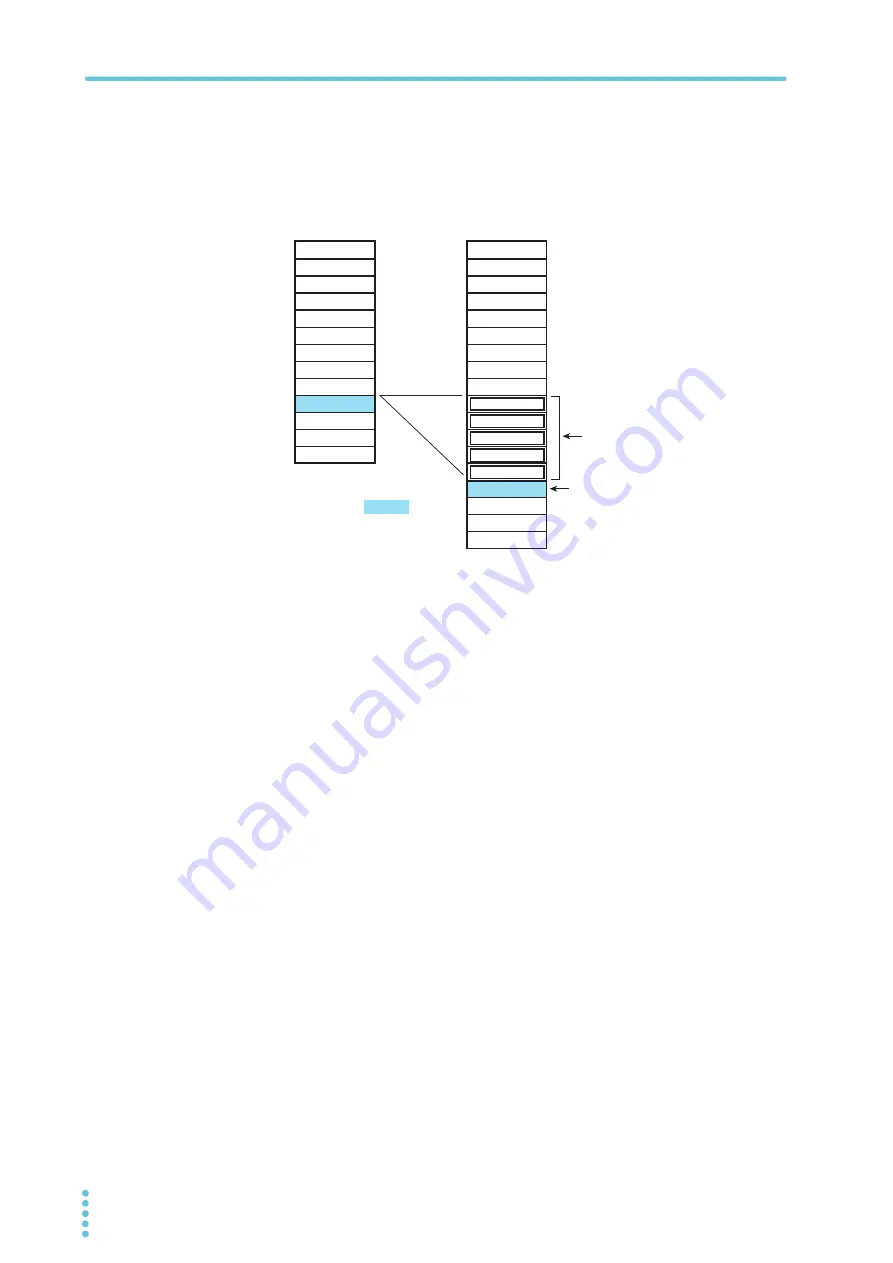
104
PBZ
Editing Programs and Steps
Example 2: Inserting five steps
If you want to insert multiple steps, it is useful to insert all of them at once.
Select the step number where you want to insert the steps, and press INS multiple times
(five times in the following figure). After the steps are inserted, select each new step, and
edit its contents.
4
Follow the steps in
「
Specifying step settings
」
to specify the step
settings.
Deleting steps
1
Use the up and down cursor keys to select STEP.
2
Turn the rotary knob to select the number for the step that you want to
delete.
3
Press DEL (SHIFT + the down cursor key).
The step that corresponds to the selected step number is deleted.
Adding new steps after the last step
1
Use the up and down cursor keys to select STEP.
2
Turn the rotary knob clockwise to select “END.”
The number for the last step that has been edited is displayed.
3
Press INS (SHIFT + the up cursor key).
A new step is added after the last step. You can use a total of 1024 steps in PRG.01 to
PRG.16.
Step
0001
0002
0003
0004
0005
0006
0007
0008
0009
0010
0011
0012
Step
0001
0002
0003
0004
0005
0006
0007
0008
0009
0010
0011
0012
0013
0014
0015
0016
0017
Total number of steps: 12
Total number of steps: 17
Select step 0010,
and press INS
five times.
The newly inserted steps
Step 0010 becomes step 0015.
END
END
Summary of Contents for PBZ20-20
Page 11: ...PBZ 11 ...
Page 18: ...18 PBZ ...
Page 95: ...Sequences This chapter explains sequences ...
Page 153: ...Maintenance This chapter describes how to clean and inspect the PBZ ...
Page 156: ...156 PBZ Maintenance ...






























