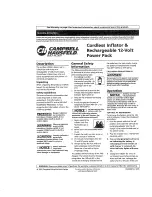Summary of Contents for PBZ20-20
Page 11: ...PBZ 11 ...
Page 18: ...18 PBZ ...
Page 95: ...Sequences This chapter explains sequences ...
Page 153: ...Maintenance This chapter describes how to clean and inspect the PBZ ...
Page 156: ...156 PBZ Maintenance ...