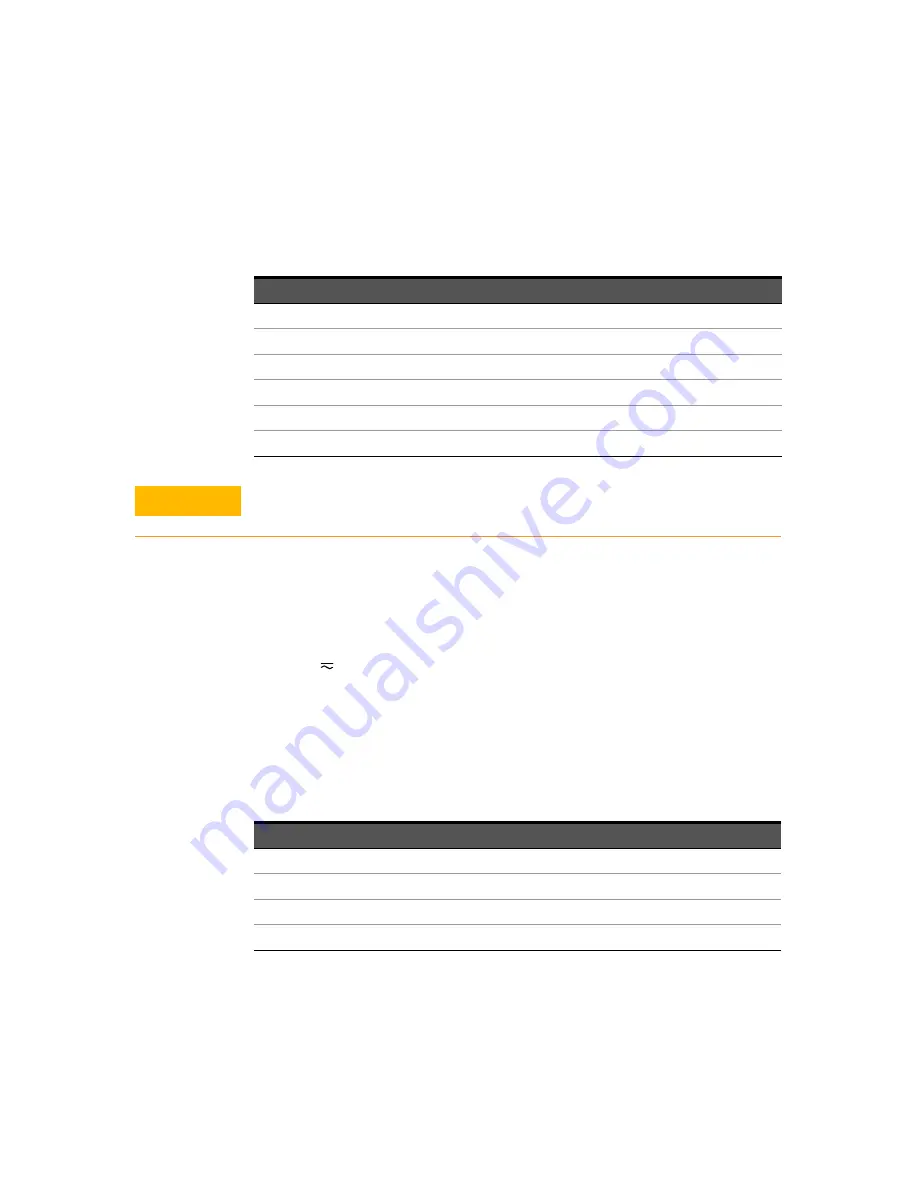
Calibration Procedures
1
Keysight U3606B Service Guide
43
DC current gain verification test
1
Connect the calibrator to the front panel
I
(red) and
LO
(black) input terminals
(see
Figure 1-6, “Test setup for DC current and AC current gain verification,”
2
Press
[
]
to select the DC current function. The DC annunciator will turn on
according to your selection.
3
Select each range in the order shown below. Provide the indicated input
current. Compare the measurement results to the appropriate test limits in
(be certain to allow for appropriate source settling when using the
Fluke 5520A).
Table 1-3
DC voltage gain verification test
Input voltage
Range
Error from nominal 1-year
19.0000 mV
19.9999 mV
±0.0127 mV
100.000 mV
100.000 mV
±0.033 mV
1.00000 V
1.00000 V
±0.0003 V
10.0000 V
10.0000 V
±0.003 V
100.000 V
100.000 V
±0.03 V
1000.00 V
1000.00 V
±0.3 V
CAUTION
Set the calibrator output to 0 V before disconnecting from the instrument
input terminals.
Table 1-4
DC current gain verification test
Input current
Range
Error from nominal 1-year
10 mA
10 mA
±0.0065 mA
100 mA
100 mA
±0.055 mA
1 A
1 A
±0.00157 A
2.9 A
3 A
±0.00456 A
I
Summary of Contents for U3606B
Page 1: ...Keysight U3606B Multimeter DC Power Supply Service Guide ...
Page 8: ...8 Keysight U3606B Service Guide THIS PAGE HAS BEEN INTENTIONALLY LEFT BLANK ...
Page 12: ...12 Keysight U3606B Service Guide THIS PAGE HAS BEEN INTENTIONALLY LEFT BLANK ...
Page 14: ...14 Keysight U3606B Service Guide THIS PAGE HAS BEEN INTENTIONALLY LEFT BLANK ...
















































