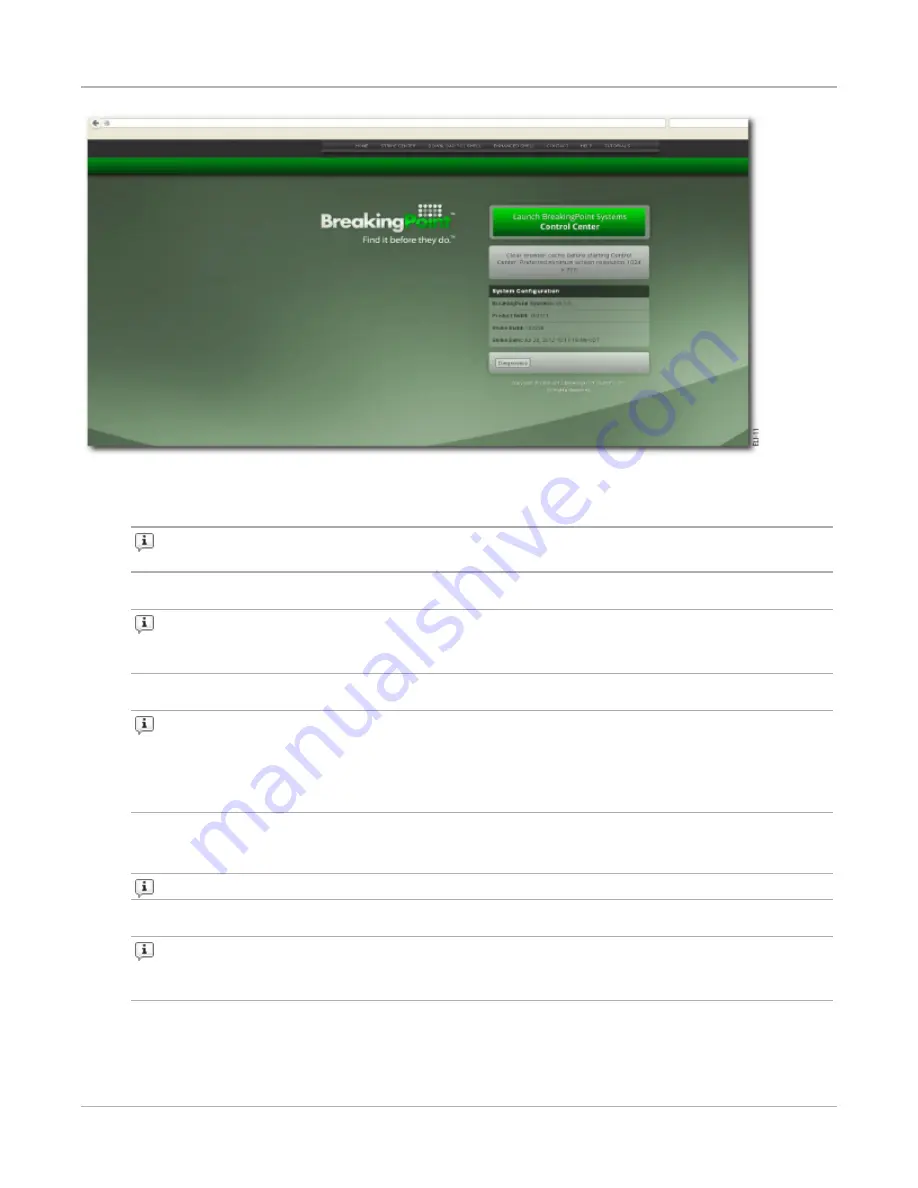
To access the Control Center, do the following:
1. Open a Web browser.
Note:
After upgrading or reverting to any release of the BreakingPoint Firmware, clear
your cache and refresh your browser.
2. Type the host address for the BPS Management port in the
Address
bar.
Note:
The default address is http://10.10.10.10, however, the host address may have
changed during the initial configuration of the computer. Contact the System Administrator
for the current host address.
3. Click
Launch BreakingPoint Systems Control Center
in the
Start
page.
Note:
The first time you attempt to log on to the computer, your browser will require you
to verify a security exception to login. Follow the steps required by your browser to accept
and verify the security exception. After the security exception has been accepted and
verified, you will be allowed to continue with the login process. A new window opens and
shows the Control Center login page.
4. Type the login ID in the
Username
box.
5. Type the password in the
Password
box.
Note:
Passwords are case sensitive.
6. Click
Login
.
Note:
The computer allows three invalid logins. If you type invalid login information on
the fourth attempt, the login window will lock you out. Refresh the browser to unlock your
accounts.
Chapter 7 Accessing the Control Center
– 40 –






























