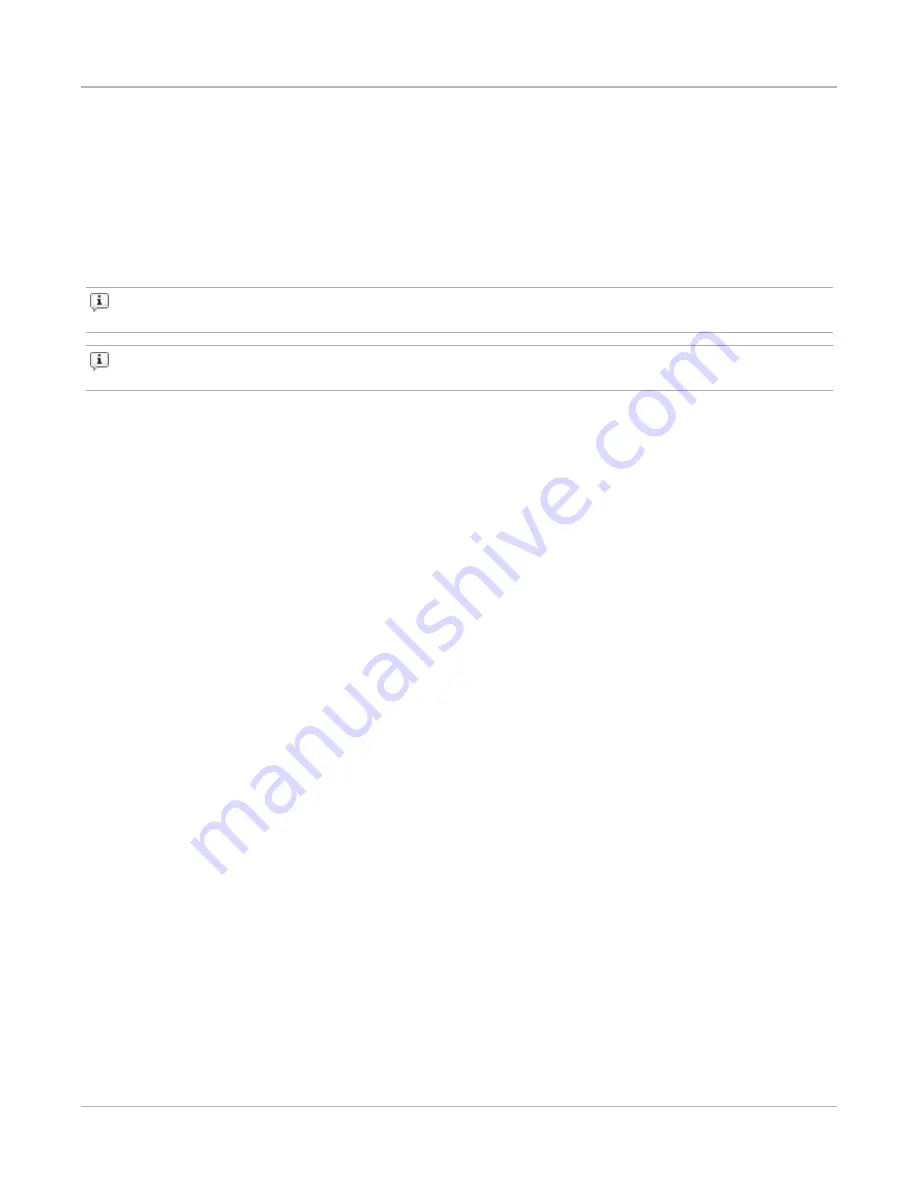
6. Click
Login
. The
Sessions
page appears.
7. Click the
BreakingPoint New Session
icon. The BreakingPoint Control Center appears.
Task 4: Accessing the BreakingPoint Control Center
The BreakingPoint Control Center is a web-based user interface where you can create the testing
environment, run tests, and view reports. The BreakingPoint Control Center is accessible through an
Adobe Flash-enabled web browser, such as Internet Explorer, Mozilla Firefox, Safari, and Opera. You
must also have JavaScript turned on to view the BreakingPoint Control Center.
Note:
Safari 6.0.2 on Mac OS 10.8.2 and Safari for Windows are not supported. Mac users with
OS 10.8.2 can use Firefox or Chrome as their browser.
Note:
We recommend users of Internet Explorer to use IE 10. IE 9 and earlier versions are not
supported.
Viewing the BreakingPoint Control Center requires a web browser with the following items either turned
on or installed:
l
Adobe Flash Player (version 11.6.602.171)
l
Pop-ups
l
JavaScript
Enabling JavaScript
You must have JavaScript turned on to view the BreakingPoint Control Center.
To turn on JavaScript for Internet Explorer, do the following:
1. Open an Internet Explorer browser window.
2. Click
Tools
>
Internet Options
from the BreakingPoint Control Center menu bar.
3. Click the
Security
tab.
4. Click
Custom Level
.
5. Scroll down to the
Scripting
section.
6. Find the category called
Active Scripting
.
7. Click
Enable
for this category.
8. Click
Yes
when the confirmation window appears.
9. Click
OK
to close the
Internet Options
window.
To turn on JavaScript for Mozilla Firefox, do the following:
1. Open a Mozilla Firefox browser window.
2. Click
Tools
>
Options
from the BreakingPoint Control Center menu bar.
3. Click
Content
located at the top of the window.
4. Click
Enable JavaScript
.
5. Click
OK
to close the
Options
window.
To turn on JavaScript for Mozilla Firefox 23, do the following:
Chapter 3 Getting Started
– 13 –






























