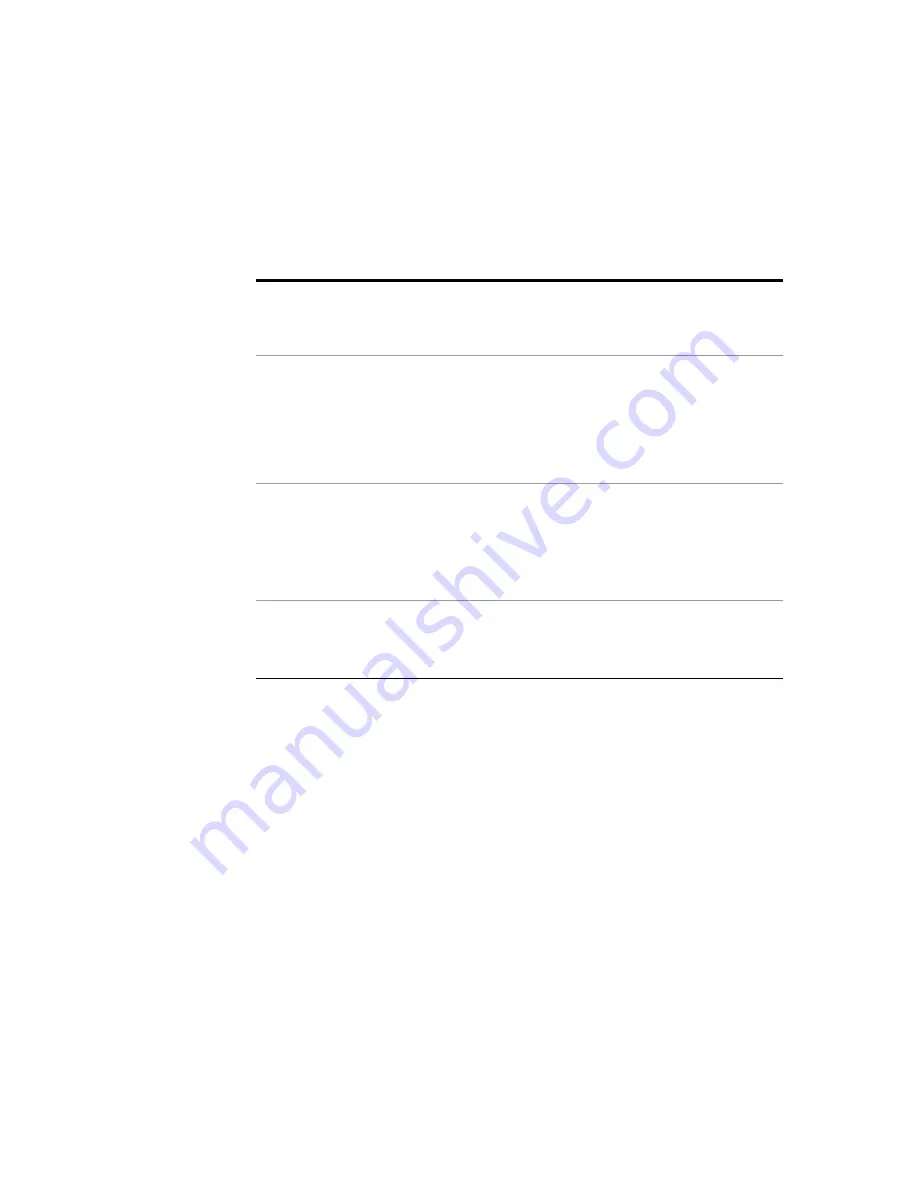
30
Keysight E8740A-070 Start-up Guide
System Buttons
Preview System
Settings
(
button
)
The radar assistant will calculate the required parameters for the waveforms and
instruments based on the
FMCW Settings
, mixer and instrument specifications.
The user can preview the results of the calculation without generating the radar
signal.
Calibrate System
(
button
)
Pressing this button will cause a one step
automated calibration
using the
Keysight smart mixer and spectrum analyzer. The manual process is described in
“Calibrating system using M1971E Smart Mixer”
on page 37. The system will be
calibrated for the frequency range set in
FMCW Settings
box.
Please read
Calibrating system using M1971E Smart Mixer
first to
understand the underlying calibration process and how to connect the
required smart mixer and spectrum analyzer to the system.
Generate Waveform
(
button
)
This button will cause the following actions to be executed.
1
Calculate the required M895A FMCW waveform parameters and settings for
the LO source instrument based on the user requirements of the FMCW radar
signal.
2
Initialize all the instrument settings.
3
Download the created waveform to M8195A memory and start the sequencer.
Stop Generation
(
button
)
Press this button to stop M8195A signal generation.
Important
: When using the radar assistant, do not use the M8195A SFP signal
generation button as this may cause the radar assistant and M8195A to be out
of sync with respect to the state of the sequencer.
Summary of Contents for E8740A-070
Page 1: ...Keysight E8740A 070 Performance Radar Signal Generation Solution Start up Guide...
Page 4: ...4 Keysight E8740A 070 Start up Guide THIS PAGE HAS BEEN INTENTIONALLY LEFT BLANK...
Page 6: ...6 Keysight E8740A 070 Start up Guide THIS PAGE HAS BEEN INTENTIONALLY LEFT BLANK...
Page 15: ...Keysight E8740A 070 Start up Guide 15 6 You may need to reboot the system after installation...
Page 50: ...50 Keysight E8740A 070 Start up Guide THIS PAGE HAS BEEN INTENTIONALLY LEFT BLANK...






























