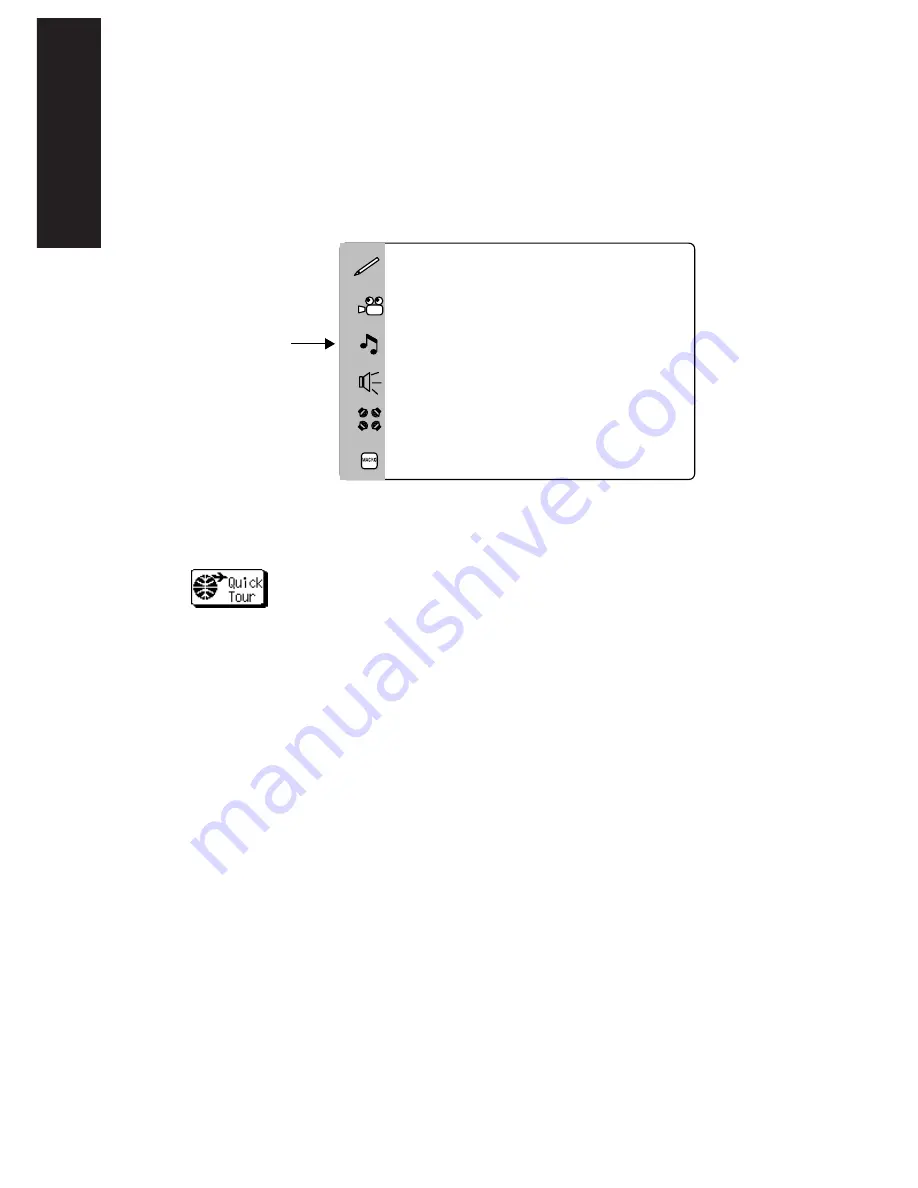
Mo
ving Around
4
Audio-Video Receiver KRF-X9992D
What’s on PowerTouch’s Screen?
PowerTouch’s LCD display screen is divided into two sections:
the Quick Access Menu and the Device Control/Menu Section.
Use your finger or the stylus to touch the buttons in each area.
e
d i
t
m
o
v i e
m
u
s i c
s
o
u n
d
lis
te
n
mode
m
a
cr o
PowerTouch also includes a QuickTour, which you can use to
familiarize yourself with operating devices using the touch screen.
Touch
to familiarize yourself with operating devices
using the touch screen. QuickTour provides a short narration for
each major area that will automatically clear and move to the
next topic. When it is finished it returns you to the main menu.
The Quick Access Menu:
The buttons in the Quick Access
Menu are always available, regardless of what else is displayed
on the touch screen. Touch these buttons for instant access to:
• editing features
• Movie device controls such as DVD players or VCRs
• Music device controls such as CD players or the radio tuner
• Sound controls, such as loudness or “Midnight” mode
• Listen modes such as stereo, Dolby Digital or MPEG
• user-defined Macro functions that let you perform a series of
tasks with a single button touch. These macros are also
available on each device’s More screen.
Quick
Access Menu
Device
Control/Menu
Section
What’s on PowerTouch?
Summary of Contents for KRF-X9992D
Page 1: ...i B60 4326 00 01 CH T MC ...
Page 6: ...Audio Video Receiver KRF X9992D vi ...
Page 51: ...45 Index Audio Video Receiver KRF X9992D NOTES ...
Page 53: ......
















































