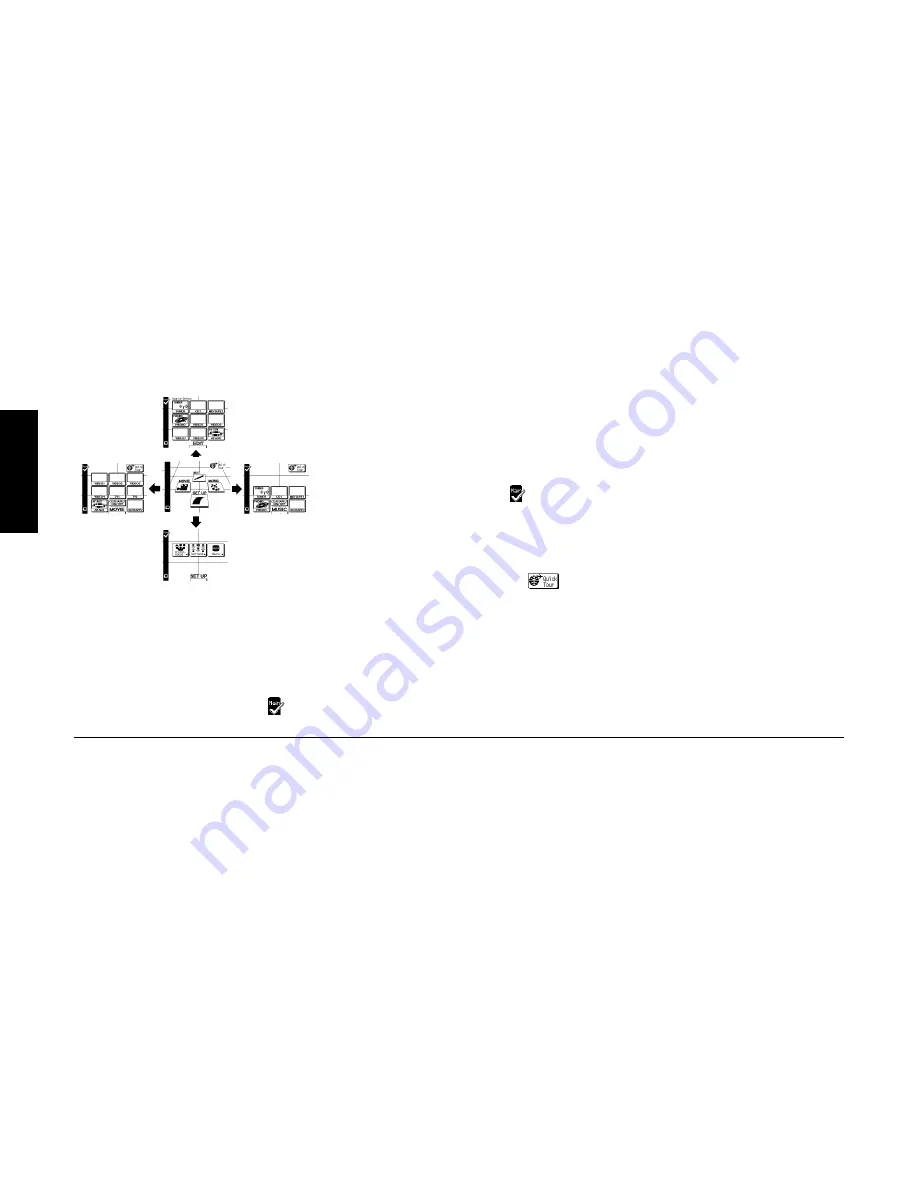
34
R
emote Setup
Chapter Two : Setting Up PowerTouch
Audio-Video Receiver KRF-X9992D
Navigating PowerTouch Interface
PowerTouch presents a “map” of the menus you
have available:
For convenience, PowerTouch zooms in on and
displays only a portion of this map at a time. The
boxes on the illustration above surround what you
will see on the screen for each area of the map.
There are three ways to navigate this map:
• Use the stylus or your finger to touch a button
on the Main menu. The touch screen will “fly”
you over the map to that menu. Touch
to
return to the Main menu.
• Push the joystick in the direction you want to go.
The touch screen will “fly” you over the map to
the menu. You can only use the joystick this way
when you are at the Main menu. To return to the
Main menu, always push the joystick “down”
(toward the volume button).
• Use the stylus or your finger to touch a Quick
Access button (the blue buttons on the left side
of the screen). The touch screen will jump
immediately to that menu. Touch
to return
to the Main menu.
Ouick Tour
PowerTouch includes a Quick Tour to
familiarize you with the options available and how to
access them. You may want to run the Quick Tour
before you begin setting up devices. To start the Quick
Tour, use the stylus or your finger to touch
.
For the rest of this chapter, you will be using the
various settings on the Setup menu. The Setup menu
includes the following settings and their subsettings:
• Preference, which contains the following:
• IR (“Identifying Devices For PowerTouch
Control” on page␣ 37)
This menu setting allows you to identify your
connected devices to PowerTouch.
• Input (
KRF-X9992D Users’ Guide
)
• Surround (“Setting Up Speakers” on this page)
These menu settings allow you to set up speakers
and subwoofer, set the distance from your
speakers to the listening area, determine speaker
levels, and set the surround speaker type. The
Next button on each screen takes you to the next
group of settings (i.e., pressing Next at SP
Selection takes you to SP Distance without
having to go back to the menu).
• Macro (
KRF-X9992D Users’ Guide)
This menu setting allows you to create custom
macros that perform several operations (such as
turning a device on, changing the receiver’s
input, and changing a TV station) with a single
touch.
Setting Up Speakers
Before you can begin using the receiver to control
your home entertainment system, you must set up
PowerTouch to operate your speakers effectively.
There are four areas of speaker setup:
•
SP Selection
•
SP Distance
•
SP Level
•
Bass Peak Level
You can set up your speakers in the order presented
here (via the Next button) or individually, selecting
each option from the Surround menu.
The receiver must be on, speakers must be connected,
and Speaker A on the front panel must be turned on
before you can set up speakers.
Summary of Contents for KRF-X9992D
Page 1: ...i B60 4326 00 01 CH T MC ...
Page 6: ...Audio Video Receiver KRF X9992D vi ...
Page 51: ...45 Index Audio Video Receiver KRF X9992D NOTES ...
Page 53: ......






























