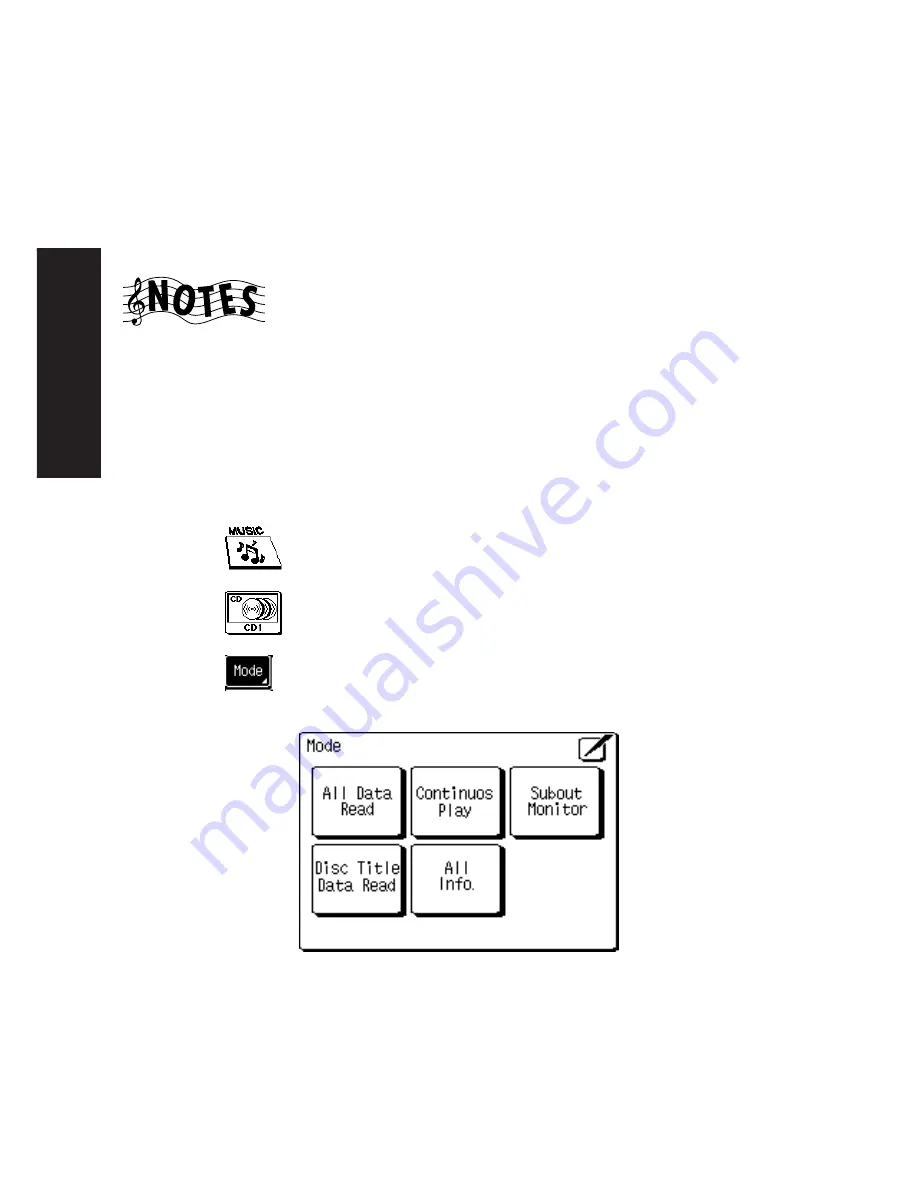
Using P
o
w
erT
ouch
38
Audio-Video Receiver KRF-X9992D
Displaying Disc and Track Titles
Kenwood 200-Disc CD Changers allow you to easily search for
and select a particular CD or song by title from any disc you’ve
loaded into the unit. PowerTouch can display these disc and
track titles on its LCD display, allowing you to choose discs and
songs by title in a few simple steps.
You have to assign disc and track titles to the discs in your CD
player before you can transfer them to PowerTouch. See your CD
player’s instruction manual for more information about
assigning disc and track titles.
To read the loaded disc titles and store them in PowerTouch:
1. Touch
on the main or Quick Access menu.
2. Touch
.
3. Touch
. This accesses the disc mode commands:
How Do I Operate Devices?
Summary of Contents for KRF-X9992D
Page 1: ...i B60 4326 00 01 CH T MC ...
Page 6: ...Audio Video Receiver KRF X9992D vi ...
Page 51: ...45 Index Audio Video Receiver KRF X9992D NOTES ...
Page 53: ......






























