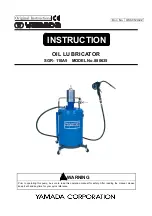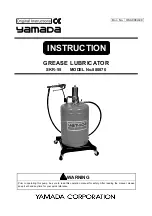57
Return to the Top page
CD/Audio and Visual Files/iPod/App Operation
NOTE
• This setup can be set when in STANDBY source.
• To enable the touch operation on this unit, install
"Kenwood Smartphone Control" and start it.
Search for "Kenwood Smartphone Control" in
Google play to find and install the most current
version.
• When you select APPS source and APP Settings
appears, touch [OK] after setting.
The screen will return to APP after you agree the
caution.
• For the details of the necessary cable and adapter
to connect with iPod/iPhone and Android, refer to
Music/Video/Picture Basic Operation (P.30)
.
• When you select “HDMI + BT”, “HDMI/MHL +
BT” or ”Bluetooth” in step 4, Bluetooth device
selection screen will appear. Select the device to
be connected.
If a connectable Bluetooth device is not
displayed, touch [Search] and do the pairing of
the devices.
• When you select “iPod/ iPhone” in Apps Setup,
select “iPod” as the source, and select App on the
iPod, the source of this unit is also changed to
App automatically.
Summary of Contents for DNX571TR
Page 58: ...29 Return to the Top page DVD Video CD Operation ...
Page 96: ...67 Return to the Top page HD Radio Tuner Operation ...
Page 110: ...81 Return to the Top page SiriusXM Operation ...
Page 118: ...89 Return to the Top page Bluetooth Control ...
Page 132: ...103 Return to the Top page Setting Up ...
Page 154: ...125 Return to the Top page Appendix ...
Page 168: ...GPS NAVIGATION SYSTEM DNX571TR GPS NAVIGATION INSTRUCTION MANUAL IM385_Nav_TR_K_En_00 ...
Page 172: ......