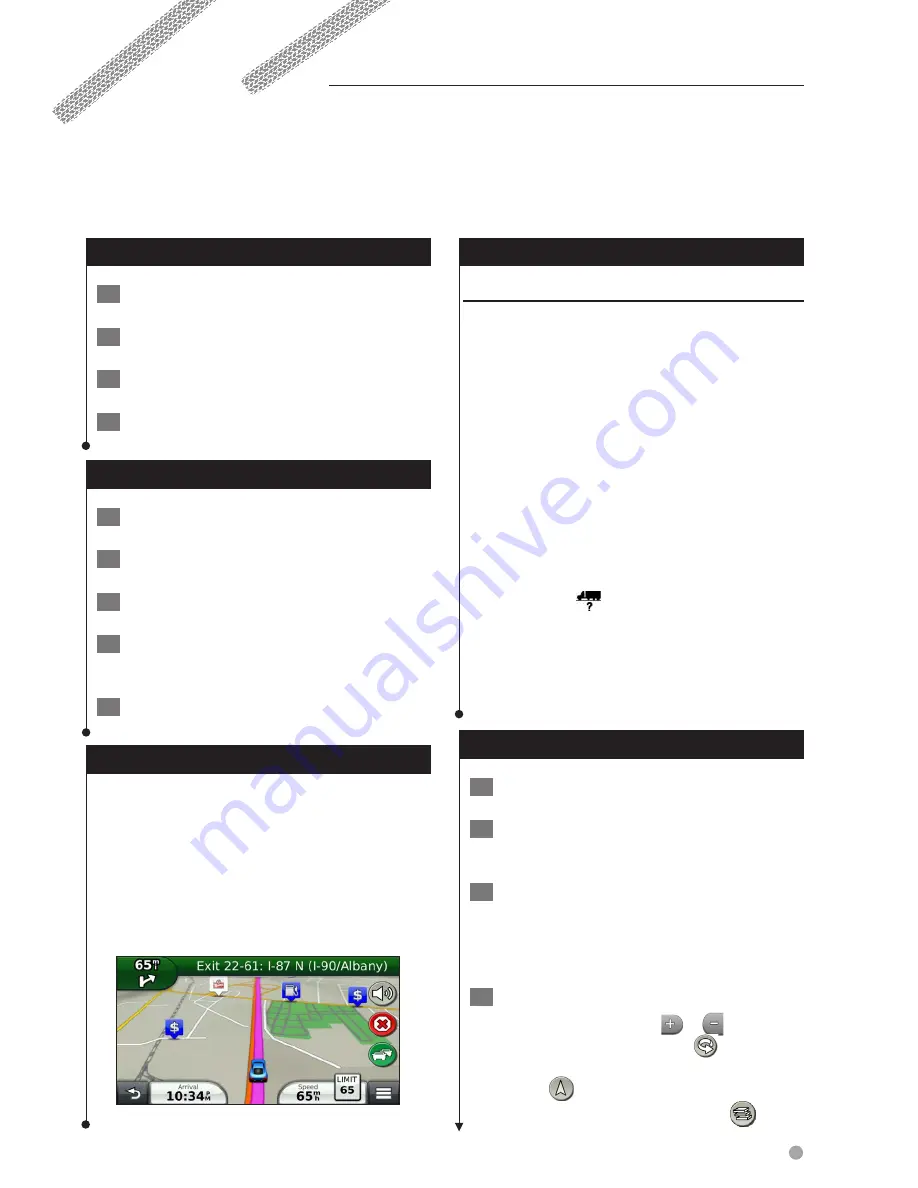
English
21
Starting a Route
1
Search for a location (
page 16
).
2
Select a location.
3
Select Go!.
4
If necessary, select a route.
Previewing Multiple Routes
1
Search for a location (
page 16
).
2
From the search results, select a location.
3
Select Routes.
4
Use the on-screen buttons to select a
route.
5
Select Go!.
Following a Route
The route is marked with a magenta line. A
checkered flag marks your destination.
As you travel, the device guides you to the
destination with voice prompts, arrows on the
map, and directions at the top of the map. If
you depart from the original route, the device
recalculates the route and provides new
directions.
Your Route on the Map
NOTICE
The speed limit feature is for information only
and does not replace your responsibility to
abide by all posted speed limit signs and to use
safe driving judgment at all times. Garmin and
JVC KENWOOD will not be responsible for any traffic
fines or citations you receive for failing to follow all
applicable traffic laws and signs.
An icon displaying the current speed limit may
appear as you travel on major roadways.
Truck speed limits may appear when you
are driving in Truck mode based on truck
configuration data and applicable laws for the
state or province.
When you are driving in Truck or RV mode, a tone
may sound and
may appear, indicating that
truck suitability for this roadway is unknown.
Always obey posted signs and regulations.
⁄
• Truck speed limits are not available for all areas.
Using the Navigation Map
1
From the main menu, select View Map.
2
If the zoom controls are hidden, select the
map to display the zoom controls.
3
Select the map to switch to browsing
mode.
Map buttons appear.
4
Select an option:
•
To zoom in or out, select
or
.
•
To rotate the map view, select
.
•
To switch between North Up and 3-D views,
select
.
•
To add or remove map layers, select
.
Navigation
You can create, customize, and edit your routes.
Summary of Contents for DNX571TR
Page 58: ...29 Return to the Top page DVD Video CD Operation ...
Page 96: ...67 Return to the Top page HD Radio Tuner Operation ...
Page 110: ...81 Return to the Top page SiriusXM Operation ...
Page 118: ...89 Return to the Top page Bluetooth Control ...
Page 132: ...103 Return to the Top page Setting Up ...
Page 154: ...125 Return to the Top page Appendix ...
Page 168: ...GPS NAVIGATION SYSTEM DNX571TR GPS NAVIGATION INSTRUCTION MANUAL IM385_Nav_TR_K_En_00 ...
Page 172: ......
















































