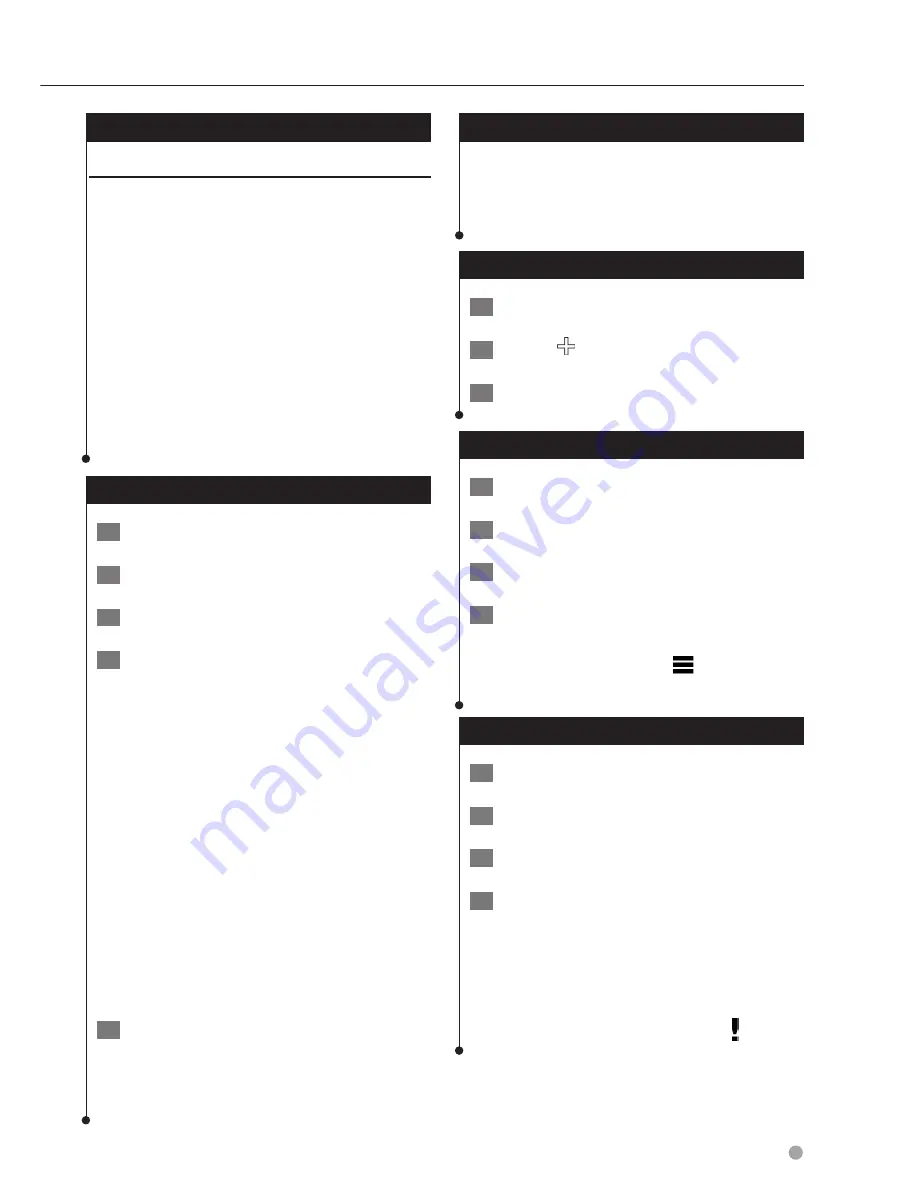
English
37
About Hours of Service
NOTICE
Although this device is enabled to record hours-
of-service information, this device is NOT an
approved substitute for paper logbook recording
requirements under Federal Motor Carrier Safety
Administration regulations. Drivers should comply
with all applicable federal and state paper logbook
requirements.
⁄
• This feature is available on the DNX571TR, but it is not
available in all areas.
• Before you can use Hours of Service, you must be in Truck
mode, and you must create a driver profile. You can use
Hours of Service to record your working hours, which
may help you comply with safety regulations.
Recording Your Duty Status
1
Select Apps > Hours of Service.
2
Select a driver.
3
Select Duty Status.
4
Select an option:
•
Select
Off Duty
to record the time you are off
duty.
•
Select
Sleeper
to record the time you are resting
in a sleeper berth.
•
Select
Driving
to record the time you are driving
a commercial motor vehicle in operation.
•
Select
On Duty
to record the time you are
on duty, but not driving a commercial motor
vehicle.
•
Select
Passenger Seat
to record the time a
second driver is in the passenger seat but is not
on duty.
⁄
• A driver can be in passenger seat status for up to two
hours immediately after or before eight consecutive
hours in the sleeper berth.
5
Select Save.
⁄
• Duty Status is automatically set to Off Duty when turning
off the device.
About Drivers
If you work for more than one carrier in a 24-hour
period, you must record each carrier. You must
record the time zone of your home terminal even
if you cross other time zones.
Adding Drivers
1
Select Apps > Hours of Service.
2
Select a .
3
Follow the on-screen instructions.
Managing Driver Information
1
Select Apps > Hours of Service.
2
Select a driver.
3
Select Driver Info.
4
Select an option:
•
To edit the information, select a field.
•
To delete the driver, select
>
Delete Driver >
Yes
.
Using Driver Logs
1
Select Apps > Hours of Service.
2
Select a driver.
3
Select View Log.
4
Select an option:
•
To view a different date, select the date at the
top of the screen.
•
To view status details, select the field beside a
status bar.
•
To edit, select the grid, and select a field.
•
To view violation information, select .
Summary of Contents for DNX571TR
Page 58: ...29 Return to the Top page DVD Video CD Operation ...
Page 96: ...67 Return to the Top page HD Radio Tuner Operation ...
Page 110: ...81 Return to the Top page SiriusXM Operation ...
Page 118: ...89 Return to the Top page Bluetooth Control ...
Page 132: ...103 Return to the Top page Setting Up ...
Page 154: ...125 Return to the Top page Appendix ...
Page 168: ...GPS NAVIGATION SYSTEM DNX571TR GPS NAVIGATION INSTRUCTION MANUAL IM385_Nav_TR_K_En_00 ...
Page 172: ......










































