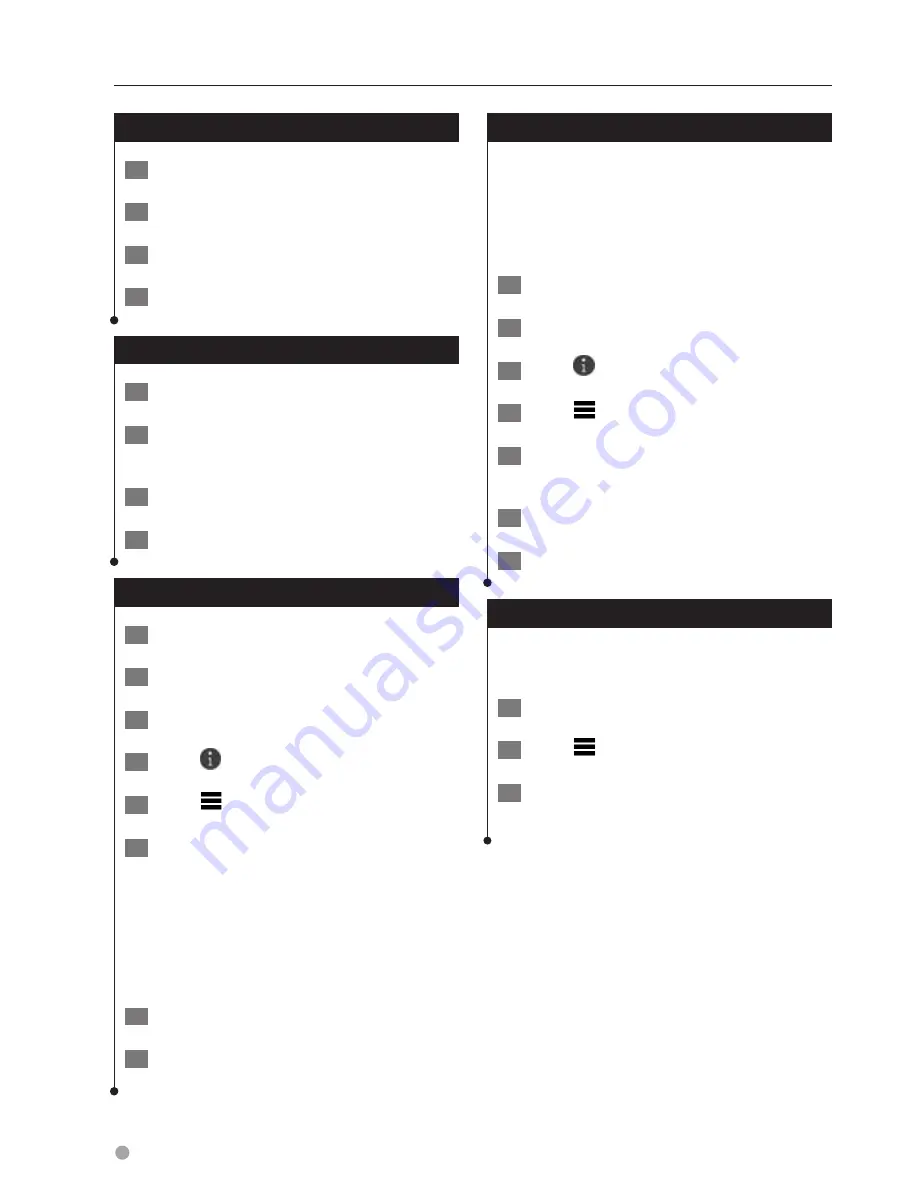
20
GPS Navigation Instruction Manual
Finding Locations
Saving Your Current Location
1
From the map, select the vehicle icon.
2
Select Save.
3
Enter a name, and select Done.
4
Select OK.
Navigating to a Saved Location
1
Select Where To? > Saved.
2
If necessary, select a category, or select All
Saved Places.
3
Select a location.
4
Select Go!.
Editing a Saved Location
1
Select Where To? > Saved.
2
If necessary, select a category.
3
Select a location.
4
Select
.
5
Select
> Edit.
6
Select an option:
•
Select
Name
.
•
Select
Phone Number
.
•
To assign categories to the Favorite, select
Categories
.
•
To change the symbol used to mark the Favorite
on a map, select
Change Map Symbol
.
7
Edit the information.
8
Select Done.
Assigning Categories to a Saved Location
You can add custom categories to organize your
saved locations.
⁄
• Categories appear in the saved locations menu after you
have saved more than 12 locations.
1
Select Where To? > Saved.
2
Select a location.
3
Select
.
4
Select
> Edit > Categories.
5
Enter one or more category names,
separated by commas.
6
If necessary, select a suggested category.
7
Select Done.
Deleting a Saved Location
⁄
• Deleted locations cannot be recovered.
1
Select Where To? > Saved.
2
Select
> Delete Saved Places.
3
Select the box next to the saved locations
to delete, and select Delete.
Summary of Contents for DNX571TR
Page 58: ...29 Return to the Top page DVD Video CD Operation ...
Page 96: ...67 Return to the Top page HD Radio Tuner Operation ...
Page 110: ...81 Return to the Top page SiriusXM Operation ...
Page 118: ...89 Return to the Top page Bluetooth Control ...
Page 132: ...103 Return to the Top page Setting Up ...
Page 154: ...125 Return to the Top page Appendix ...
Page 168: ...GPS NAVIGATION SYSTEM DNX571TR GPS NAVIGATION INSTRUCTION MANUAL IM385_Nav_TR_K_En_00 ...
Page 172: ......
















































