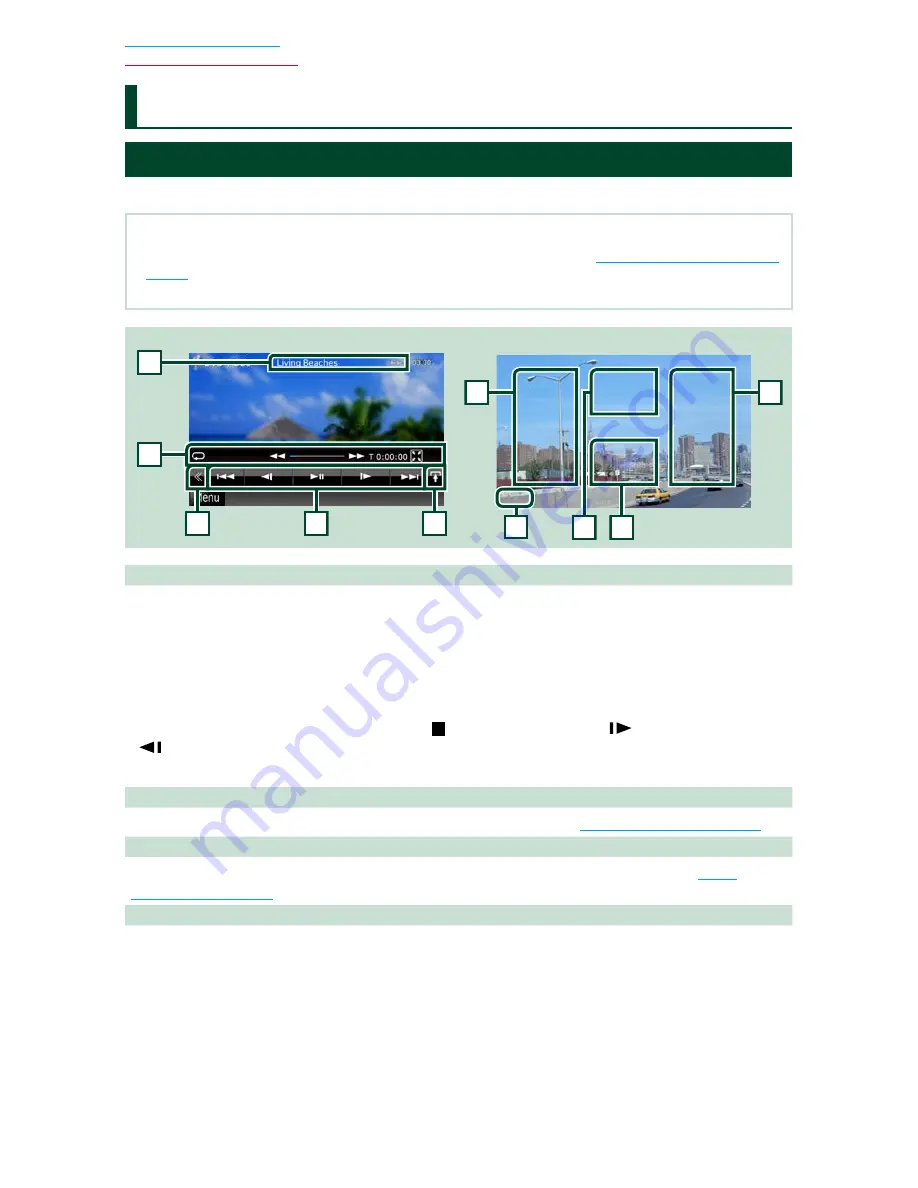
20
20
Return to the Top page
DVD/Video CD Operation
DVD/VCD Basic Operation
Most functions can be controlled from the source control screen and playback screen.
NOTE
• Set the remote control mode switch to DVD mode before starting operation, see
Switching the operation mode
(P.115)
.
• The screen shot below is for DVD. It may be different from the one for VCD.
2
3
4
1
5
Video screen
Control screen
6
6
7
8
9
1 Information display
Displays the following information.
•
Title #, Chap #
: DVD title and chapter number display
•
Track #/Scene #
: VCD track or scene number display
Scene # is displayed only when Playback control (PBC) is on.
•
3
,
¡
,
¢
,
7
,
etc.
: Current play mode display
The meanings of each icon are as follows;
3
(play),
¡
(fast forward),
1
(fast backward),
¢
(search up),
4
(search down),
7
(stop),
R
(resume stop),
8
(pause),
(slow playback),
(slow reverse playback).
Touch this area to display the disc label name.
2 Multi function key
Touch to switch the multi function menu. For details on the menu, see
Multi function menu (P.22)
.
3 Multi function menu
Various functions can be performed by using keys in this area. For details on the keys, see
Multi
function menu (P.22)
.
4 Control switching key
Unavailable in DVD/VCD source.
D
VD/Video CD (VCD) Operation
Summary of Contents for DNX571TR
Page 58: ...29 Return to the Top page DVD Video CD Operation ...
Page 96: ...67 Return to the Top page HD Radio Tuner Operation ...
Page 110: ...81 Return to the Top page SiriusXM Operation ...
Page 118: ...89 Return to the Top page Bluetooth Control ...
Page 132: ...103 Return to the Top page Setting Up ...
Page 154: ...125 Return to the Top page Appendix ...
Page 168: ...GPS NAVIGATION SYSTEM DNX571TR GPS NAVIGATION INSTRUCTION MANUAL IM385_Nav_TR_K_En_00 ...
Page 172: ......
















































