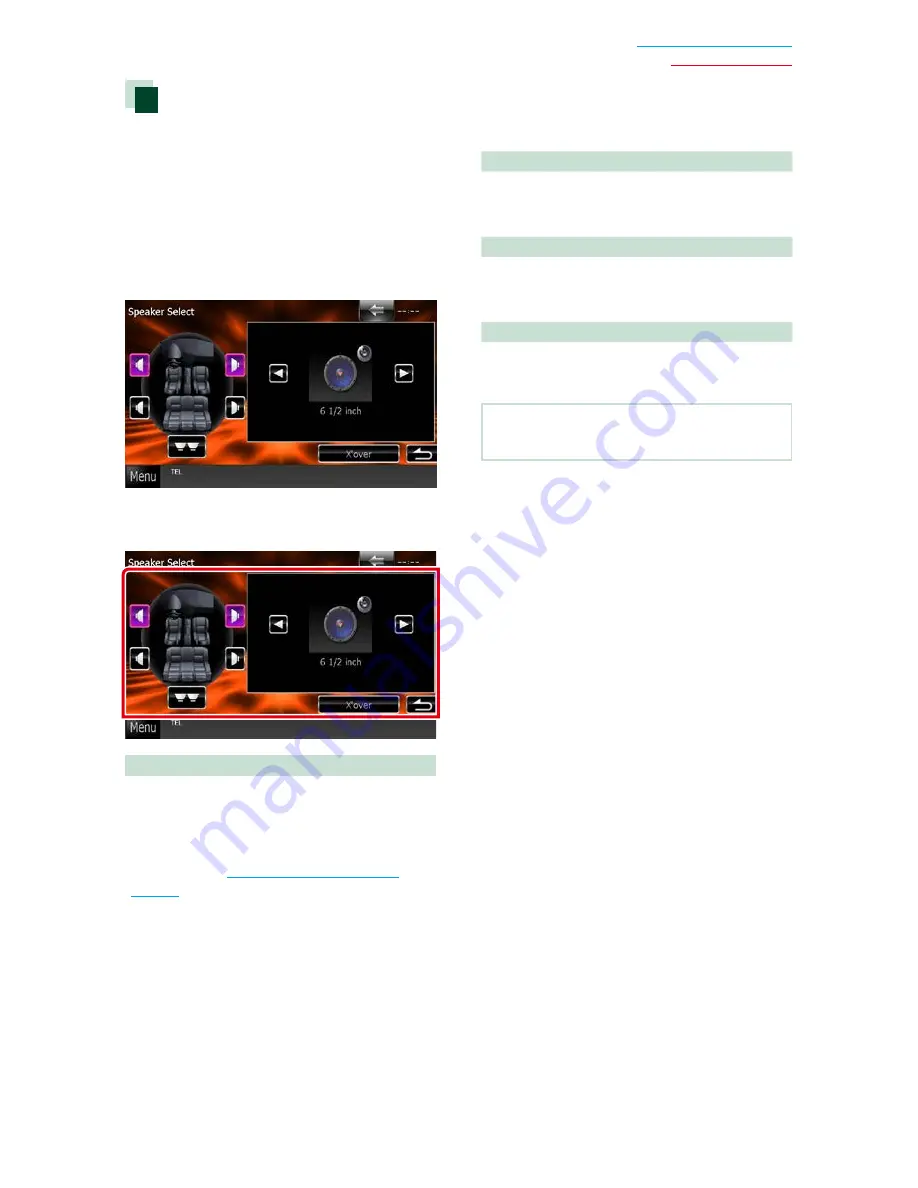
105
Return to the Top page
Controlling Audio
Speaker setup
You can select a speaker type and its size to
get the best sound effects.
When the speaker type and size are set,
the speaker crossover network is set
automatically.
1
Touch [Speaker Select] in the Audio
SETUP screen.
Speaker Select screen appears.
2
Touch the speaker you wish to adjust
and set each item as follows.
X’over
Displays the speaker crossover setup screen.
You can adjust the crossover setup that was set
automatically when you selected the speaker
type.
For details, see
Crossover network setup
(P.106)
3
Select a speaker size using [
2
] and [
3
].
The speaker size is different depending
on the speaker type and the unit.
Front
OEM, 3-1/2 inch, 4 inch, 4-3/4 inch, 5 inch,
6-1/2 inch, 6-3/4 inch, 7 inch, 4x6, 5x7, 6x8,
6x9, 7x10
Rear
None, OEM, 3-1/2 inch, 4 inch, 4-3/4 inch, 5
inch, 6-1/2 inch, 6-3/4 inch, 7 inch, 4x6, 5x7,
6x8, 6x9, 7x10
Subwoofer
None, 6 1/2 inch, 8 inch, 10 inch, 12 inch, 15
inch over
NOTE
• Select “None” if you have no speakers.
Summary of Contents for DNX571TR
Page 58: ...29 Return to the Top page DVD Video CD Operation ...
Page 96: ...67 Return to the Top page HD Radio Tuner Operation ...
Page 110: ...81 Return to the Top page SiriusXM Operation ...
Page 118: ...89 Return to the Top page Bluetooth Control ...
Page 132: ...103 Return to the Top page Setting Up ...
Page 154: ...125 Return to the Top page Appendix ...
Page 168: ...GPS NAVIGATION SYSTEM DNX571TR GPS NAVIGATION INSTRUCTION MANUAL IM385_Nav_TR_K_En_00 ...
Page 172: ......






























