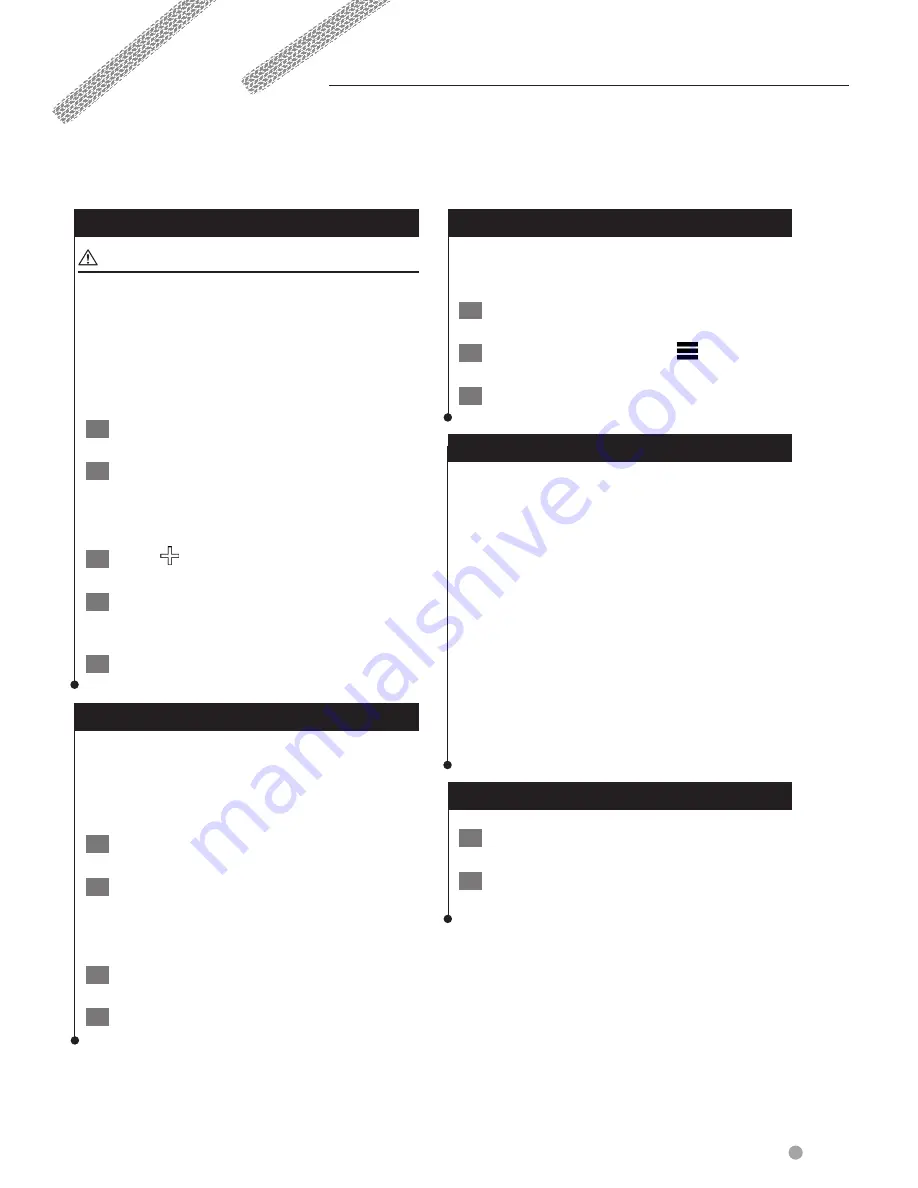
English
39
Customizing the Settings
You can customize the settings of your GPS navigation system.
Adding Truck or RV Profiles
WARNING
Entering your vehicle profile does not guarantee
that your vehicle's characteristics will be accounted
for in all route suggestions. It is your responsibility
to account for your vehicle's height, length, weight,
and other relevant restrictions when driving. Always
defer to all posted road signs and road condition
when making driving decisions.
1
Select Settings > Truck Profile / RV Profile.
2
Select a profile type.
•
Select
Truck
to add a truck profile.
•
Select
RV
to add an RV profile.
3
Select .
4
If necessary, select Units to change the
units of measurement.
5
Follow the on-screen instructions.
Activating Truck or RV Profiles
Before you can activate a profile, you must add
the profile. The device calculates routes based
on the width, length, height, weight, and other
settings for the active profile.
1
Select Settings > Truck Profile / RV Profile.
2
Select a profile type.
•
Select
Truck
to add a truck profile.
•
Select
RV
to add an RV profile.
3
Select the profile.
4
Select Select Profile.
Editing Truck or RV Profiles
Before you can activate a profile, you must
activate a different profile.
1
Select Settings > Truck Profile / RV Profile.
2
Select a profile, and select
.
3
Select Edit or Delete.
Changing the Map Settings
Select Settings > Map & Vehicle.
•
Vehicle
—select
Change
to change the icon used to
display your position on the map. Select the icon you
want to use, and select
Save
.
•
Driving
Map View
—select a map perspective.
•
Map Detail
—adjust the amount of detail shown on the
map. More detail may cause the map to redraw slower.
•
Map theme
—changes the color of the map data.
•
Map Buttons
: Sets which icons are included on the map.
Up to three icons can be included on the map.
•
Map Layers
: Sets the data that appears on the map.
•
Dashboards
: Sets the map dashboard layout.
•
myMaps
: Sets which installed maps the device uses.
Enabling Maps
1
Select Settings > Map & Vehicle > myMaps.
2
Select a map.
Summary of Contents for DNX571TR
Page 58: ...29 Return to the Top page DVD Video CD Operation ...
Page 96: ...67 Return to the Top page HD Radio Tuner Operation ...
Page 110: ...81 Return to the Top page SiriusXM Operation ...
Page 118: ...89 Return to the Top page Bluetooth Control ...
Page 132: ...103 Return to the Top page Setting Up ...
Page 154: ...125 Return to the Top page Appendix ...
Page 168: ...GPS NAVIGATION SYSTEM DNX571TR GPS NAVIGATION INSTRUCTION MANUAL IM385_Nav_TR_K_En_00 ...
Page 172: ......








































