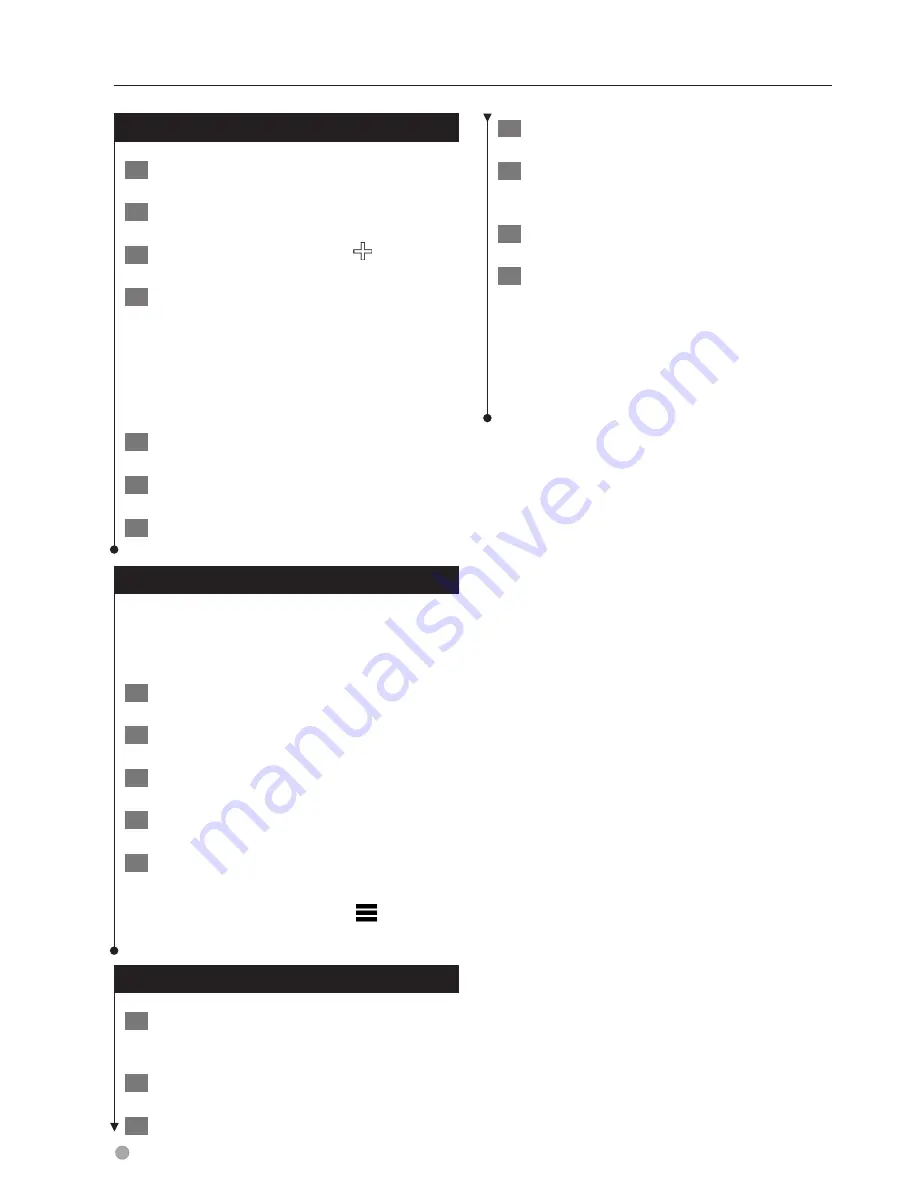
38
GPS Navigation Instruction Manual
Adding Shipments
1
Select Apps > Hours of Service.
2
Select a driver.
3
Select Manage Shipments > .
4
Enter the reference information, and select
Done.
The reference number is the shipping
document number or the name of the
company and group you are transporting.
5
If necessary, select Start Day.
6
If necessary, select End Day.
7
Select Save.
Managing Shipments
⁄
• This feature is available on the DNX571TR, but it is not
available in all areas.
1
Select Apps > Hours of Service.
2
Select a driver.
3
Select Manage Shipments.
4
Select a shipment.
5
Select an option:
•
To edit the shipment information, select a field.
•
To delete the shipments, select
>
Delete
Shipments
>
OK
.
Exporting Drive Logs
1
Connect a USB mass storage device to your
Kenwood unit.
2
Select Apps > Hours of Service.
3
Select a driver.
4
Select Export Log.
5
If necessary, enter your tractor number,
tractor VIN, and trailer number.
6
If necessary, select a log to export.
7
If necessary, select the location in which
the log should be exported.
The device exports the log to a .csv file and
stores it in the Reports folder on the USB
mass storage device.
Trucking Features
Summary of Contents for DNX571TR
Page 58: ...29 Return to the Top page DVD Video CD Operation ...
Page 96: ...67 Return to the Top page HD Radio Tuner Operation ...
Page 110: ...81 Return to the Top page SiriusXM Operation ...
Page 118: ...89 Return to the Top page Bluetooth Control ...
Page 132: ...103 Return to the Top page Setting Up ...
Page 154: ...125 Return to the Top page Appendix ...
Page 168: ...GPS NAVIGATION SYSTEM DNX571TR GPS NAVIGATION INSTRUCTION MANUAL IM385_Nav_TR_K_En_00 ...
Page 172: ......









































