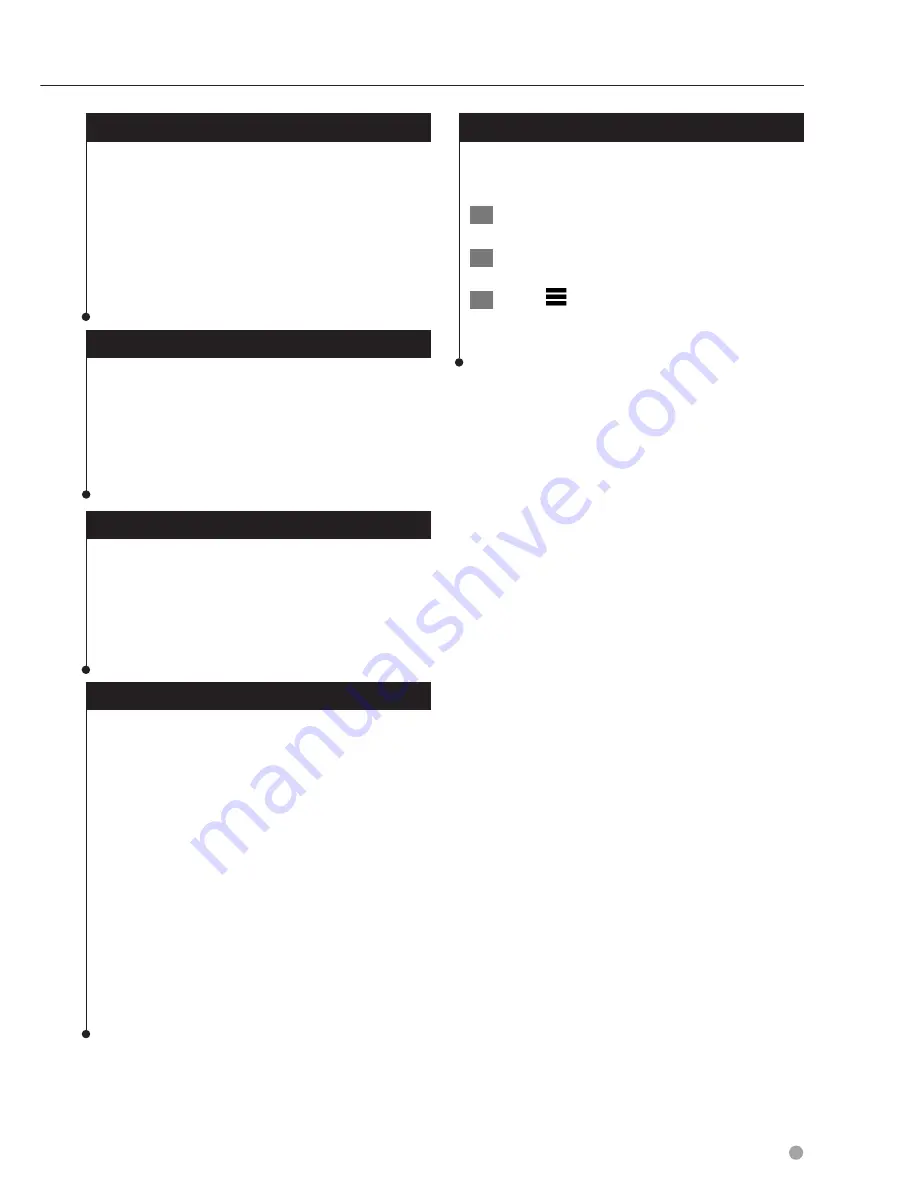
English
31
Customizing the Settings
Updating the Time Settings
Select Settings > Units & Time.
•
Current Time
—select
Automatic
to update the time
automatically. When Automatic is not selected, you can
adjust the time in 15-minute increments.
•
Time Format
—select a 12-hour, 24-hour, or UTC time
format.
•
Units
—sets the unit of measure used for distances.
Setting the Languages
Select Settings > Language & Keyboard.
•
Voice Language
—select a voice for the voice prompts.
•
Keyboard Language
—sets the language for your
keyboard.
•
Keyboard Layout
—sets the keyboard layout.
Adding Security
Select Settings > Navigation > Safe Mode.
•
Safe Mode
—turn safe mode on or off. When your
vehicle is moving, safe mode disables all functions that
require significant operator attention and could become
a distraction while driving.
Device and Privacy Settings
Select Settings > Device.
•
About
— displays the software version number, the unit
ID number, and information on several other software
features.
⁄
• You need this information when you update the system
software or purchase additional map data (
page 32
).
•
Travel History
— allows the device to record
information for the myTrends (
page 18)
, Where I've Been
(
page 27
), and Trip Log features.
•
Clear Travel History
—clears all travel history for the
myTrends (
page 18)
, and Trip Log features.
Restoring Settings
You can restore a category of settings or all
settings to the factory default values.
1
Select Settings.
2
If necessary, select a settings category.
3
Select
> Restore.
Summary of Contents for DNX4150BT
Page 29: ...English ñ 29 29 ...
Page 32: ......
Page 46: ...13 Return to the Top page Basic Operations ...
Page 66: ...33 Return to the Top page DVD Video CD Operation ...
Page 138: ...105 Return to the Top page Setting Up ...
Page 150: ...117 Return to the Top page Controlling Audio ...
Page 162: ...129 Return to the Top page Appendix ...
Page 175: ......
Page 184: ...English 9 ...




















