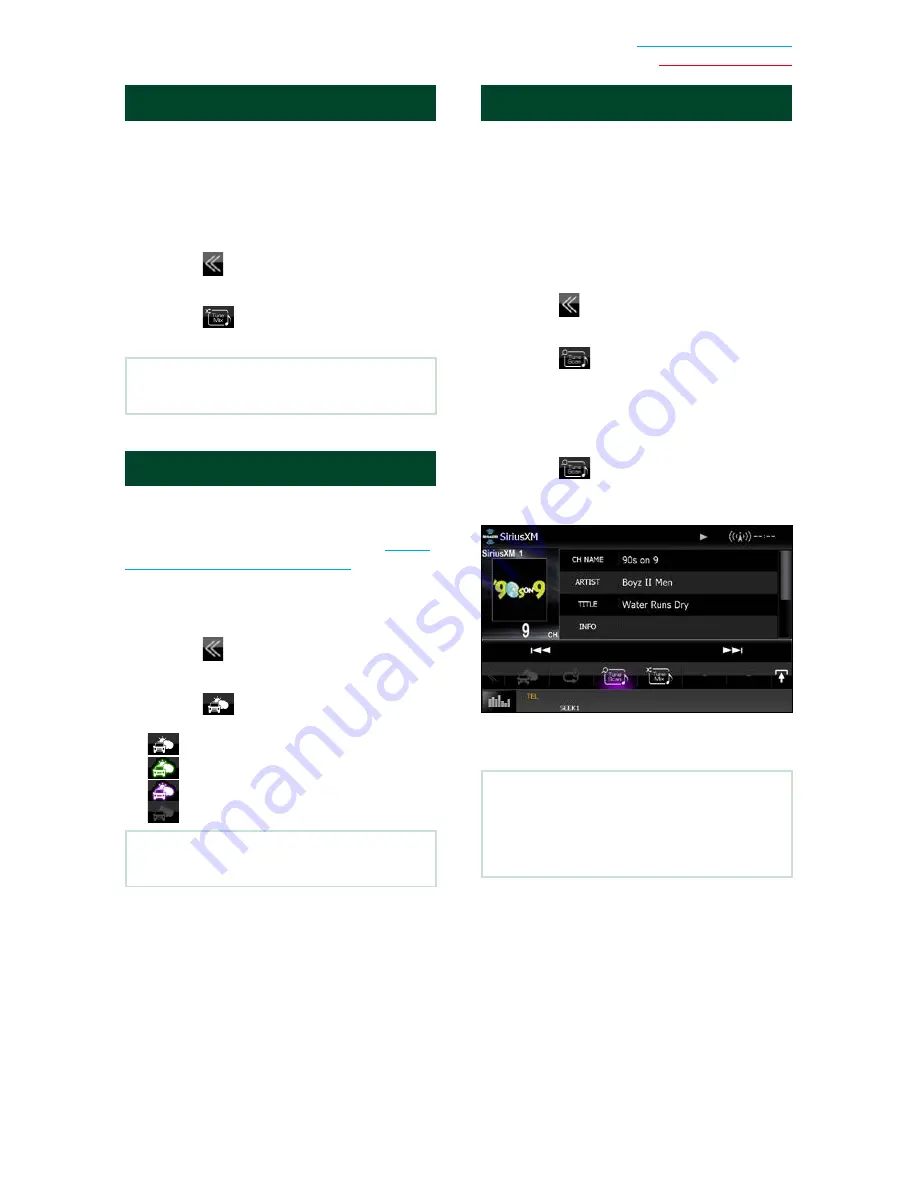
75
Return to the Top page
SiriusXM Operation
TuneMix™
TuneMix™ plays a unique blend of songs
from your Preset music channels from the
current SiriusXM Preset Band, allowing you
to build a custom channel from as few as two
to as many as 6 music channels. You can even
skip songs you don’t want to hear.
1
Touch [
] in the control screen.
The multi function menu appears.
2
Touch [
] in the multi function
menu to set ON or OFF.
NOTE
• Compatible with SXV300 or later tuner models.
Traffic & Weather Now™
Traffic & Weather Now™ allows you to access
the latest report whenever you want to hear
it. Select your city at the set up menu
Select
a City for Traffic & Weather (P.80)
and
press the Traffic & Weather Now button to
check the latest report. It will start from the
beginning.
1
Touch [
] in the control screen.
The multi function menu appears.
2
Touch [
] in the multi function
menu.
(White) : Played already.
(Green) : New information arrived.
(Purple) : Playing.
(Gray) : No information.
NOTE
• Compatible with SXV300 or later tuner models.
TuneScan™
TuneScan™ is a feature that plays samples
from the starts of multiple buffered songs
from each of the SmartFavorites channels
that predominantly play music selections.
You have easy access to a large sampling of
music content and can enjoy hearing a full
song when stopping the scan on a song of
interest.
1
Touch [
] in the control screen.
The multi function menu appears.
2
Touch [
] in the multi function
menu to begin scanning your
SmartFavorites channels.
You will hear a few seconds of the songs
from each of the SmartFavorite channels.
3
Touch [
] again while your favorite
song is being played to start listening
to that song.
Scan finishes and continues playing the
song.
NOTE
• To cancel TuneScan™, Touch [TuneScan] for 2
seconds.
After cancelling TuneScan, the channel before
starting TuneScan will be played.
Summary of Contents for DNX4150BT
Page 29: ...English ñ 29 29 ...
Page 32: ......
Page 46: ...13 Return to the Top page Basic Operations ...
Page 66: ...33 Return to the Top page DVD Video CD Operation ...
Page 138: ...105 Return to the Top page Setting Up ...
Page 150: ...117 Return to the Top page Controlling Audio ...
Page 162: ...129 Return to the Top page Appendix ...
Page 175: ......
Page 184: ...English 9 ...






























