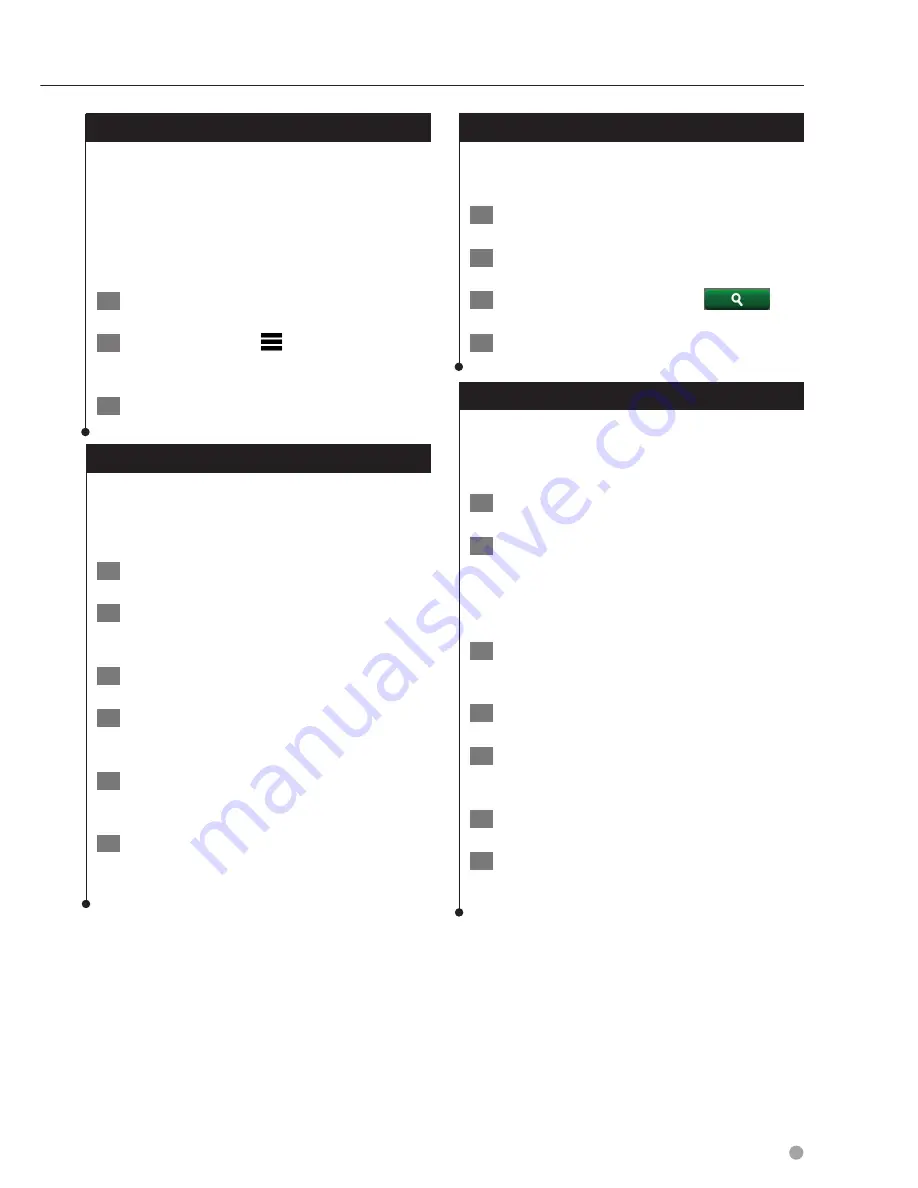
English
13
Finding Fuel Stations and Prices
Before you can use this feature, your device
must be connected using Bluetooth to access
connected services. This feature is not available
in all areas.
You can find nearby fuel stations and compare
fuel prices.
1
Select Apps > Fuel Prices.
2
If necessary, select
> Fuel Type, select a
fuel type, and select Save.
3
Select a fuel station.
Finding an Address
⁄
• The order of the steps may change depending on the
map data loaded on your device.
1
Select Where To? > Address.
2
Enter the address number, and select
Done.
3
Enter the street name, and select Next.
4
If necessary, select Searching In to change
the city, state, or province.
5
If necessary, select the city, the state, or
the province.
6
If necessary, select the address.
Finding a City
Before you can find a city, you must add a
shortcut to the cities search tool (
page 11
).
1
Select Where To? > Cities.
2
Select Enter Search.
3
Enter a city name, and select
.
4
Select a city.
Finding an Intersection
Before you can find an intersection, you must
add a shortcut to the intersection search tool
(
page 11
).
1
Select Where To? > Intersections.
2
Select a state or province.
If necessary, select
State or Country
to
change the country, state, or province.
3
Enter the first street name, and select
Next.
4
If necessary, select the street.
5
Enter the second street name, and select
Next.
6
If necessary, select the street.
7
If necessary, select the intersection.
Summary of Contents for DNX4150BT
Page 29: ...English ñ 29 29 ...
Page 32: ......
Page 46: ...13 Return to the Top page Basic Operations ...
Page 66: ...33 Return to the Top page DVD Video CD Operation ...
Page 138: ...105 Return to the Top page Setting Up ...
Page 150: ...117 Return to the Top page Controlling Audio ...
Page 162: ...129 Return to the Top page Appendix ...
Page 175: ......
Page 184: ...English 9 ...






























