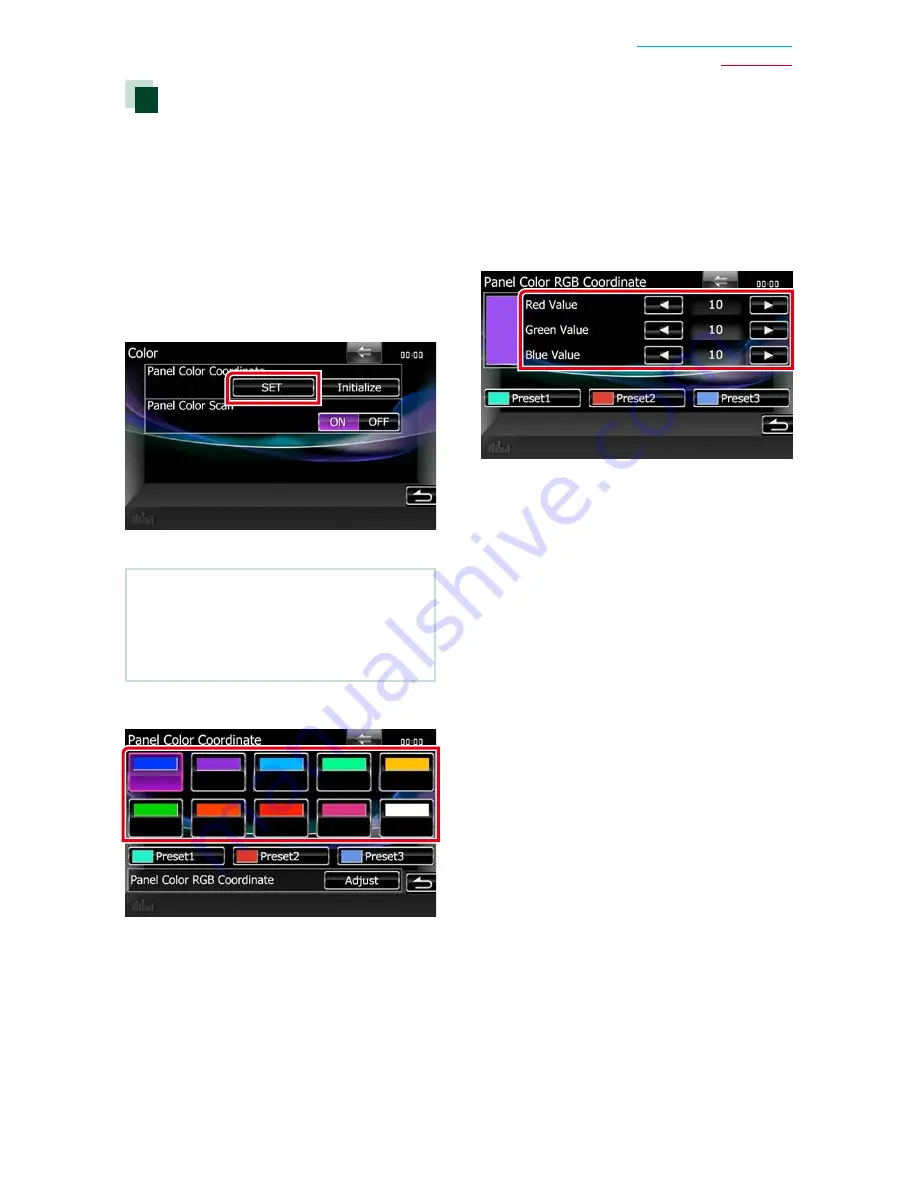
99
Return to the Top page
Setting Up
Panel color coordinate
You can set the screen and button
illumination color.
The selectable items differ depending on the
unit.
1
Touch [Color] in the Display Menu
screen.
Color screen appears.
2
Touch [OFF] of [Panel Color Scan].
3
Touch [SET] of [Panel Color Coordinate].
Panel Color Coordinate screen appears.
NOTE
• You can touch [SET] or [Initialize] when
[Panel Color Scan] is set to off.
• Touch [Initialize] to reset the settings to the
default settings.
4
Touch the desired color.
Registering original color
You can register your original color.
1
Touch [Adjust] in the Panel Color
Coordinate screen.
Panel Color RGB Coordinate screen
appears.
2
Use [
2
] and [
3
] to adjust each color
value.
3
Touch the desired preset key for 2
seconds.
Panel color scan
You can set the panel color to continuously
scan through the color spectrum.
1
Touch [ON] of [Panel Color Scan] in the
Color screen.
Panel Color Scan is set to on.
Summary of Contents for DNX4150BT
Page 29: ...English ñ 29 29 ...
Page 32: ......
Page 46: ...13 Return to the Top page Basic Operations ...
Page 66: ...33 Return to the Top page DVD Video CD Operation ...
Page 138: ...105 Return to the Top page Setting Up ...
Page 150: ...117 Return to the Top page Controlling Audio ...
Page 162: ...129 Return to the Top page Appendix ...
Page 175: ......
Page 184: ...English 9 ...






























