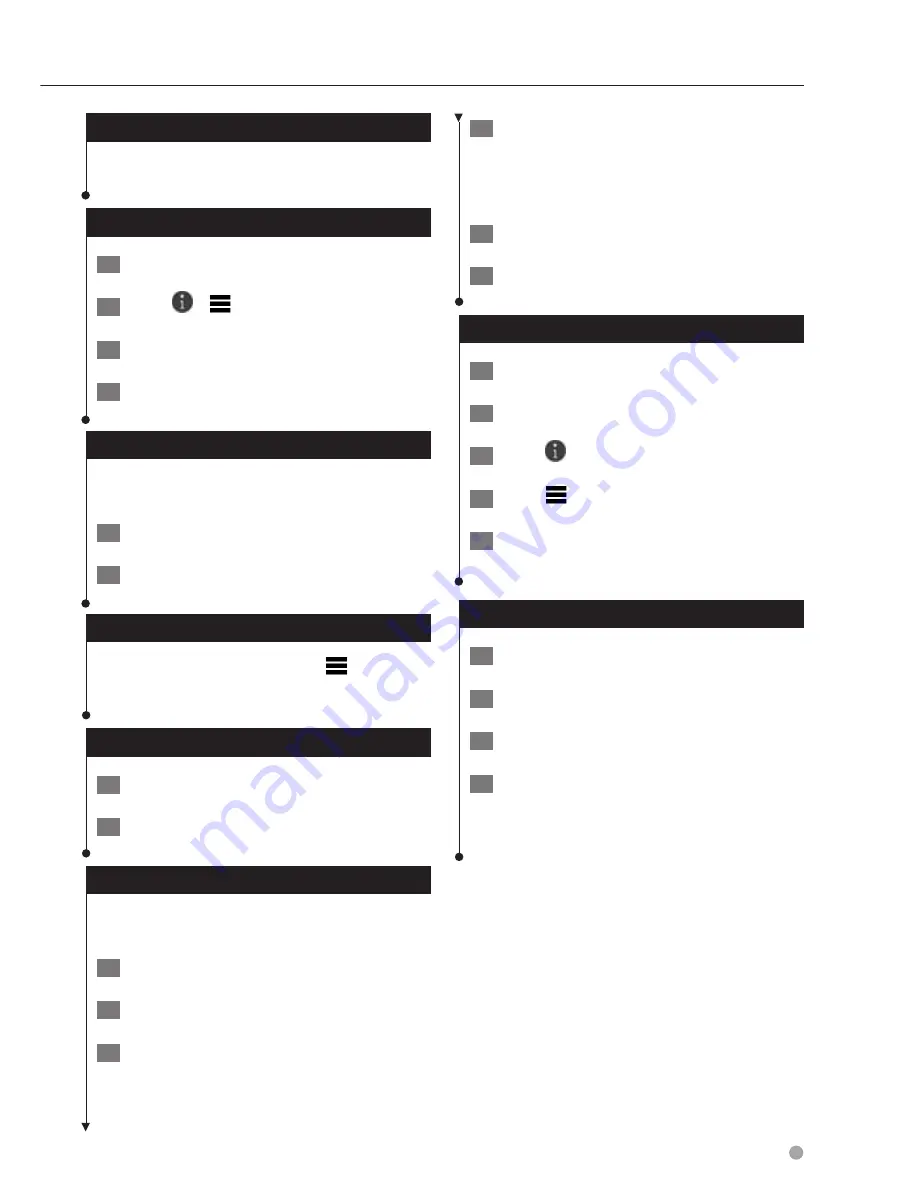
English
15
Going Home
Select Where To? > Go Home.
Editing Your Home Location Information
1
Select Where To? > Saved > Home.
2
Select
>
> Edit.
3
Enter your changes.
4
Select Done.
Finding Recently Found Places
Your device stores the last 50 locations you have
found.
1
Select Where To? > Recent.
2
Select a location.
Clearing the List of Recently Found Places
Select Where To? > Recent >
> Clear >
Yes.
Finding Parking
1
Select Where To? > Categories > Parking.
2
Select a parking location.
Setting a Simulated Location
If you are not receiving satellite signals, you can
use the GPS to set a simulated location.
1
Select Settings > Navigation.
2
Select GPS Simulator.
3
From the main menu, select View Map.
4
Select an area on the map.
The address of the location appears at the
bottom of the screen.
5
Select the location description.
6
Select Set Location.
Saving a Location
1
Search for a location (
page 12
).
2
From the search results, select a location.
3
Select
.
4
Select
> Save.
5
If necessary, enter a name, and
select OK.
Saving Your Current Location
1
From the map, select the vehicle icon.
2
Select Save.
3
Enter a name, and select Done.
4
Select OK.
Summary of Contents for DNX4150BT
Page 29: ...English ñ 29 29 ...
Page 32: ......
Page 46: ...13 Return to the Top page Basic Operations ...
Page 66: ...33 Return to the Top page DVD Video CD Operation ...
Page 138: ...105 Return to the Top page Setting Up ...
Page 150: ...117 Return to the Top page Controlling Audio ...
Page 162: ...129 Return to the Top page Appendix ...
Page 175: ......
Page 184: ...English 9 ...






























