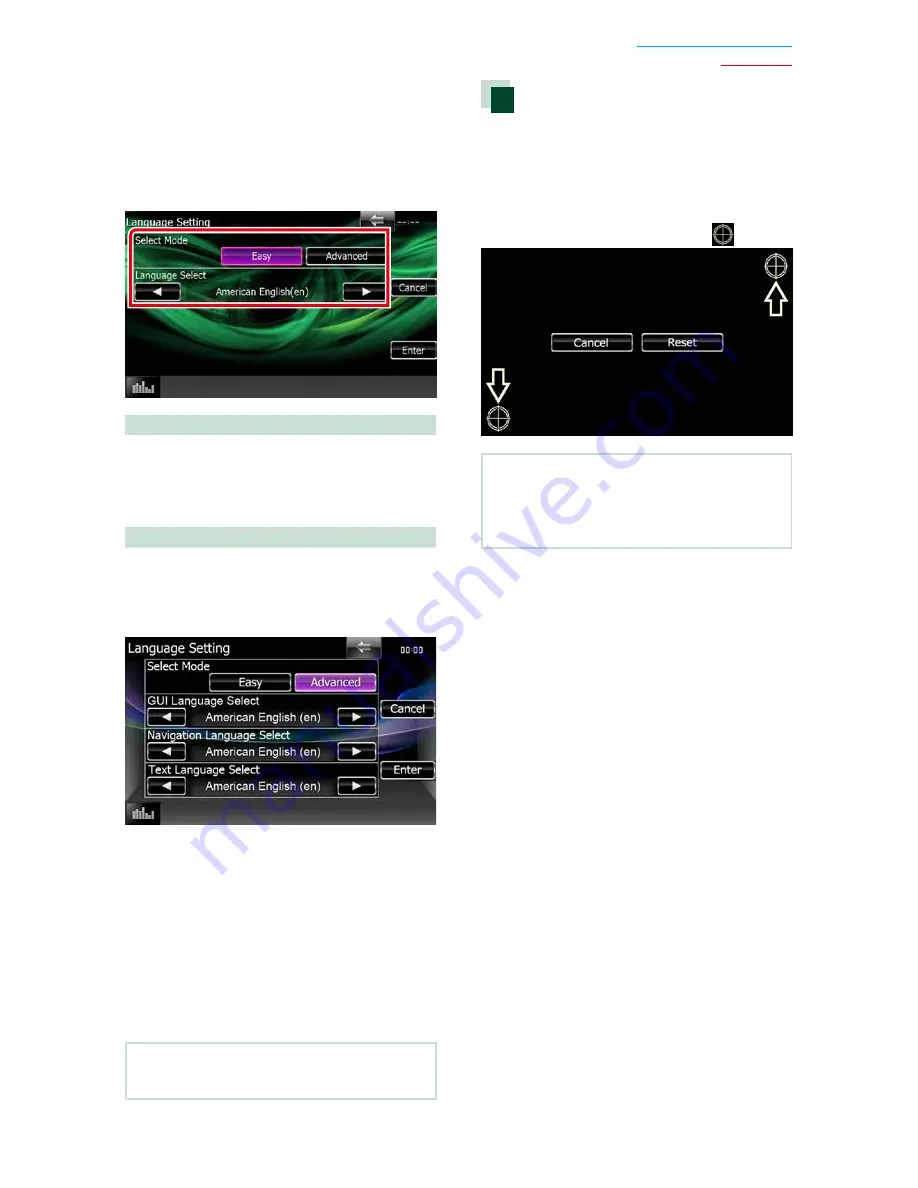
95
Return to the Top page
Setting Up
Language setup
1
Touch [SET] of [Language] in the User
Interface screen.
Language Setting screen appears.
2
Set each item as follows.
Select Mode
Selects the mode to select a language.
Easy (Default)
: Selects a language easily.
Advanced
: Allows you to select languages for
respective items.*
Language Select
Selects a language.
* If you select [Advanced] for Select Mode,
the following screen appears.
GUI Language Select
:
Selects the display language used for the
control screen and so forth.
Navigation Language Select
:
Selects the language used for navigation.
Text Language Select
:
Selects the language used for tag text (song
information).
3
Touch [Enter].
NOTE
• To cancel the language setup, touch [Cancel].
Touch panel adjustment
1
Touch [Touch] in the System Menu
screen.
Touch Panel Adjustment screen appears.
2
Follow the instruction on the screen
and touch the center of each
.
NOTE
• To cancel the touch panel adjustment, touch
[Cancel].
• To reset to the initial status, touch [Reset].
Summary of Contents for DNX4150BT
Page 29: ...English ñ 29 29 ...
Page 32: ......
Page 46: ...13 Return to the Top page Basic Operations ...
Page 66: ...33 Return to the Top page DVD Video CD Operation ...
Page 138: ...105 Return to the Top page Setting Up ...
Page 150: ...117 Return to the Top page Controlling Audio ...
Page 162: ...129 Return to the Top page Appendix ...
Page 175: ......
Page 184: ...English 9 ...
















































