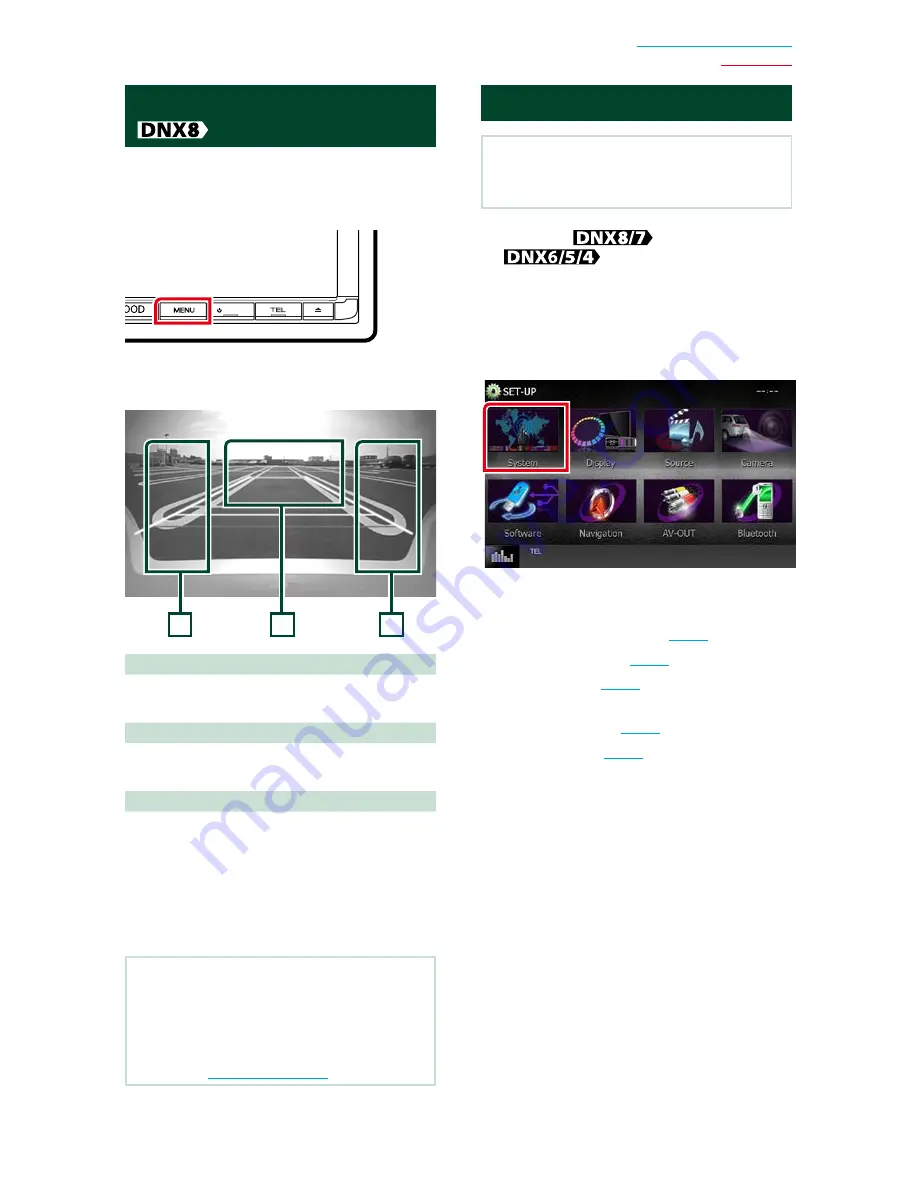
93
Return to the Top page
Setting Up
View Camera Control
(
DNX7150BT)
You can set up display when a CMOS-3xx
Series view camera is used.
1
Press the <MENU> button for 1second.
HOME
Camera view screen appears.
2
Adjust each item as follows.
3
2
1
1 Guideline
Touching each time turns on or off the
guideline display alternately.
2 Switching the View Camera
Touching each time changes between the
front view camera and rear view camera.
3 Angle
Touching each time changes camera angles in
the following order:
Super wide view/ Wide view/ Overhead view/
Wide view + Top view/ Corner view
For details, see the instruction manual of your
camera.
NOTE
• The video camera controls described above
may not be operable depending the connected
cameras.
• [MENU Key Longer than 1 Second] must be set to
“CAM”. See
User interface (P.94)
System Setup
NOTE
• Each operation in this section can be started from
the multi function menu.
1
Press the
<MENU> button/
volume knob.
Popup menu appears.
2
Touch [SETUP].
SETUP Menu screen appears.
3
Touch [System].
System Menu screen appears.
See the following section for each setting.
•
Set up the user interface
(P.94)
•
Adjust touch panel
(P.95)
•
Set up security
(P.96)
•
Set up external switch (DNX892,
DNX7150BT only)
(P.96)
•
Set up memory
(P.97)
Summary of Contents for DNX4150BT
Page 29: ...English ñ 29 29 ...
Page 32: ......
Page 46: ...13 Return to the Top page Basic Operations ...
Page 66: ...33 Return to the Top page DVD Video CD Operation ...
Page 138: ...105 Return to the Top page Setting Up ...
Page 150: ...117 Return to the Top page Controlling Audio ...
Page 162: ...129 Return to the Top page Appendix ...
Page 175: ......
Page 184: ...English 9 ...






























