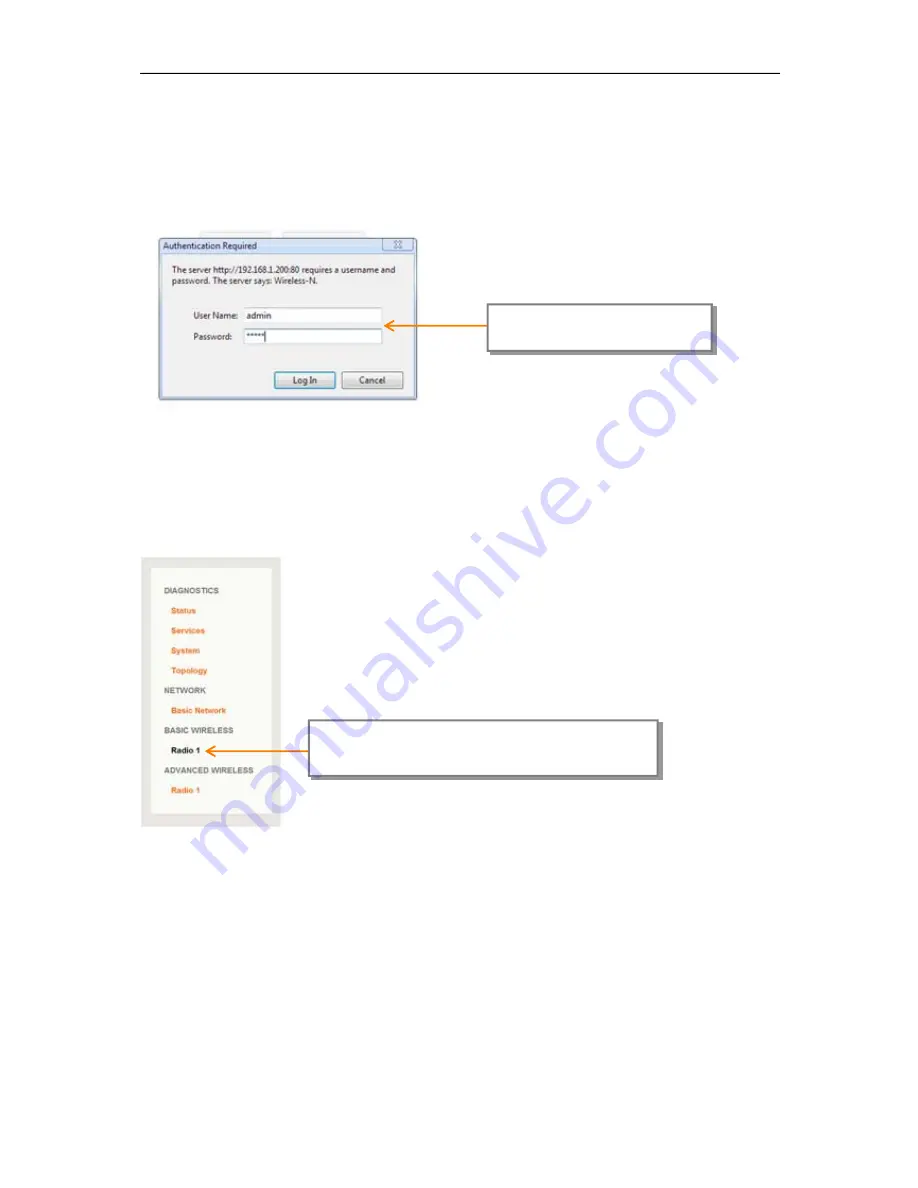
WES2HT User Manual
Manual-WES2HT-Rev1407-1
Copyright © KBC Networks 2013
Page 62 of 142
www.kbcnetworks.com
the laptop to the 192.168.1.x subnet.
Step 4:
Open a web browser to access the Host on its 192.168.1.200 IP address;
this is the default IP address for the Host unit.
Step 5:
Enter the following to access the GUI:
Note:
ensure that all other network interface connections including your laptop Wi-Fi are
disabled.
Step 6:
Basic Wireless
Select:
<
Radio 1
>
under the
‘
BASIC
WIRELESS
’ option from the left hand menu
User Name:
admin
Password:
admin
















































