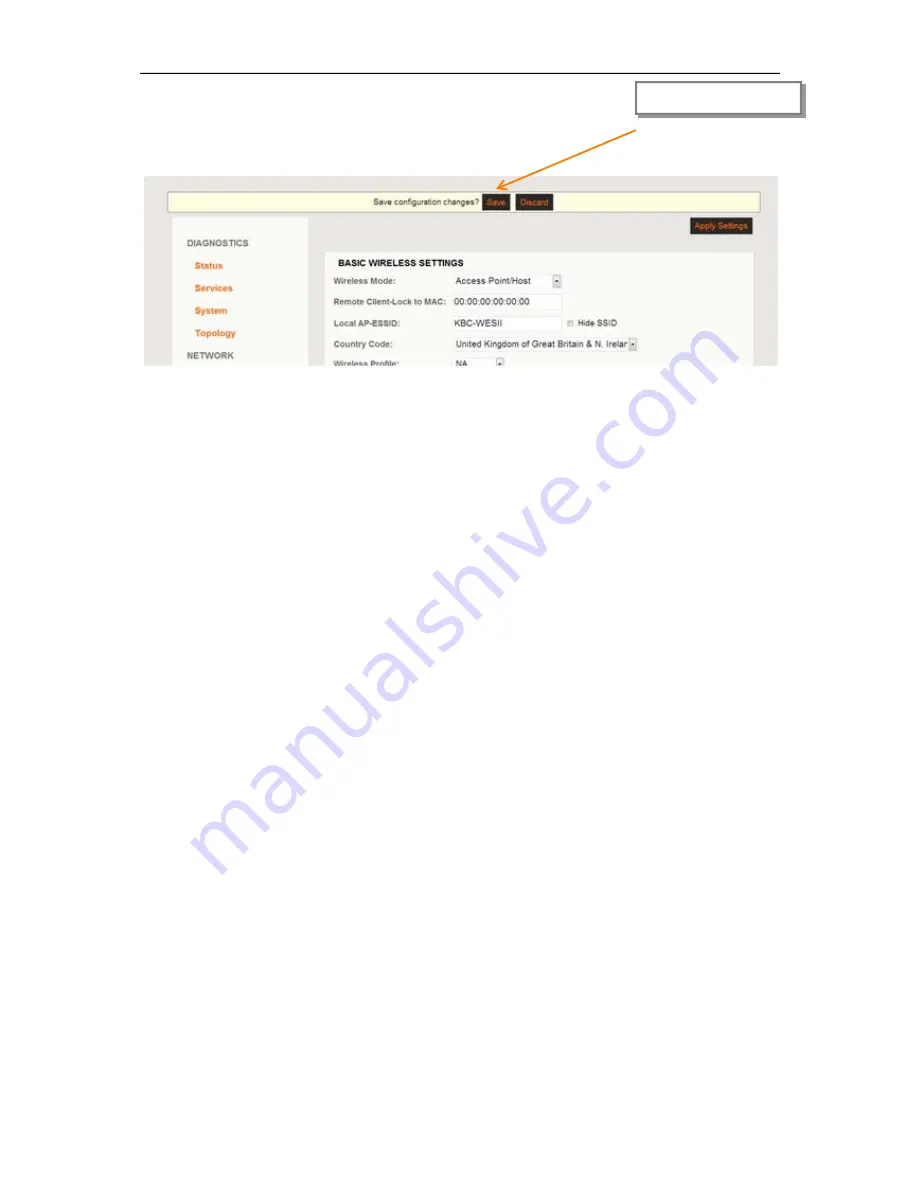
WES2HT User Manual
Manual-WES2HT-Rev1407-1
Copyright © KBC Networks 2013
Page 42 of 142
www.kbcnetworks.com
Step 9:
Save
Step 10:
Ensure that the Auto box is checked, the unit will chose the most suitable
channel. For systems with more than one point-to-point link on a site you
will need to manually set the channel frequency so that each point-to-point
link operates on a different frequency. See Section 11.2.6.1 Manual setting
for details for manually setting the channel frequency.
Select: <Save>






























