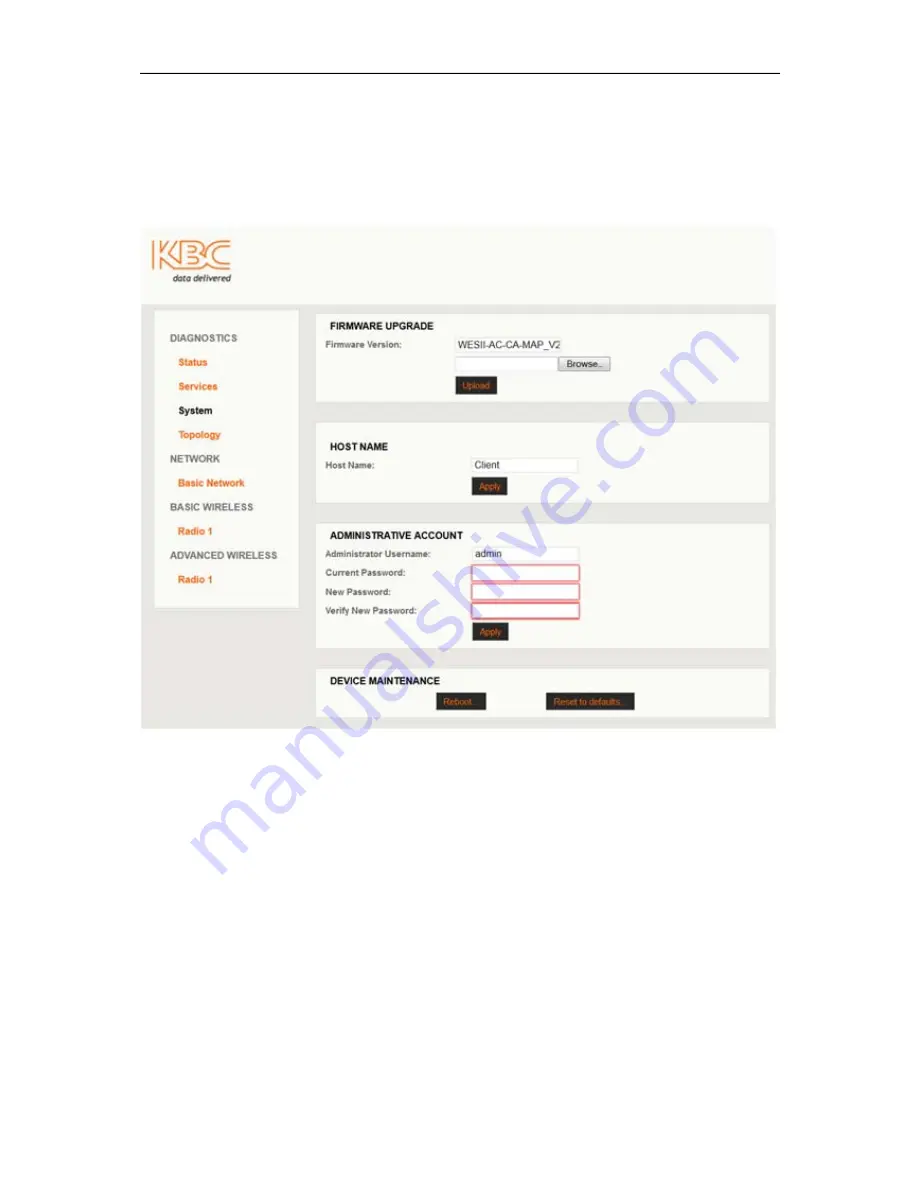
WES2HT User Manual
Manual-WES2HT-Rev1407-1
Copyright © KBC Networks 2013
Page 115 of 142
www.kbcnetworks.com
11.2.3 System
The ‘System’ page allows certain configuration and upgrade changes to be performed to
the WES2HT system. KBC Networks recommends using the configuration backup to save
the settings of each unit once any custom configurations are complete.
11.2.3.1 System: FIRMWARE UPGRADE
To upgrade the WES2HT firmware, follow the procedures below:
1.
Contact KBC Networks to get a firmware upgrade emailed to you.
2.
Connect an Ethernet cable from the PIM attached to the WES2HT RF module to
the PC.
3.
Access the WES2HT unit web browser interface and click on ‘SYSTEM’
4.
Click on <Choose File>.
5.
Search for the file in the location where it was saved (under step 1 above)
6.
Select the file and open it. The file name should now be seen next to the Chose
File button.
7.
Select <Upload>
8.
Select <Yes> to continue.
9.
When asked to Reboot select <Yes>.
10.
When the Reboot is complete scroll down to the bottom of the page and select
<Reset to defaults…> and then select <Yes>






























