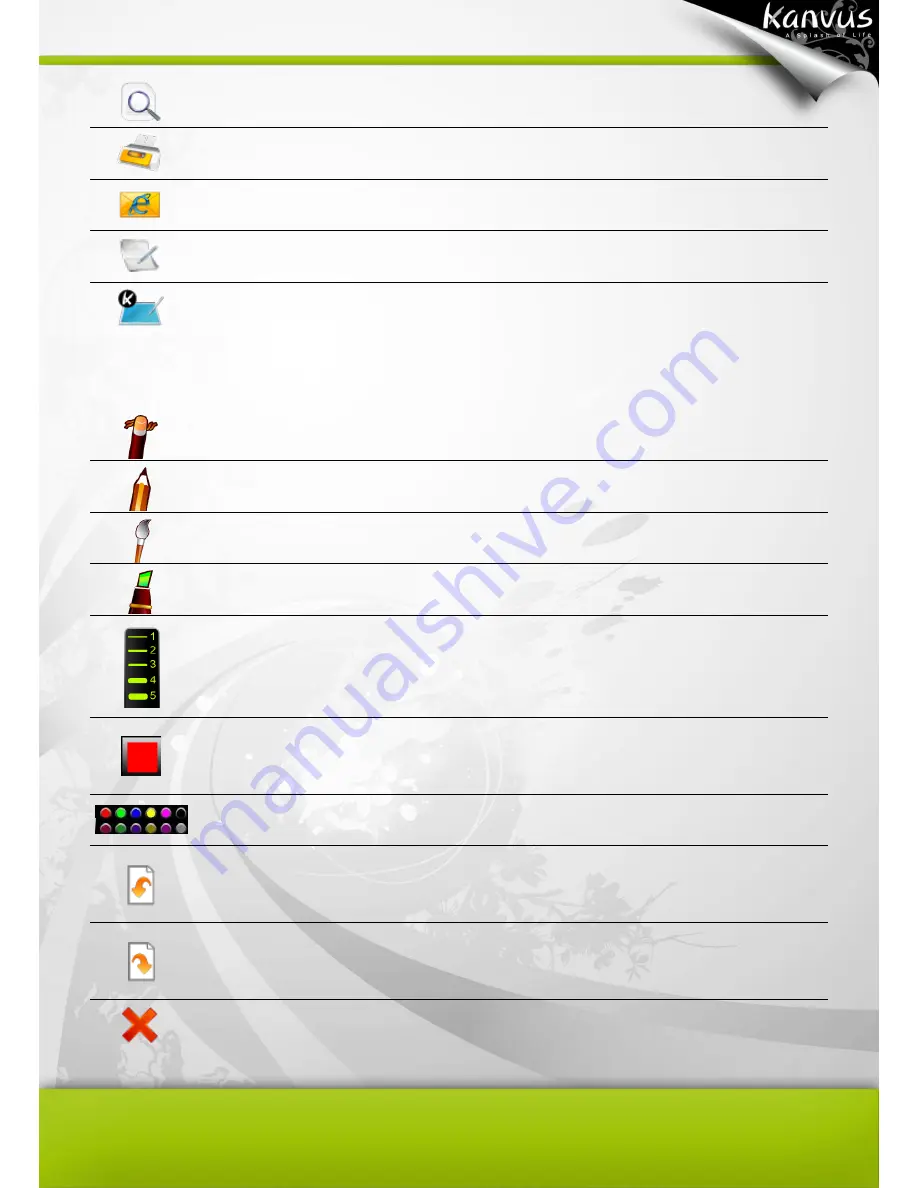
54
Print Preview
Preview the entire contents of the letter.
Print the document.
Send to Mail
Recipient
Email the document.
Change to
Letter Mode
Switch the mode from Desktop to Letter Mode.
Help
Get information on using K-Jotter.
Handwriting and Editing functions
Erase
Clean the unwanted handwriting.
Pencil
Activate the digital pen as a pencil for writing and drawing.
Brush
Activate the digital pen as a brush pen for writing and drawing.
Marker
Activate the digital pen as a marker for writing and drawing.
Thickness
Adjust the thickness of the pencil / brush / marker. (1 is the thinnest
and 5 is the thickset.)
Set
Foreground
Color
Set the pen color.
Pallet
Show all the available foreground color.
Undo
Undo the last handwriting that was written. You can use undo until
the document is blank.
Redo
Redo the deleted handwriting. This is only available when you have
previously undone an action.
Close
Exit the Desktop Mode.
Summary of Contents for Artist 127
Page 1: ...V1 01 User Manual Windows Macintosh ...
Page 5: ...4 1 Product Introduction Package Contents Tablet Digital Pen ...
Page 12: ...11 2 Getting Started Installation Configuration Uninstall ...
Page 19: ...18 About Shows information of Software Version Driver Version and Firmware Version ...
Page 37: ...36 9 Uninstall has been completed Click Quit when you see the Finish Up dialog box ...
Page 45: ...44 4 Using the Bundled Software K Jotter Overview K OfficeMemo Overview K Presenter Overview ...
Page 68: ...67 5 Specification Summary Tablet Digital Pen ...
Page 71: ...70 6 Troubleshooting Testing your device FAQ Service and Technical Support Driver Download ...
















































