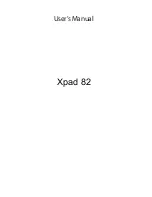57
Basics
When you click the K-OfficeMemo icon, a toolbar will be displayed at the bottom-right of the
desktop.
This introduction to the basic features of K-OfficeMemo will help you get familiar with the working
area and icons.
1.
K-OfficeMemo working area
2.
Toolbar
Start to
Write
Start to handwrite or draw.
Cancel
Cancel the handwriting or drawing.
Tool Bar
Document Window
Summary of Contents for Artist 127
Page 1: ...V1 01 User Manual Windows Macintosh ...
Page 5: ...4 1 Product Introduction Package Contents Tablet Digital Pen ...
Page 12: ...11 2 Getting Started Installation Configuration Uninstall ...
Page 19: ...18 About Shows information of Software Version Driver Version and Firmware Version ...
Page 37: ...36 9 Uninstall has been completed Click Quit when you see the Finish Up dialog box ...
Page 45: ...44 4 Using the Bundled Software K Jotter Overview K OfficeMemo Overview K Presenter Overview ...
Page 68: ...67 5 Specification Summary Tablet Digital Pen ...
Page 71: ...70 6 Troubleshooting Testing your device FAQ Service and Technical Support Driver Download ...