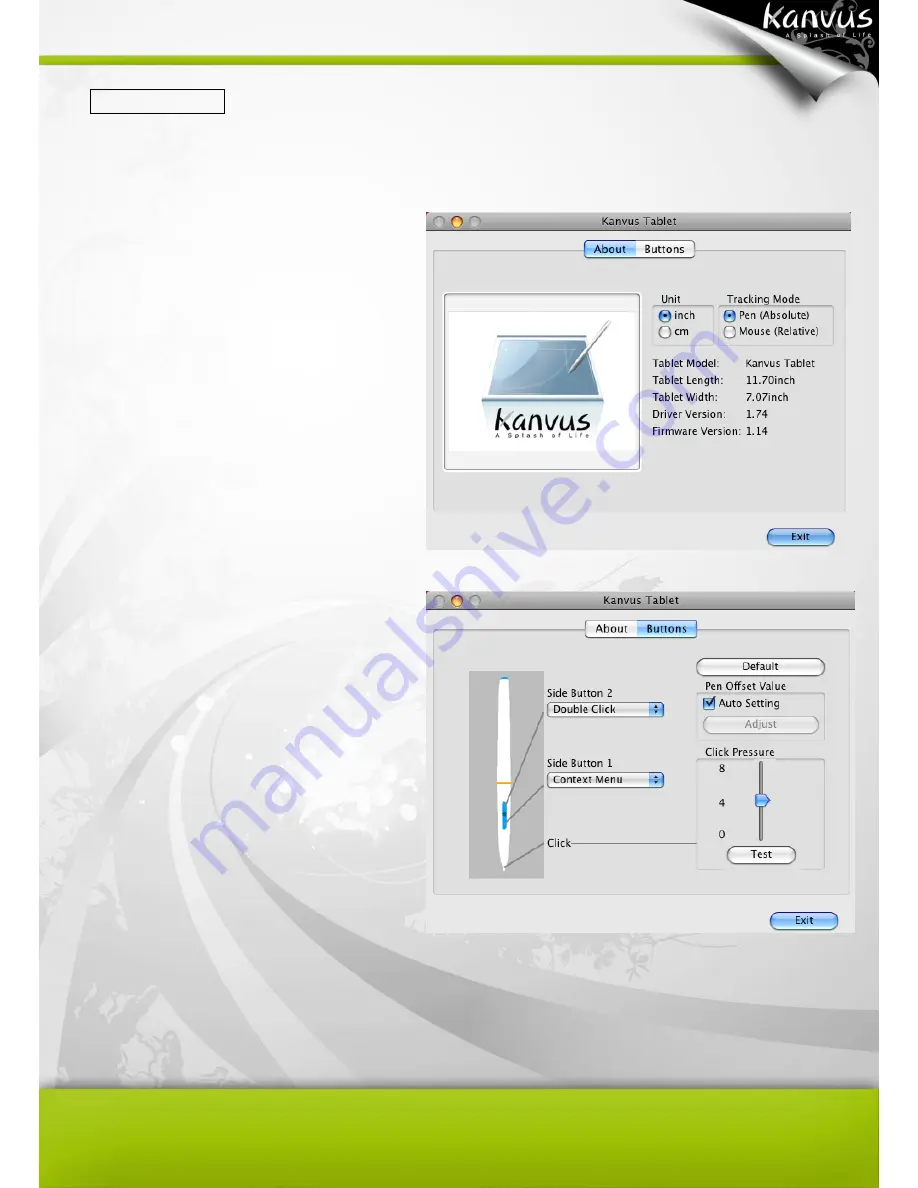
27
Kanvus Tablet
Select Kanvus Tablet, it will launch Kanvus Tablet application.
1. About
Under “About”, you will see the
information on the hardware and driver.
The pen is used as a handwriting pen or
a mouse. To change the
“Tracking
M
ode”, select “Pen” or “Mouse”.
2. Button
Under “Buttons”, you can set side button
functions and pen tip pressure.
(1) Default settings
Side Button 2 = Double Click
Side Button 1 = Context Menu
The pen tip = Clcik
(2) Pen Offset Value
When using the tablet, if you want to use a new pen without restarting the computer, you need
to
perform the “Pen Offset Value” setting.
Summary of Contents for Artist 127
Page 1: ...V1 01 User Manual Windows Macintosh ...
Page 5: ...4 1 Product Introduction Package Contents Tablet Digital Pen ...
Page 12: ...11 2 Getting Started Installation Configuration Uninstall ...
Page 19: ...18 About Shows information of Software Version Driver Version and Firmware Version ...
Page 37: ...36 9 Uninstall has been completed Click Quit when you see the Finish Up dialog box ...
Page 45: ...44 4 Using the Bundled Software K Jotter Overview K OfficeMemo Overview K Presenter Overview ...
Page 68: ...67 5 Specification Summary Tablet Digital Pen ...
Page 71: ...70 6 Troubleshooting Testing your device FAQ Service and Technical Support Driver Download ...






























