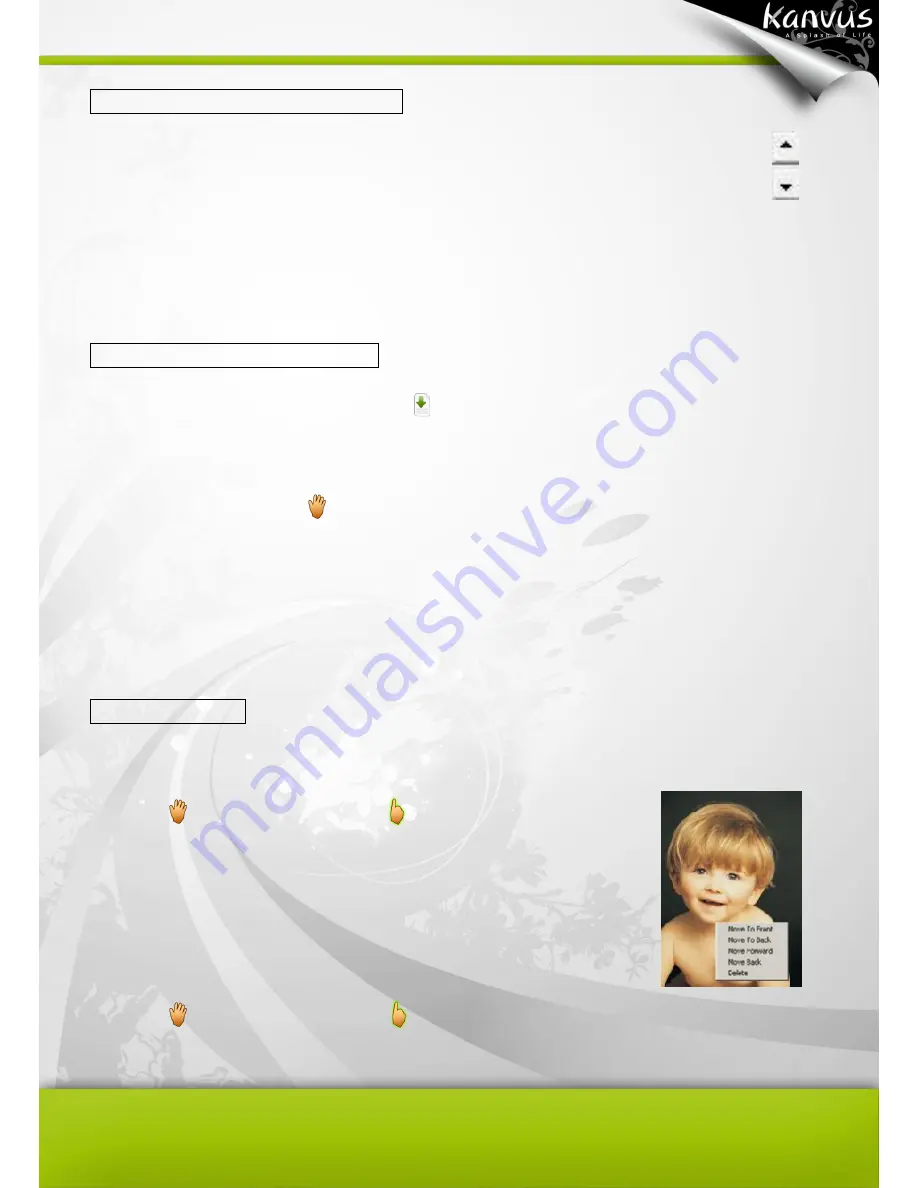
50
Adjusting the script lines interval
In the toolbar, click
“Adjust Script Lines Interval” to enlarge the interval between lines or
to narrow the interval. (Info on Adjust Script lines Interval)
Inserting and moving a picture
In the toolbar, click
“Insert Image from File”
. Select the
desired file and then click “Open” to insert
a picture.
In the toolbar, click
“Moving”
. Move the cursor to the picture you want to move and click it. You
can then move the picture.
Editing a picture
You can arrange the order of pictures, delete, re-scale or re-shape a picture.
1. Click
, and the icon will turn to
. Then move the cursor to
the picture you want to edit and click it. Right-click on the picture
and select one of the items to arrange it to the front, the back, the
forward one, the back one, or delete it.
2. Click
, and the icon will turn to
. Then move the cursor to the picture and click it. Move
the cursor to the edges of the picture and then drag to scale or re-shape the picture.
Summary of Contents for Artist 127
Page 1: ...V1 01 User Manual Windows Macintosh ...
Page 5: ...4 1 Product Introduction Package Contents Tablet Digital Pen ...
Page 12: ...11 2 Getting Started Installation Configuration Uninstall ...
Page 19: ...18 About Shows information of Software Version Driver Version and Firmware Version ...
Page 37: ...36 9 Uninstall has been completed Click Quit when you see the Finish Up dialog box ...
Page 45: ...44 4 Using the Bundled Software K Jotter Overview K OfficeMemo Overview K Presenter Overview ...
Page 68: ...67 5 Specification Summary Tablet Digital Pen ...
Page 71: ...70 6 Troubleshooting Testing your device FAQ Service and Technical Support Driver Download ...






























