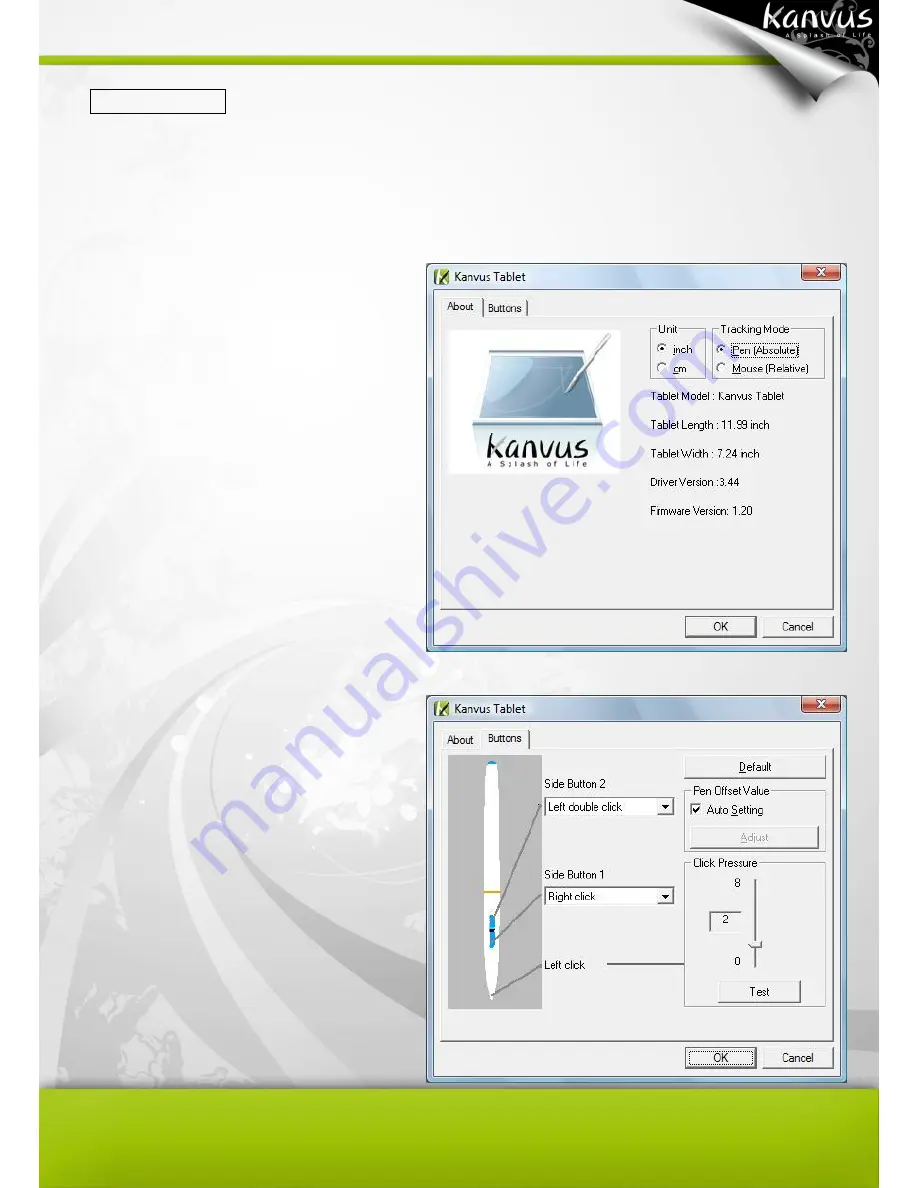
23
Kanvus Tablet
Please select
【
Control Panel
】
►
【
Kanvus Tablet
】
or move the cursor to the Hotspot Manager icon
in the system tray, and then right-click to select
【
Kanvus Table
】
.
1. About
The pen is used as a normal handwriting
pen. On
the “About” tab, make sure the
“Tracking Mode” is set to “Pen”.
2. Buttons
O
n the “Buttons” tab, click on “Side
Button 1” or “Side Button 2” to customize
the two side buttons.
(1) Default settings
Side Button 2 = Left double click
Side Button 1 = Right click
The pen tip = Left click
Summary of Contents for Artist 127
Page 1: ...V1 01 User Manual Windows Macintosh ...
Page 5: ...4 1 Product Introduction Package Contents Tablet Digital Pen ...
Page 12: ...11 2 Getting Started Installation Configuration Uninstall ...
Page 19: ...18 About Shows information of Software Version Driver Version and Firmware Version ...
Page 37: ...36 9 Uninstall has been completed Click Quit when you see the Finish Up dialog box ...
Page 45: ...44 4 Using the Bundled Software K Jotter Overview K OfficeMemo Overview K Presenter Overview ...
Page 68: ...67 5 Specification Summary Tablet Digital Pen ...
Page 71: ...70 6 Troubleshooting Testing your device FAQ Service and Technical Support Driver Download ...






























