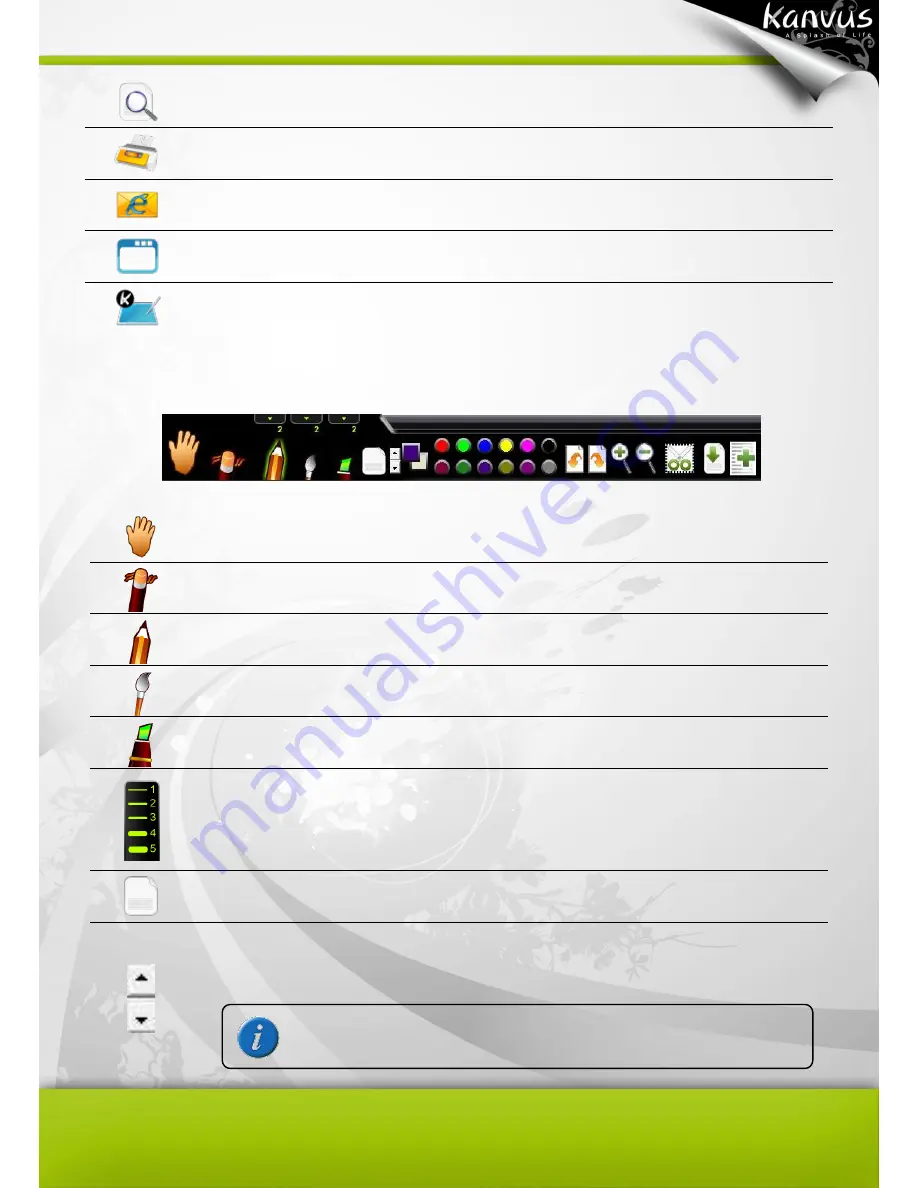
47
Print Preview
Preview the entire contents.
Print the document.
Send to Mail
Recipient
Email the document.
Change to
Desktop Mode
Switch the mode from Letter to Desktop Mode.
Help
Get information on using K-Jotter.
Toolbar : provides handwriting and editing functions.
Move
Picture
Move the position of the inserted picture. Scale or re-shape the
picture.
Erase
Clean the unwanted handwriting.
Pencil
Activate the digital pen as a pencil for writing and drawing.
Brush
Activate the digital pen as a brush pen for writing and drawing.
Marker
Activate the digital pen as a marker for writing and drawing.
Thickness
Adjust the thickness of the pencil / brush / marker. (1 is the thinnest
and 5 is the thickset.)
Script line
Color
Set the script line color.
Script lines
Interval
Adjust the width between script lines. Click the upper scroll arrow for
a larger width between script lines or the lower one for a smaller
width.
This function is available only when the document is blank.
Summary of Contents for Artist 127
Page 1: ...V1 01 User Manual Windows Macintosh ...
Page 5: ...4 1 Product Introduction Package Contents Tablet Digital Pen ...
Page 12: ...11 2 Getting Started Installation Configuration Uninstall ...
Page 19: ...18 About Shows information of Software Version Driver Version and Firmware Version ...
Page 37: ...36 9 Uninstall has been completed Click Quit when you see the Finish Up dialog box ...
Page 45: ...44 4 Using the Bundled Software K Jotter Overview K OfficeMemo Overview K Presenter Overview ...
Page 68: ...67 5 Specification Summary Tablet Digital Pen ...
Page 71: ...70 6 Troubleshooting Testing your device FAQ Service and Technical Support Driver Download ...
















































