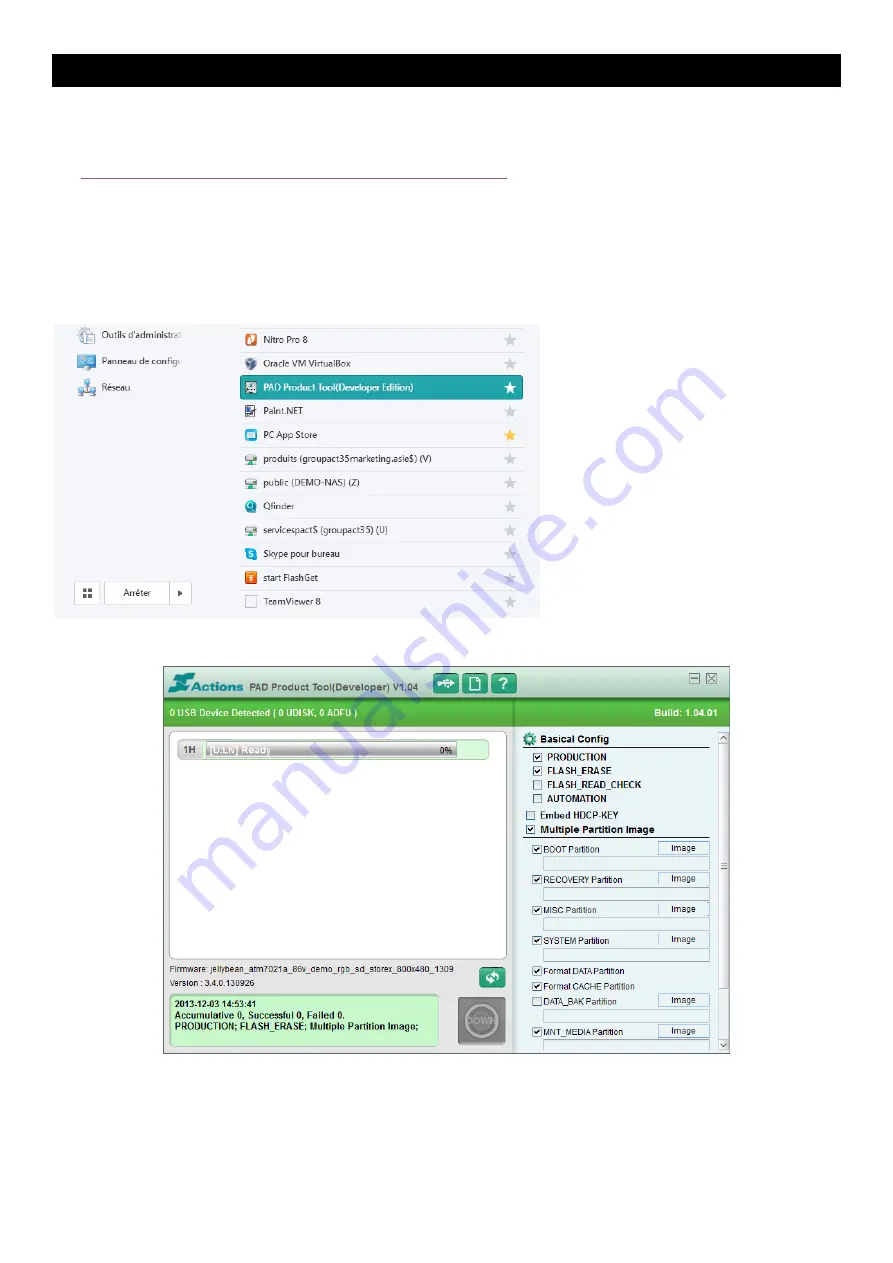
MISE
A
JOUR
EZEE’TAB
10
D11M
1. Téléchargez
le
fichier
de
mise
à
jour
à
l’adresse
suivante
:
http://www.storex.fr/download/fw/
eZeeTab_10D11M.zip
2. Une
fois
le
fichier
télécharger,
décompressez
‐
le
puis
installez
«
PAD
Product
Tool
».
Lancez
le
fichier
«
setup.exe
»
qui
se
trouve
dans
le
dossier
«
Pad
Product
Tool_V1.0
4
».
3. Sélectionnez
«
Démarrer
»
puis
«
tous
les
programmes
»
et
lancez
«
PAD
Product
Tool
».
4. Cette
fenêtre
devrait
apparaître.
5. Allumez
votre
tablette
puis
connectez
‐
la
en
USB
à
votre
PC.






























