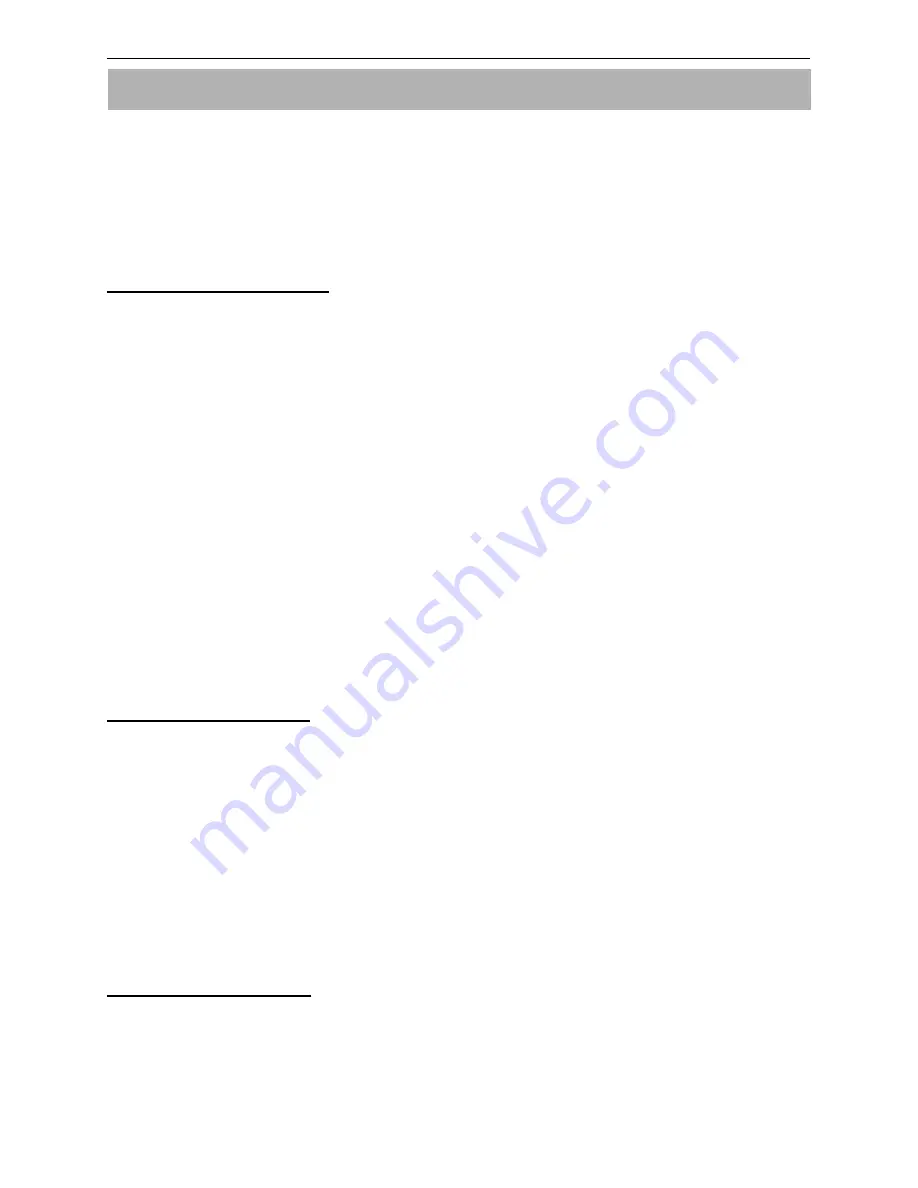
4. PC Applications
65
4. PC Applications
The provided PC applications allow you to process measurement data and to operate the instrument
from a Windows computer via network.
This section describes important settings when using the PC applications.
For details of each application, refer to the operation manual “AIRBORNE PARTICLE COUNTER
SOFTWARE”.
4.1 User Management
You can transfer files from the instrument and edit them on PCs. In addition to the management of
data and log files, you can also edit user information files.
Data and log files may be converted into text files, so that they can be used with other applications.
・
To transfer files via network, connect the instrument to the network and enter the
appropriate settings in the COMMUNICATION SETTING screen.
・
To access the instrument from a PC, enter the HOST NAME specified in the
COMMUNICATION SETTING.
・
User authentication is required when connecting to the instrument via PC. Enter your User
ID and Password as registered in the instrument.
・
To transfer data to a PC using the USB flash drive, select “COPY” in the “FILE SELECT”
window to transfer data files, and “COPY” in the “LOG MANAGEMENT” window to transfer
log files. Select “EXPORT” in the “USER MANAGEMENT” window to transfer user
information files. User needs the authorization (Copy Files) to copy files.
・
To update the user information file on the instrument, in the “USER MANAGEMENT” window,
import the user information file edited on a PC.
4.2 Remote Console
The program allows remote operation of the instrument from a PC via network.
・
Connect the instrument to the network and enter the appropriate settings in the
COMMUNICATION SETTING screen.
・
To access the instrument from a PC, enter the HOST NAME specified in the
COMMUNICATION SETTING.
・
User authentication is required when connecting to the instrument via PC. Enter your User
ID and Password as registered in the instrument. Authentication is required for remote
control.
4.3 Create Schedule
You can create schedules to be used for STATS mode and STANDARD mode, and upload them to the
instrument.
・
Connect the instrument to the network and enter the appropriate settings in the




























