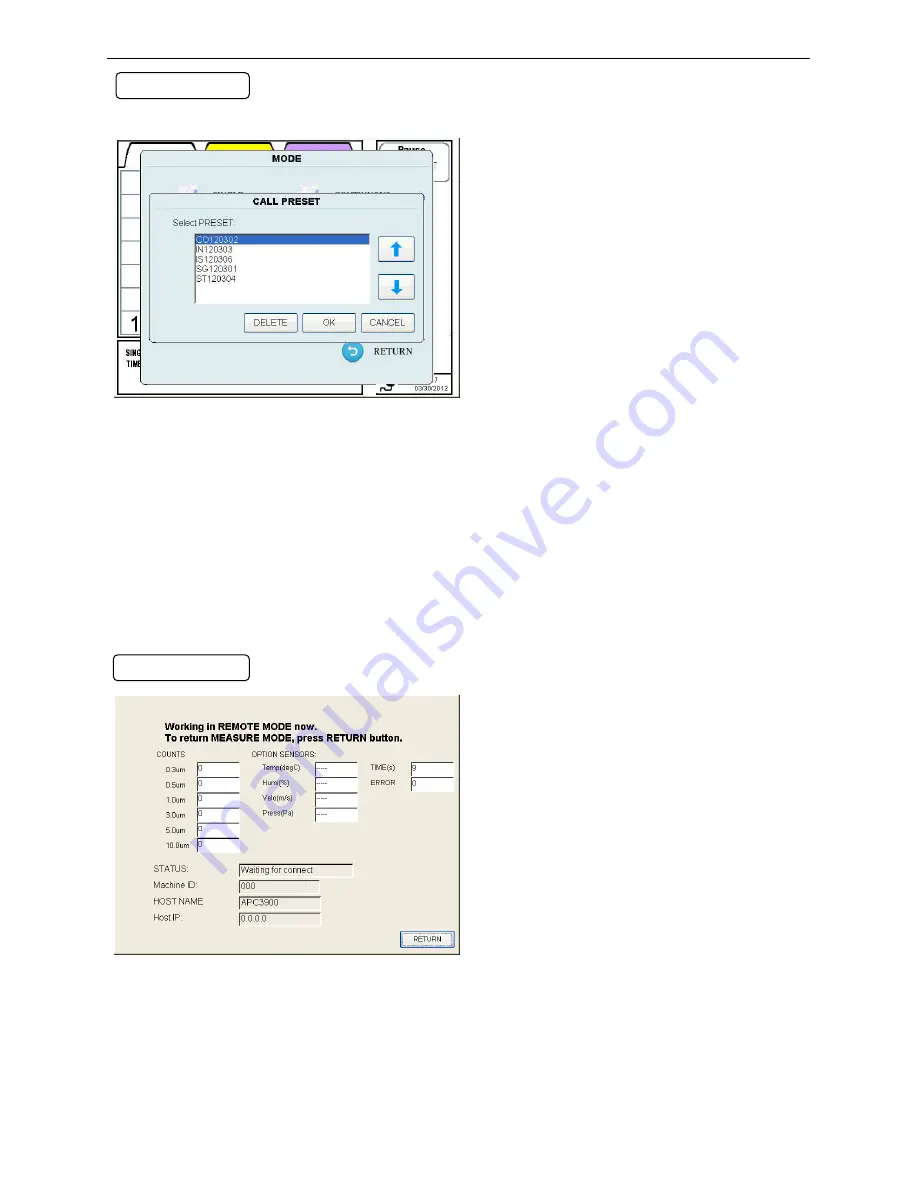
3.Display Description and Operation Procedure
27
3.5.6 PRESET
Se
l
ect “PRESET” on the mode screen to
display CALL PRESET screen.
The settings in the selected PRESET file will
be reflected in the MODE and Measurement
Settings.
*User needs to have the authorization
(Delete Files) to delete “PRESET” files.
The first two letters of the file name indicates
the mode type.
SG: SINGLE MEASUREMENT
CO: CONTINUOUS MEASUREMENT
IN: INTERVAL MEASUREMENT
ST: STATS MEASUREMENT
IS: STANDARD MEASUREMENT
Select the item that you want to load or delete.
Tap [OK] to load the selected PRESET settings
into
MODE
and
MEASURE
SETTING
(
Authentication required
).
Tap [DELETE] to delete the selected PRESET
setting (
Authentication required
).
3.5.7 REMOTE
Change to REMOTE MODE to perform a
measurement from a PC connected via
Ethernet
using
the
remote
sampling
software.
Tap [RETURN] to return to [MODE] screen.






























