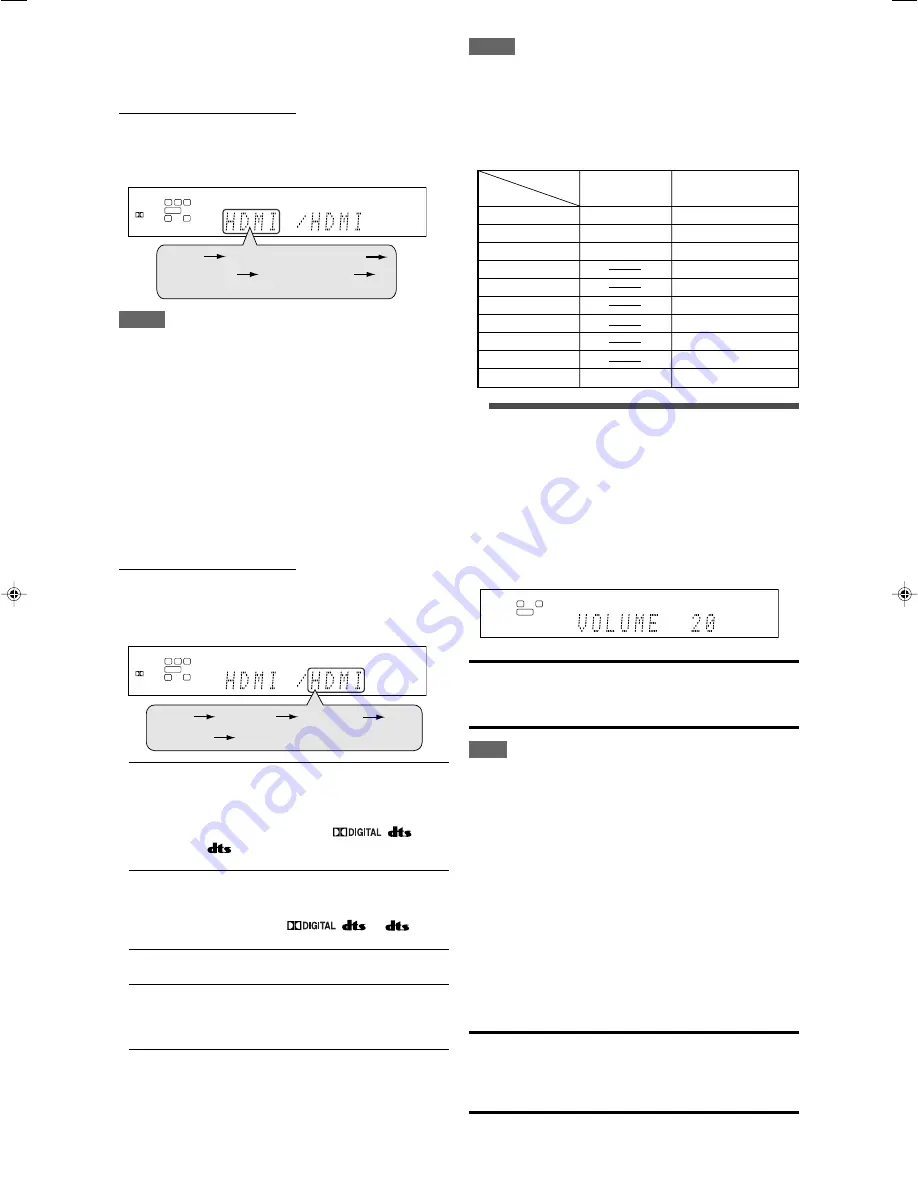
20
NOTES
• “HDMI” is available only for the source with “HDMI” selected in
the video input setting (see the left column).
• “DIGITAL” is available for the source assigned for “DIGITAL IN
1,” “DIGITAL IN 2,” or “DIGITAL IN 3.” See page 31 for details.
Initial setting of VIDEO INPUT and AUDIO INPUT for
each source
DVR/DVD
HDMI
HDMI
VCR
HDMI
HDMI
DBS
S
DIGITAL
TV
ANALOG
SIRIUS
ANALOG (fixed)
USB WIRELESS
DIGITAL (fixed)
USB TERMINAL
DIGITAL (fixed)
FM
ANALOG (fixed)
AM
ANALOG (fixed)
AUX
S
DIGITAL
3
Adjust the volume
To increase the volume, turn MASTER VOLUME
control clockwise (or press on the
remote control).
To decrease the volume, turn MASTER VOLUME
control counterclockwise (or press VOLUME – on
the remote control).
• When you adjust the volume, the volume level indication
appears on the display for a while.
CAUTION:
Always set the volume to the minimum before starting any
sources. If the volume is set at its high level, the sudden blast of
sound energy can permanently damage your hearing and/or ruin
your speakers.
NOTE
The volume level can be adjusted within the range of “0” (minimum)
to “50” (maximum).
Listening with headphones
You can enjoy not only stereo software but also multi-channel
software through the headphones. (Sounds are down-mixed to the
front channels while playing multi-channel software.)
Connect a pair of headphones to the PHONES jack on the
front panel to activate the HEADPHONE mode.
The HEADPHONE indicator lights up on the display.
• You can also enjoy the Surround/DSP mode through the
headphones—3D HEADPHONE mode. For details, see page
43.
• Disconnecting a pair of headphones from the PHONES jack
cancels the HEADPHONE (or 3D HEADPHONE) mode and
activates the speakers.
CAUTION:
Be sure to turn down the volume:
• Before connecting or putting on headphones, as high volume
can damage both the headphones and your hearing.
• Before removing headphones, as high volume may output from
the speakers.
Selecting the video input setting
Select the proper video input setting according to the connection
method on pages 11 to 15.
From the remote control ONLY:
Press VIDEO INPUT to select the video input
setting.
• Each time you press the button, the input setting changes as
follows. This setting is memorized for each source.
NOTES
• For “VCR” and “DBS,” you can select “HDMI” and “CMPNT” for
the source you assigned in “HDMI SELECT” and “CMPNT
SELECT” (see page 32).
• When the video input setting and the audio input setting are
both set to “HDMI,” changing the video input setting changes the
audio input setting to the appropriate setting.
Selecting the audio input setting
Select the proper audio input setting according to the connection
method (analog or digital) on pages 10 to 16.
• In case of digital connection using the terminals on the rear of
the receiver, you also need to select the correct digital input
terminal. (See “Setting the digital input (DIGITAL IN) terminals—
DIGITAL IN 1/2/3” on page 31.)
From the remote control ONLY:
Press AUDIO INPUT to select the audio input
setting.
• Each time you press the button, the audio input setting changes
as follows. This setting is memorized for each source.
HDMI (for
“
DVR/DVD,
”
“
VCR
”
and
“
DBS
”
):
Select for the source with HDMI connection. The
receiver automatically detects the incoming
signal format, then the digital signal format
indicator (LINEAR PCM,
,
, or
96/24) for the detected signal lights up,
and the HDMI lamp on the front panel lights up.
DIGITAL*:
Select for the digital input setting. The receiver
automatically detects the incoming signal
format, then the digital signal format indicator
(LINEAR PCM,
,
, or
96/24)
for the detected signal lights up.
ANALOG*:
Select for the analog input setting. The ANALOG
indicator lights up on the display.
A MULTI (Only for
“
DVR/DVD
”
):
Select when connecting a DVD recorder or DVD
player to DVD MULTI IN jacks (see page 12).
The ANALOG indicator lights up on the display.
* When “TV” is selected as the source, only “DIGITAL” or
“ANALOG” appears on the display as the audio input setting.
L
LS
RS
S.WFR LFE
C
R
AUTO SURR
DIGITAL
DIGITAL AUTO
HDMI
DIGITAL
A MULTI
(Back to the beginning)
ANALOG
L
LS
RS
S.WFR LFE
C
R
AUTO SURR
DIGITAL
DIGITAL AUTO
HDMI
CMPNT (component)
(Back to the beginning)
S (S-video)
C (composite)
L
S.WFR
R
AUTO SURR
ANALOG
Source
Setting
VIDEO INPUT
AUDIO INPUT
19-22RX-D702B[J]_f.p65
05.8.25, 1:00 PM
20
Summary of Contents for RX-D701S
Page 1: ...LVT1437 012A A RX D701S AUDIO VIDEO CONTROL RECEIVER INSTRUCTIONS ...
Page 58: ...1105RYMMDWJEIN EN 2005 Victor Company of Japan Limited AUDIO VIDEO CONTROL RECEIVER RX D701S ...
Page 116: ......
Page 117: ......
Page 118: ...0805RYMMDWJEIN EN 2005 Victor Company of Japan Limited AUDIO VIDEO CONTROL RECEIVER RX D702B ...
Page 176: ...0905RYMMDWJEIN EN FR 2005 Victor Company of Japan Limited ...
Page 177: ...LVT1437 009A UJ RX D702B AUDIO VIDEO CONTROL RECEIVER INSTRUCTIONS ...
















































