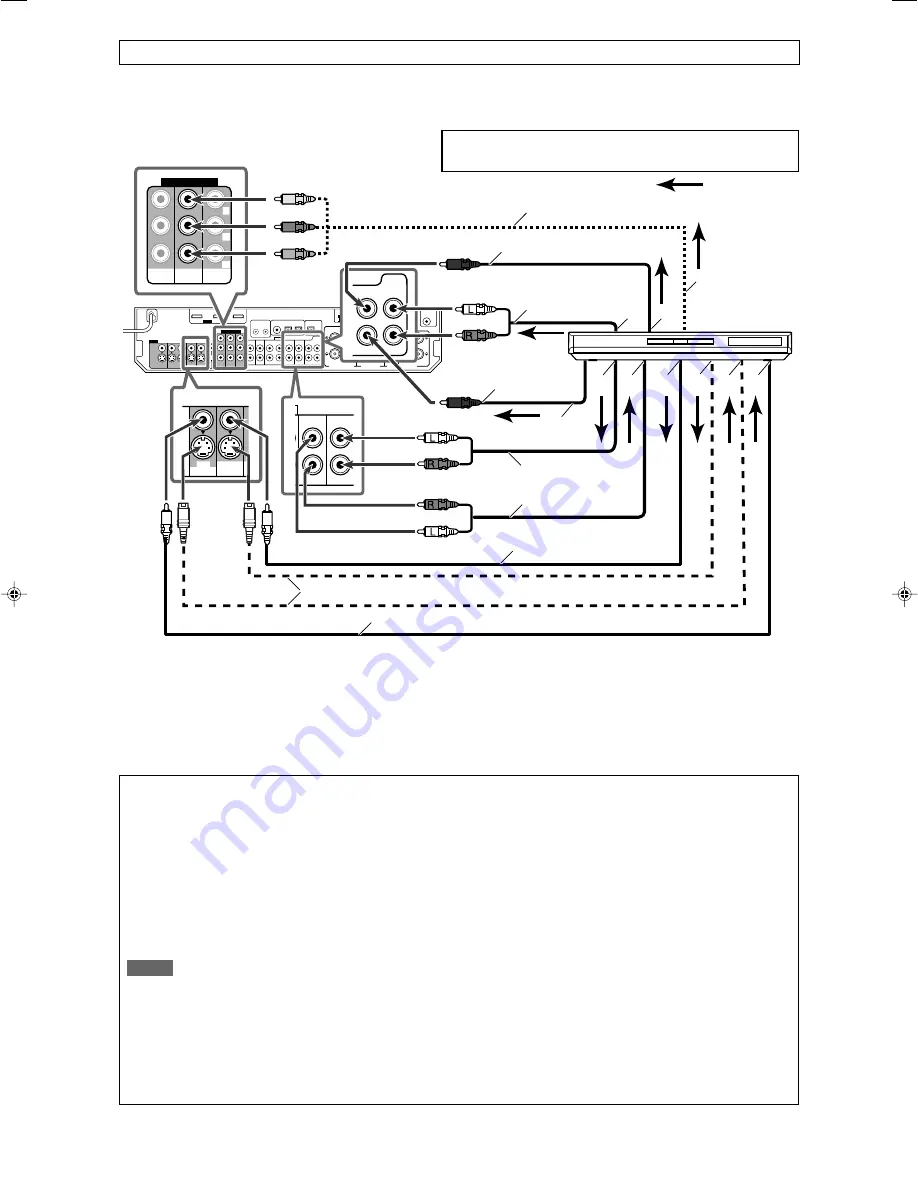
12
Å
Ï
Ó
ı
Ç
Î
‰
Ì
Ô
DVR
OUT(REC)
DVR/DVD
IN(PLAY)
DVR
OUT(REC)
DVR/DVD
IN(PLAY)
FRONT
COMPONENT VIDEO
MONITOR
OUT
DVR/DVD
IN
VCR(DBS)
IN
DVD
MULTI IN
CENTER
SUBWOOFER
SURR-L
SURR-R
È
Y
P
B
P
R
When you connect a DVD recorder or DVD player with its analog discrete output jacks (DVD MULTI IN):
If your DVD recorder or DVD player has analog 5.1 channel output jacks, use the connection below. When a DVD Audio disc is played
back, the original high-quality sounds can be reproduced by using this connection.
Do not connect the AC power plug to the wall outlet until all connections are completed.
Å
To left/right surround channel audio output
ı
To center channel audio output
Ç
To component video output
• Connect Y, P
B
, and P
R
correctly.
Î
To subwoofer output
‰
To left/right front channel audio output
Ï
Only for DVD recorder:
To left/right front channel
audio input
Ì
To composite video output
Ó
To S-video output
È
Only for DVD recorder:
To S-video input
Ô
Only for DVD recorder:
To composite video input
Stereo audio cable
(not supplied)
Monaural audio cable
(not supplied)
Monaural audio cable
(not supplied)
Component video cable (not supplied)
Composite video cable
(not supplied)
S-video cable (not supplied)
Stereo audio cable
(not supplied)
DVD recorder or
DVD player
Composite video cable (not supplied)
White
Red
White
Red
Green
Blue
Red
: signal current
Turn off all components before making connections.
• When you connect other components, refer also to their manuals.
When you enjoy sound recorded in DVD-Audio...
You can enjoy sound recorded in DVD-Audio both with analog
or digital methods.
–
With analog method:
• connect your DVD recorder or DVD player to this receiver
according to the diagram above.
• select “A MULTI” in the audio input setting. (See page 20.)
–
With digital method:
• connect your DVD recorder or DVD player and TV to this
receiver with the HDMI cables. (See page 11.)
• select “HDMI” in the audio input setting. (See page 20.)
NOTES
• When selecting “A MULTI” in the audio input setting or when
multi channel PCM signals (see page 42) are coming in with
selecting “HDMI” in the audio input setting, you can listen to
the front channel sounds (left and right) only by using the
headphones. 3D HEADPHONE mode (see page 43) is not
available.
• When selecting “A MULTI” in the audio input setting or when
multi channel PCM signals (see page 42) are coming in with
selecting “HDMI” in the audio input setting, the following items
are not available:
– DECODE MODE (see page 21)
– CC Converter (see page 22)
– EX/ES/PLllx (see page 30)
– DUAL MONO (see page 30)
– SUBWFR OUT (see page 30)
– CROSSOVER (see page 31)
– LFE ATT (see page 31)
– MIDNIGHT (see page 31)
– AUDIO DELAY (see page 31)
– DIGITAL EQ 63Hz/250Hz/1kHz/4kHz/16kHz (see page 37)
– BASS BOOST (see page 37)
– INPUT ATT (see page 37)
– Sound parameters for Surround/DSP modes (see pages 37
and 38)
– Surround/DSP modes (see pages 41 to 45)
• When you enjoy sound recorded in DVD-Audio through the
HDMI connection, use a DVD recorder or DVD player
compatible with HDMI version 1.1.
Red
White
09-15RX-D701S[A]_f.p65
05.9.23, 11:05 AM
12
Summary of Contents for RX-D701S
Page 1: ...LVT1437 012A A RX D701S AUDIO VIDEO CONTROL RECEIVER INSTRUCTIONS ...
Page 58: ...1105RYMMDWJEIN EN 2005 Victor Company of Japan Limited AUDIO VIDEO CONTROL RECEIVER RX D701S ...
Page 116: ......
Page 117: ......
Page 118: ...0805RYMMDWJEIN EN 2005 Victor Company of Japan Limited AUDIO VIDEO CONTROL RECEIVER RX D702B ...
Page 176: ...0905RYMMDWJEIN EN FR 2005 Victor Company of Japan Limited ...
Page 177: ...LVT1437 009A UJ RX D702B AUDIO VIDEO CONTROL RECEIVER INSTRUCTIONS ...















































