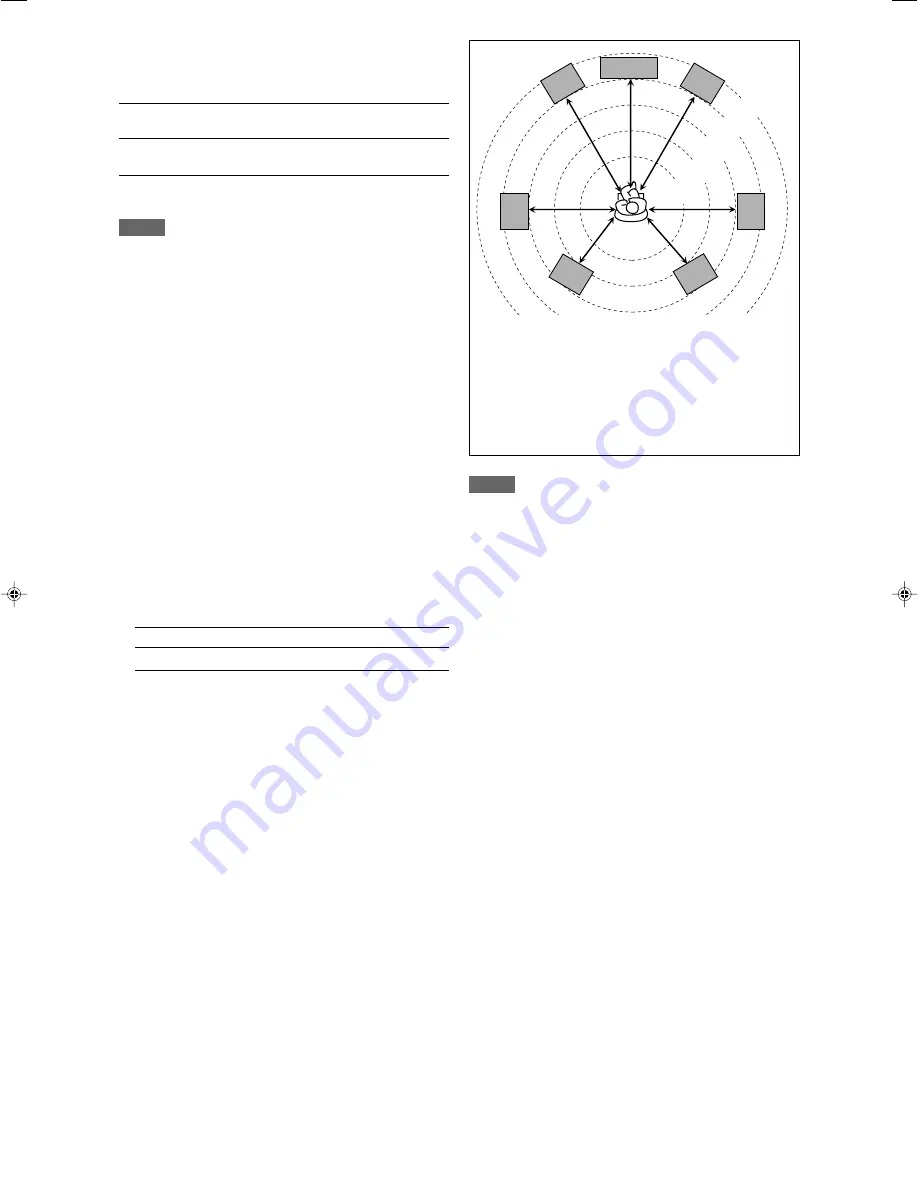
29
In this case, set the distance as follows:
Left front speaker (FL):
“FL SPK DIST.: 3.0m (10ft)”
Right front speaker (FR):
“FR SPK DIST.: 3.0m (10ft)”
Center speaker (C):
“C SPK DIST.: 3.0m (10ft)”
Left surround speaker (SL):
“SL SPK DIST.: 2.7m (9ft)”
Right surround speaker (SR):
“SR SPK DIST.: 2.7m (9ft)”
Left surround back speaker (SBL): “SBL SPK DIST.: 2.4m (8ft)”
Right surround back speaker (SBR): “SBR SPK DIST.: 2.4m (8ft)”
NOTES
• You cannot set the speaker distance for the speakers you have
set to “NO.”
• If you have selected “S BACK OUT: 1SPK” for “S BACK OUT”
(see the left column), “SB SPK DIST.” appears instead of “SBL
SPK DIST.” and “SBR SPK DIST..”
7
Setting the surround back speaker(s)
—S BACK OUT
Register the number of the surround back speaker(s).
S BACK OUT: 1SPK
Select when you use 1 surround back
speaker.
S BACK OUT:
2SPK
Select when you use 2 surround back
speakers.
Initial setting:
S BACK OUT: 2SPK
NOTES
• If you have selected “SMALL” for the front speaker size, you
cannot select “LARGE” for other speakers.
• When “SUBWOOFER” is set to “SUBWOOFER: NO,” the front
speaker size is fixed to “LARGE” (and you cannot select
“SMALL”).
• When “SURR SPK” is set to “SMALL,” you cannot select
“LARGE” for the surround back speaker.
• When “SURR SPK” is set to “NO,” the surround back speaker is
fixed to “NO.”
• When “S BACK SPK” is set to “NO,” you cannot select “S BACK
OUT.”
• When “S BACK OUT” is set to “S BACK OUT: 1SPK,” connect
the surround back speaker to the left surround back speaker
terminal (see page 8). No sound comes from the surround back
speaker if you connect it to the right surround back speaker
terminal.
7
Setting the speaker distance
The distance from your listening point to the speakers is one of
the important elements to obtain the best possible sound effect
from the Surround/DSP modes.
By referring to the speaker distance, the receiver automatically
sets the delay time of the sound through each speaker so that
sounds through all the speakers can reach you at the same time.
7
Measuring unit—DISTANCE UNIT
Select which measuring unit you use.
DISTANCE UNIT: meter
Select to set the distance in meters.
DISTANCE UNIT: feet
Select to set the distance in feet.
Initial setting:
DISTANCE UNIT: meter
7
Speaker distance—
FL SPK DIST. (for the left front speaker),
FR SPK DIST. (for the right front speaker),
C SPK DIST. (for the center speaker),
SL SPK DIST. (for the left surround speaker),
SR SPK DIST. (for the right surround speaker),
SBL SPK DIST. (for the left surround back speaker),
SBR SPK DIST. (for the right surround back speaker)
Adjustable range:
0.3 m to 9.0 m in 0.3 m intervals
(1 ft to 30 ft in 1 ft intervals)
Initial setting:
3.0 m (10 ft) for all speakers
C
FL
FR
SL
SR
SBL
SBR
2.1 m
(7 ft)
2.4 m
(8 ft)
2.7 m
(9 ft)
3.0 m
(10 ft)
3.3 m
(11 ft)
23-32RX-D701S[A]_f.p65
05.9.23, 11:05 AM
29
Summary of Contents for RX-D701S
Page 1: ...LVT1437 012A A RX D701S AUDIO VIDEO CONTROL RECEIVER INSTRUCTIONS ...
Page 58: ...1105RYMMDWJEIN EN 2005 Victor Company of Japan Limited AUDIO VIDEO CONTROL RECEIVER RX D701S ...
Page 116: ......
Page 117: ......
Page 118: ...0805RYMMDWJEIN EN 2005 Victor Company of Japan Limited AUDIO VIDEO CONTROL RECEIVER RX D702B ...
Page 176: ...0905RYMMDWJEIN EN FR 2005 Victor Company of Japan Limited ...
Page 177: ...LVT1437 009A UJ RX D702B AUDIO VIDEO CONTROL RECEIVER INSTRUCTIONS ...
















































