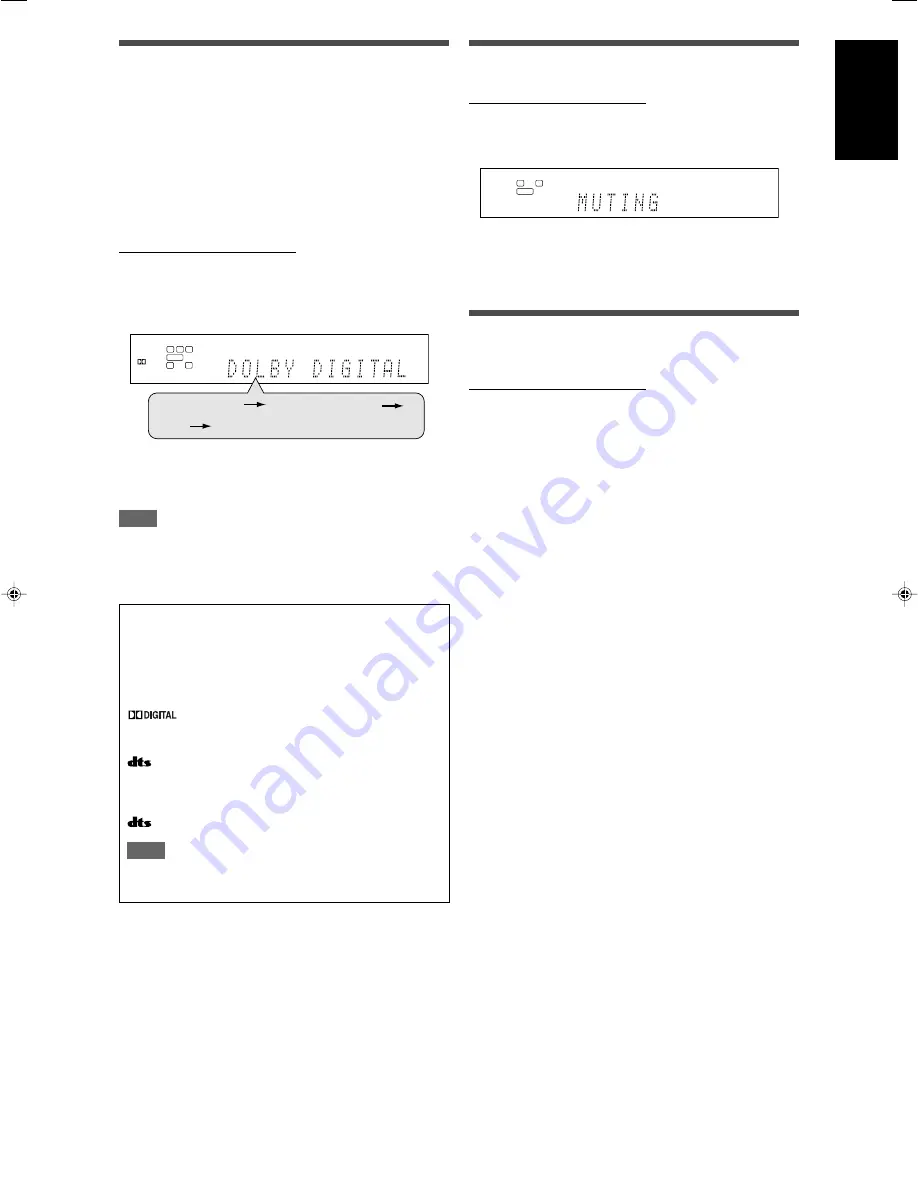
21
English
Selecting the digital decode mode
This receiver automatically detects the incoming digital signal
format when “HDMI” or “DIGITAL” is selected in the audio input
setting (see page 20). When “HDMI” or “DIGITAL” is selected, the
digital decode mode is set to “DGTL (Digital) AUTO,” and the
DIGITAL AUTO indicator lights up on the display.
If the following symptoms occur while playing Dolby Digital or DTS
software with “DGTL AUTO” selected, follow the procedure below:
• Sound does not come out at the beginning of playback.
• Noise comes out while searching for or skipping chapters or
tracks.
From the remote control ONLY:
Press DECODE MODE to select “DOLBY
DIGITAL” or “DTS.”
• Each time you press DECODE MODE, the digital decode mode
changes as follows:
• To play back software encoded with Dolby Digital, select
“DOLBY DIGITAL.”
• To play back software encoded with DTS, select “DTS.”
NOTE
“DOLBY DIGITAL” or “DTS” is automatically reset to “DGTL AUTO”
in the following cases:
– When you turn off the receiver.
– When you select another source.
The following digital signal format indicators on the display
indicate what type of signal comes into the receiver.
LINEAR PCM:
Lights up when Linear PCM signal comes in.
• When the multi-channel PCM signal comes
in, “MULTI CH PCM” appears on the display
for a while.
:
Lights up when Dolby Digital signal comes in.
• Flashes when “DOLBY DIGITAL” is selected
for any software other than Dolby Digital.
:
Lights up when conventional DTS signal comes
in.
• Flashes when “DTS” is selected for any
software other than DTS.
96/24:
Lights up when DTS 96/24 signal comes in.
NOTE
When “DGTL AUTO” cannot recognize the incoming signal, no
digital signal format indicator lights up on the display.
Turning off the sounds temporarily
From the remote control ONLY:
Press MUTING to turn off the sound through all
connected speakers and headphones.
“MUTING” appears on the display and the volume turns off.
To restore the sound,
press MUTING again.
• Pressing /– (or turning MASTER VOLUME control
on the front panel) also restores the sound.
Changing the display brightness
You can dim the display—Dimmer.
From the remote control ONLY:
Press DIMMER repeatedly.
• Each time you press the button, the display brightness changes
as follows:
DIMMER 1:
Dims the display slightly.
Dims the blue illumination slightly.
DIMMER 2:
Dims the display more than DIMMER 1.
Dims the blue illumination slightly (more than
DIMMER 1).
DIMMER 3:
Turns off the display and blue illumination.
(Temporarily canceled when you operate the
receiver.)
DIMMER OFF: Cancels the Dimmer (normal display).
L
S.WFR
R
AUTO SURR
ANALOG
L
LS
RS
S.WFR LFE
C
R
AUTO SURR
DIGITAL
DIGITAL
DGTL AUTO
DOLBY DIGITAL
DTS
(Back to the beginning)
19-22RX-D702B[C]_f.p65
05.9.14, 1:42 PM
21
Summary of Contents for RX-D701S
Page 1: ...LVT1437 012A A RX D701S AUDIO VIDEO CONTROL RECEIVER INSTRUCTIONS ...
Page 58: ...1105RYMMDWJEIN EN 2005 Victor Company of Japan Limited AUDIO VIDEO CONTROL RECEIVER RX D701S ...
Page 116: ......
Page 117: ......
Page 118: ...0805RYMMDWJEIN EN 2005 Victor Company of Japan Limited AUDIO VIDEO CONTROL RECEIVER RX D702B ...
Page 176: ...0905RYMMDWJEIN EN FR 2005 Victor Company of Japan Limited ...
Page 177: ...LVT1437 009A UJ RX D702B AUDIO VIDEO CONTROL RECEIVER INSTRUCTIONS ...






























