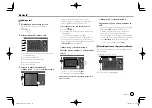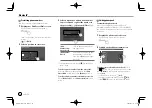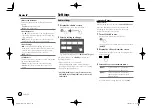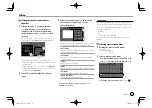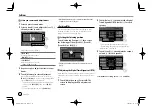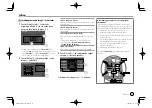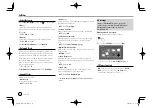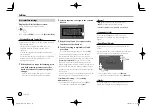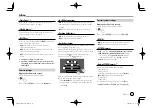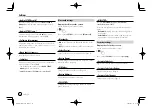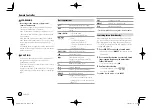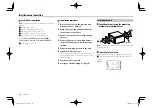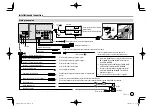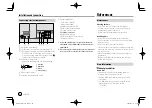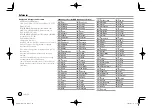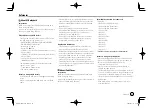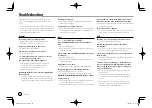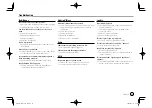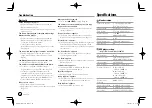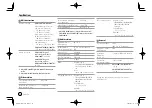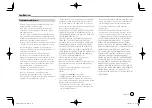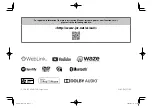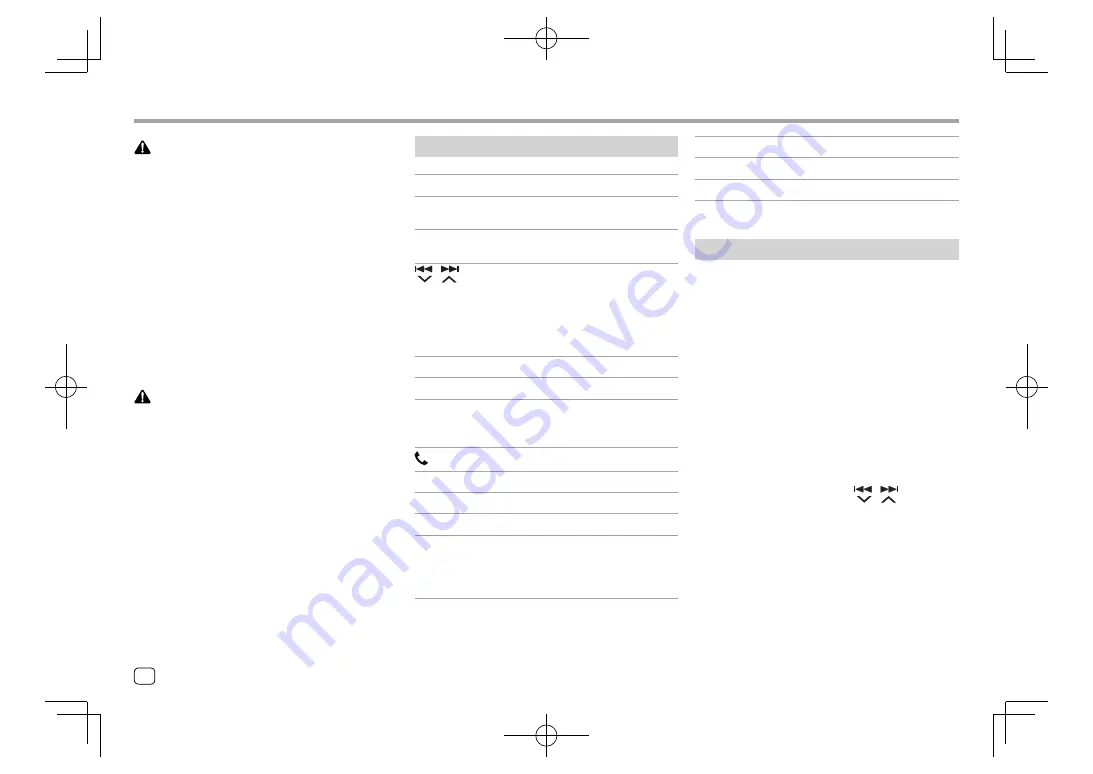
40
ENGLISH
Remote Controller
Remote Controller
Basic operations
ATT
Attenuates/restores the sound.
DISP
Displays the current source control
screen.
FM/
J
/AM/
K
• Selects the band.
• Selects a title/item/folder.
/
• Tuner:
–
Searches for stations
automatically. (Press)*
–
Searches for stations manually.
(Hold)*
• Selects a track. (Press)
VOL +/VOL –
Adjusts the volume level.
SRC
Selects the source.
I
/
W
Starts/pauses playback.
Changes the seek mode (AUTO1,
AUTO2, MANUAL).
Answers incoming calls.
0 – 9
Enters a number.
1 – 6
Enters a preset station number.
ANGLE
Not used for this unit.
ASPECT
Changes the aspect ratio.
• To check the current aspect ratio
setting, operate on the touch panel.
(Page 12)
WARNINGS
•
Do not ingest the battery, as it presents a
chemical burn hazard
The remote controller supplied with this product
contains a coin/button cell battery.
If the coin/button cell battery is swallowed, it can
cause severe internal burns in just 2 hours and can
lead to death.
Keep new and used batteries away from children.
If the battery compartment does not close securely,
stop using the product and keep it away from
children.
If you think batteries might have been swallowed or
placed inside any part of the body, seek immediate
medical attention.
CAUTION
• Do not leave the battery near fire or under direct
sunlight. A fire, explosion or excessive heat
generation may result.
• Do not set the remote controller in hot places such
as on the dashboard.
• Danger of explosion if Lithium battery is incorrectly
replaced. Replace only with the same or equivalent
type.
ENT
Confirms selection.
DIRECT
Enters direct search mode.
CLR
Erases the misentry.
* The search method differs according to the selected seek mode.
Searching for an item directly
While listening to the Tuner or during disc playback,
you can search for a station frequency/chapter/title/
folder/file/track directly using the number buttons.
• To search for a track from the VCD menu, perform
during PBC playback.
1
Press DIRECT to enter the search mode.
• Each time you press
DIRECT
, the item to search
for changes.
2
Press a number button to select a desired
item (station frequency/chapter/title/
folder/file/track).
• To erase a misentry, press
CLR
.
3
Confirm the selection.
• For station frequency: Press
/
.
• For others: Press
ENT
.
To exit the search mode:
Press
DIRECT
.
EN̲KW-V2018TC̲M.indb 40
EN̲KW-V2018TC̲M.indb 40
2018/01/16 15:06
2018/01/16 15:06